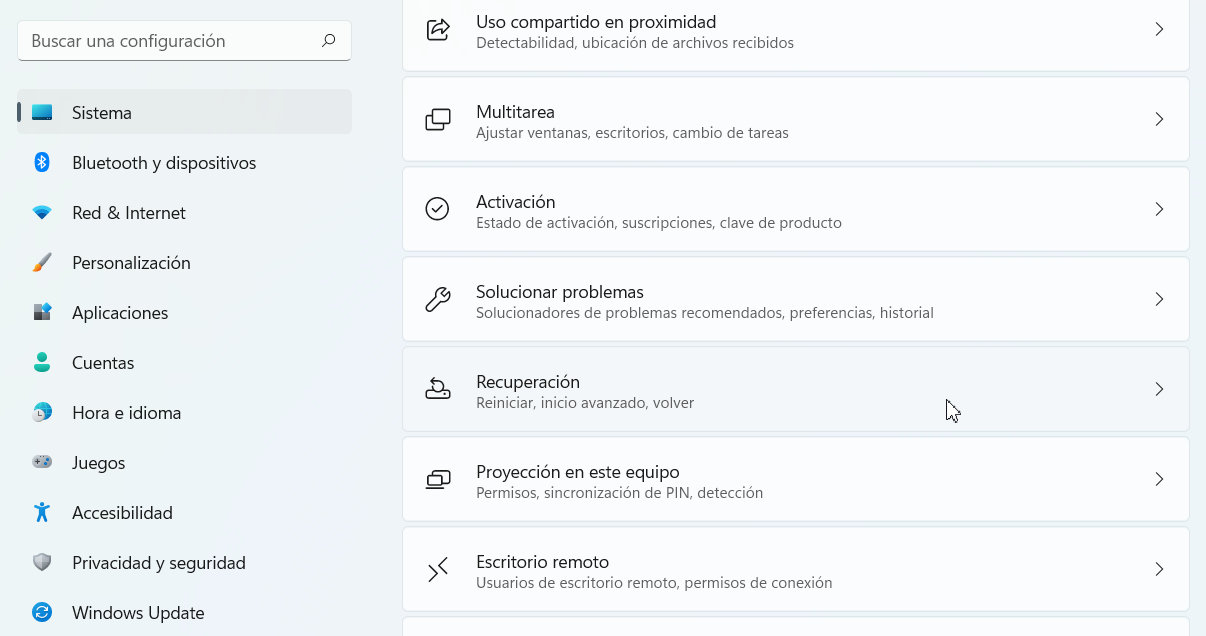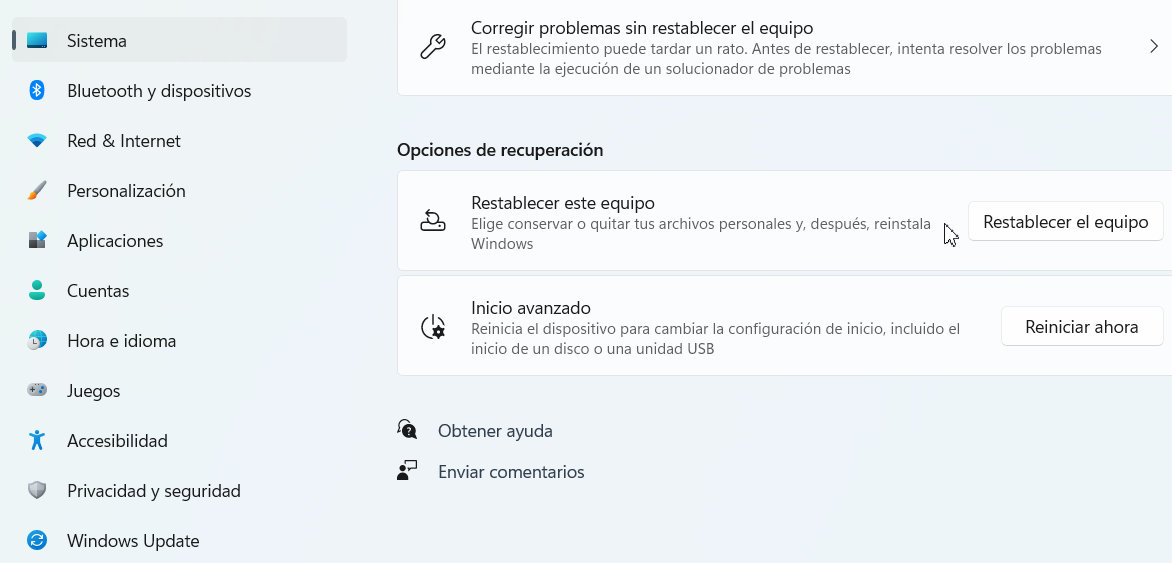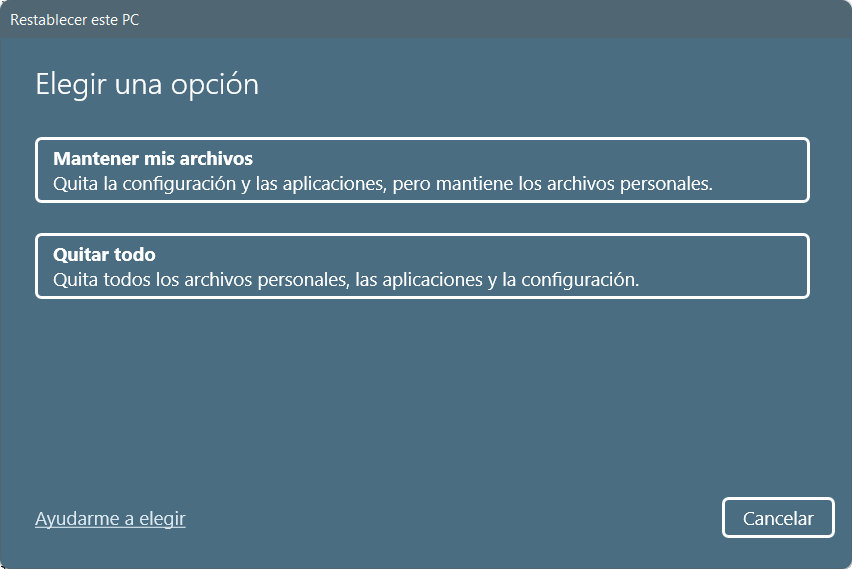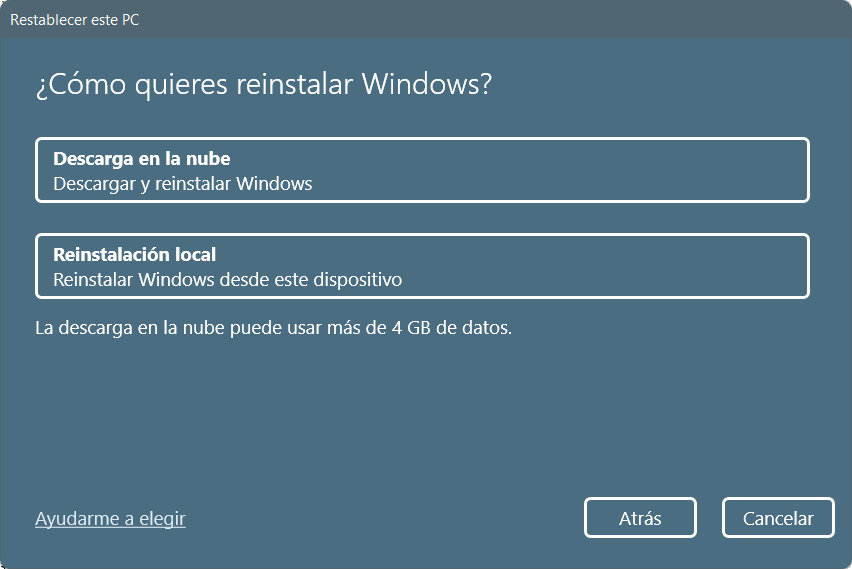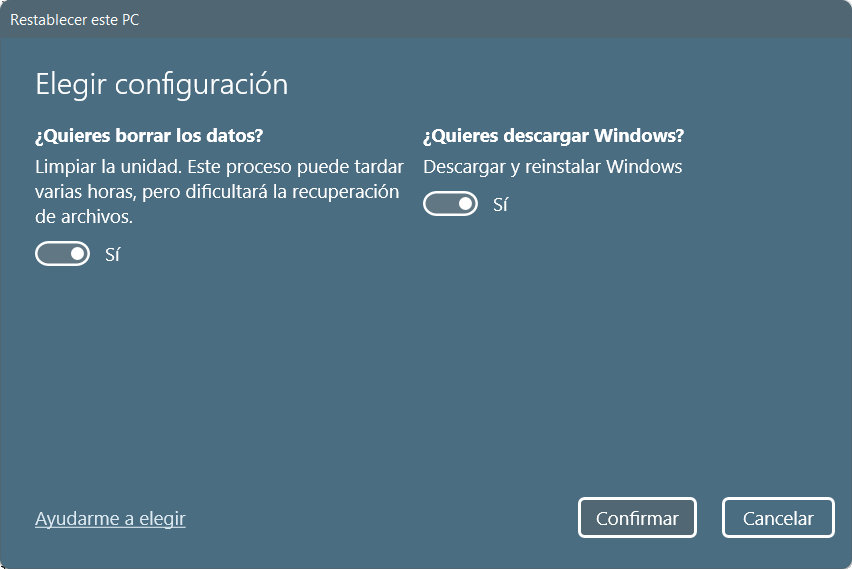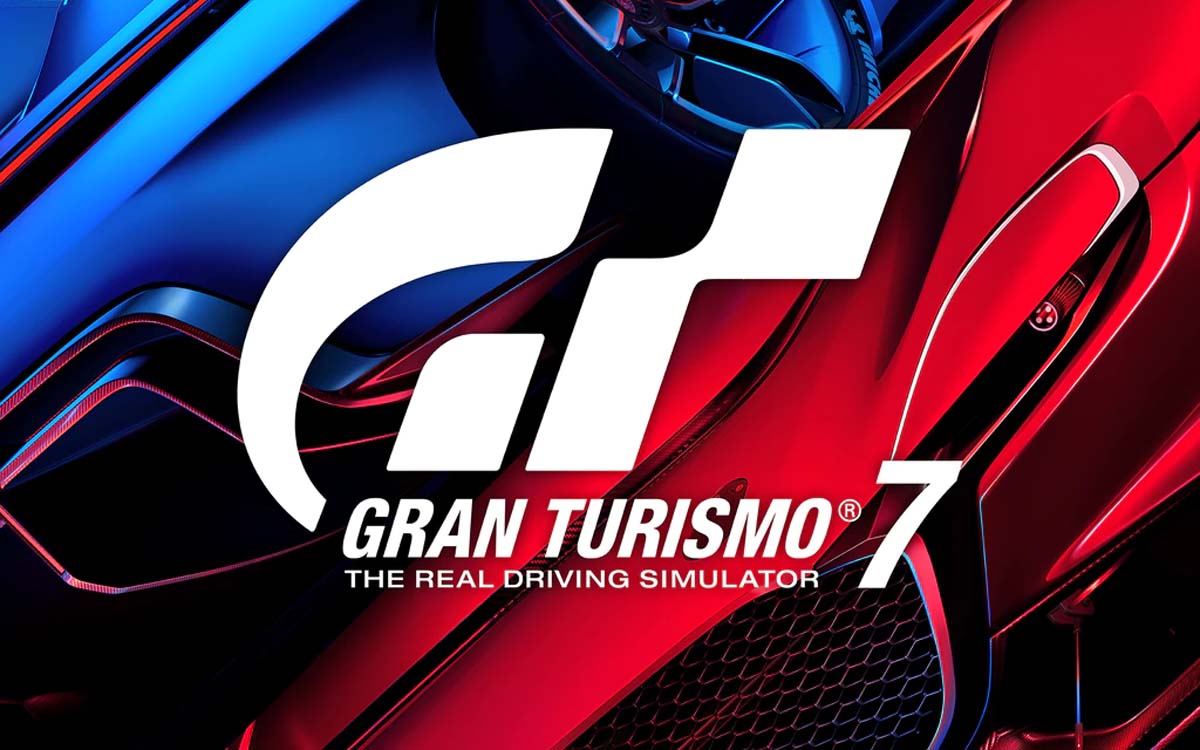Resetting Windows 11 to factory settings is an option equivalent to an installation from scratch, but easier and faster to perform than this, indicated when we have problems with the operating system that we cannot solve by other means.
And you must know it because surely you will need it at some point. Either due to an error (such as the one affecting printing services) or due to the mere use of the system. A consumer Windows operating system will end up “degrading” over time due to the same use, installation / uninstallation of applications or drivers, failures in an update of the same system or the introduction of any malware.
You will notice it in the face of random or chronic system failures, various slowdowns in its execution or increased boot time due to the greater load at startup, added services or greater demand for the system registry. Advanced users or those interested in keeping their equipment as clean as possible to obtain the same system performance as the first day of its installation, use maintenance techniques or third-party applications to achieve this, but it is not always possible and its use is not up to date. reach of a common user.
Other users even use this restoration naturally from time to time like regular maintenance task to anticipate the potential errors that may arrive or the degradation that is inherent after daily use and that prevents maximizing performance. Hence the interest of a tool that Microsoft simplified in Windows 10 and that it has included again in the latest version of the system, making it even easier to use.
How to reset Windows 11
“Resetting” the PC implies returning it to a situation similar (not identical) to when we do a “clean” installation of the system, returning the configuration to a “Factory” status error-free and ready to go. This tool removes files, settings and applications (except those that came included with the equipment), so you must make an external backup of your personal files.
It is a very simple to use and automated function using the Windows recovery environment, which also offers a second option, “Restore”. In this case, the tool reinstalls Windows and preserves almost everything you have on your computer, files and personal settings, applications that came with the computer and those that you have installed from the official Microsoft Store.
If you need it, we leave you the step by step:
– Press the “Windows + I” hotkeys to access the general Configuration tool.
– Access System and click on Recovery:
– Click on «Reset the computer»And you will find the two commented options.
In both cases, applications and system settings will be removed because the tool will access Windows RE (the Windows recovery environment), erasing and formatting the partitions before installing a fresh copy of Windows 11.
In the case of opting for the “Remove all” option, the tool allows saving files placed on other storage units outside the main one where the operating system is installed. If you use the “Keep my files” option, the tool will make a copy of them to return them to their original site once the system is installed.
– For the effective restoration you can opt for the use of local units or by the new option using the cloud. This option has been available for years in macOS and in various GNU / Linux distributions (such as Debian) and was incorporated in the latest versions of Windows 10. It is a very useful option since it allows you to recover damaged computers or restore systems to a clean copy without having to installation media or use local recovery images or partitions.
– If you bet on a more complete reset, removing everything you have on your computer, you can mark a more secure erase that will prevent data recovery. It is a suitable option if, for example, you are going to sell the equipment, although you should bear in mind that it can take several hours to complete.
All ready. Let the Windows recovery environment do its work and once the system is restored, access Windows Update to update it if necessary, install the applications, games and software you need, the drivers provided by Microsoft, the equipment manufacturer or the vendor of components, and if you opt for the option to remove the files, replace what interests you.
Reset Windows 11 to factory settings it is such a useful option and it works so easily and automated as in Windows 10. Surely you will need to use it, either to recover equipment with errors or simply as a maintenance task.