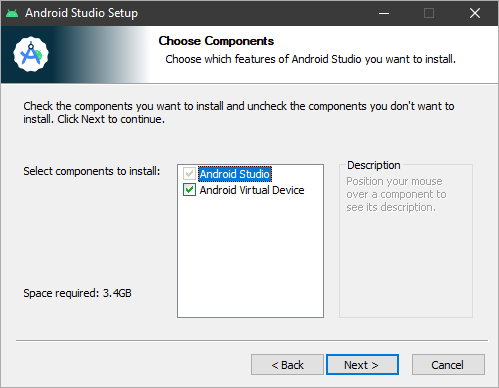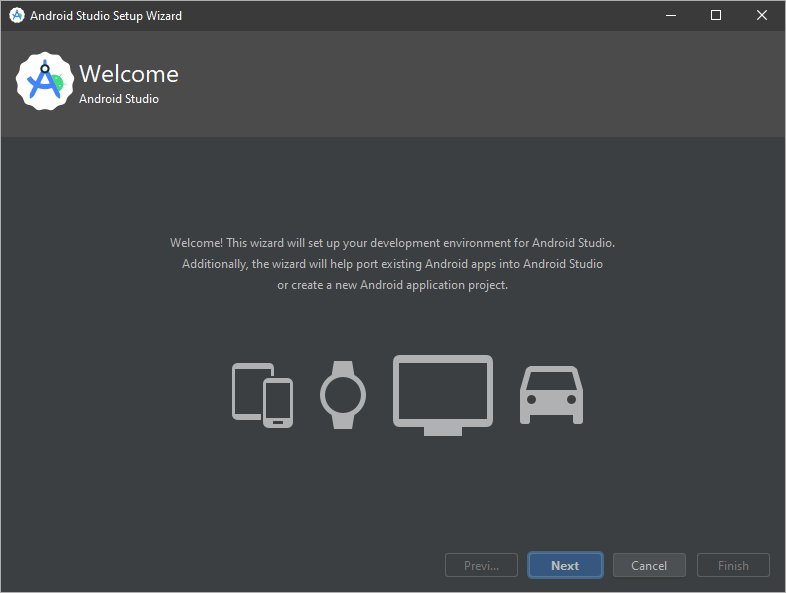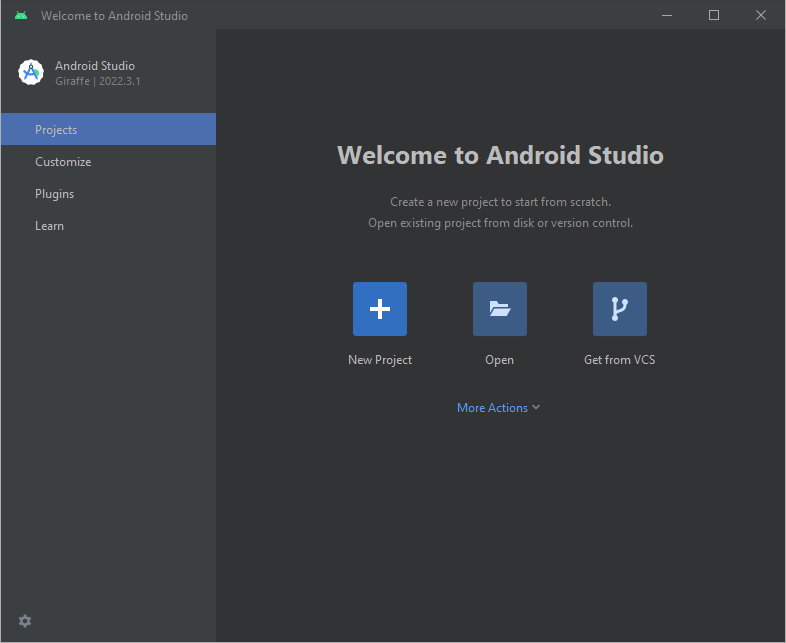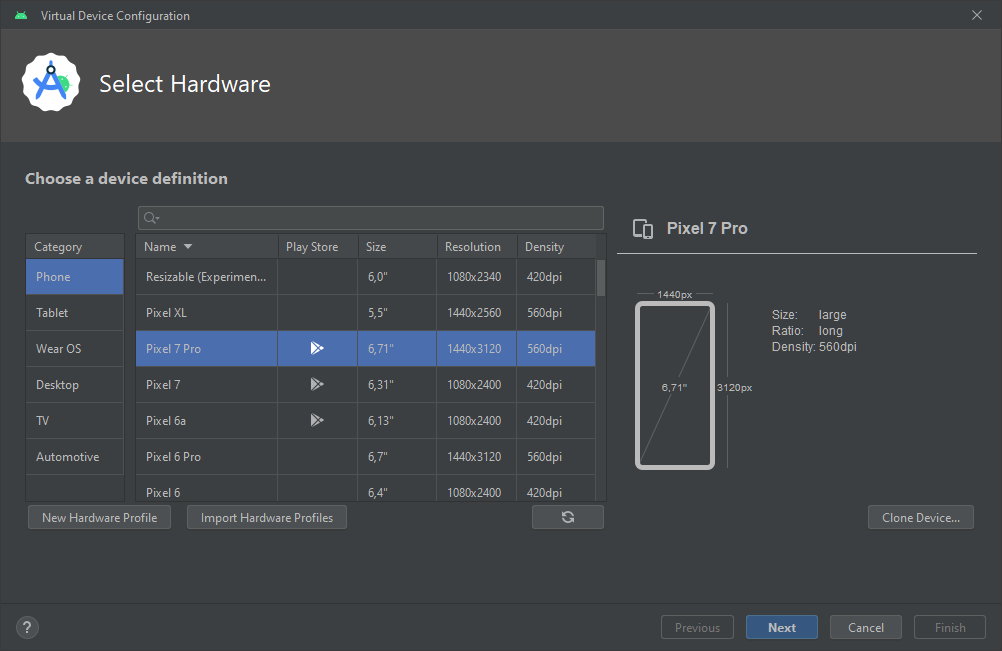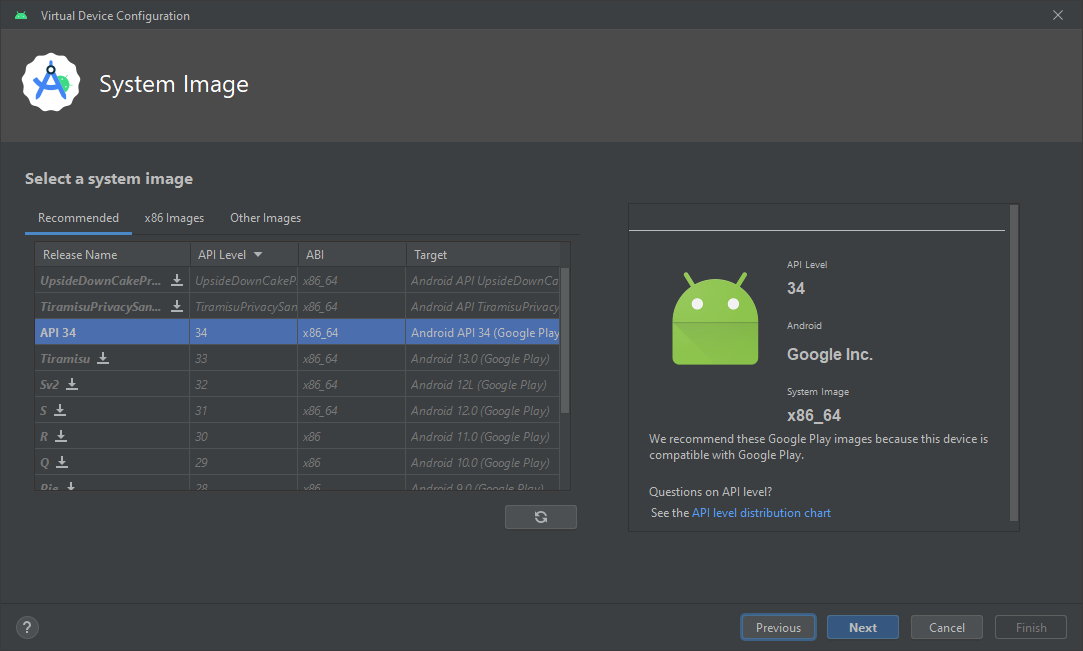Android 14 will be the new version of Google’s mobile operating system. An important release considering that this development leads the market share of devices installed at a great distance from the second (Windows) and there are hundreds of manufacturers that use it for multiple devices. We expect the final version for next fall (between October and November), but if you want to try its news now, you should know that Android 14 can run on a Windows, Linux or macOS PC.
Google published the first preview version of Android 14 in February and recently delivered the latest beta version that has been able to be tested on compatible devices. Its native installation on a smartphone is obviously its natural scenario, but Google has been offering other possibilities for a long time. for use on personal computers thinking especially of the developers who work in its ecosystem and in general of those enthusiastic users who want to discover their news.
Android Studio and AVD Manager
Android Studio is a tool for creating Android applications. offers a integrated development environment (IDE) that helps programmers to code easily. An ideal environment since being owned by Google, it receives timely updates with the latest operating system features, including the latest available version of Android.
Developers are key to bringing content to any platform, and just like Apple does its developers, Google offers a feature-rich IDE environment and built-in features for building professional Android apps, testing tools, and a consistent development environment. Furthermore, it also features a smart code editor that provides programmers with advanced code hints.
Regarding the AVD Manager (Android Virtual Device Manager) is a bundled utility that allows developers to create a virtual Android smartphone or an android emulator to test mobile applications. There are other emulators, some perhaps more efficient like Bluestacks, but they are not as well updated and for now they do not support Android 14.
hardware requirements
To install Android Studio you need a PC with Windows (Linux or macOS) and some hardware requirements quite affordable if we except the RAM memory section, because like other emulators it is quite a RAM eater and needs all the amount you can dedicate to it:
- CPU x86_64. 2nd generation or newer Intel Core; or AMD with Hypervisor support.
- Minimum screen resolution of 1280 x 800 pixels.
- 8 GB of RAM or more.
- 12 GB total available disk space for IDE, Android SDK, and Android Emulator.
- A 64-bit system like Windows 10 and 11, although it must be said that it also supports Linux and macOS.
Android Studio Installation
The first installation of Android Studio may seem a bit confusing, but you just have to follow the steps. Google offers extensive documentation and guides for this. If you’re going to use Android Studio for development, you must first install the Java JDK and set up the environment to start working on it.
The Java Development Kit (JDK) is a package required to build Java-based applications. In addition, it also includes tools for developers to test applications programmed in this language. It is simply a matter of downloading the Java JDK for Windows from the Oracle site and installing it. You also need to set up a Java environment so that Android Studio can easily find the location of Java on your computer.
From there installing Android Studio and the emulator is very simple, accessing the Android developer site, downloading and installing Android Studio.
Android 14 on a PC
The emulator allows you to perform almost all essential functions of a mobile with native installationsuch as installing third-party applications, browsing the Internet, or media playback features. It’s obviously a partially functional tool for experimenting with a full Android installation.
It is slow compared to a real Android device and only some emulated devices in AVD Manager are compatible with Google Play Store, but it is usable for testing or just curiosity. Of course, like any type of virtualization, it needs resources from your machine. If you use it on a good PC, give it everything you can, especially RAM memory.
Install Android Studio
- Install Android Studio, for example the version for Windows and include the AVD to virtualize devices.
- Open Android Studio, You will see a welcome page.
- The standard version will install the common options and settings:
- Install the Android SDK and its components. Ends by accepting the terms of software use. The installer will download the necessary components.
From there, a whole world of possibilities for developing Android applications opens up, but it is not the subject of this practical, nor is it created with the end user in mind, but rather developers.
Creating the Android emulator
The most interesting thing for an ordinary user is the possibility of knowing the news and operation of Android 14 on a PC before they can install the final version of the system on their mobile. For it:
- Launch Android Studio and under more actions select virtual device manager.
- You can select the emulation of various devices.
- In the list of options you can customize the name of the virtual device and modify some settings such as screen orientation, CPU cores, memory or storage settings for the emulator.
- To access Android 14 you must select the image ‘Android API 34’
- You will now be able to launch the Android emulator by clicking the play icon in Device Manager.
Saying that the default AVD Manager settings are too low to experience Android 14 properly. As we said above we recommend increasing the general configuration, like RAM and number of cores. You can modify them by clicking the Show advanced settings button. You can also customize the emulated device by clicking on the three-dot menu and adjusting the extended controls on it.
Don’t expect the speed of light in this type of emulators and as we said, others like BlueStacks may work better, but this Android Studio AVD Manager is the natural solution to virtualize devices and test Android 14 on PC.