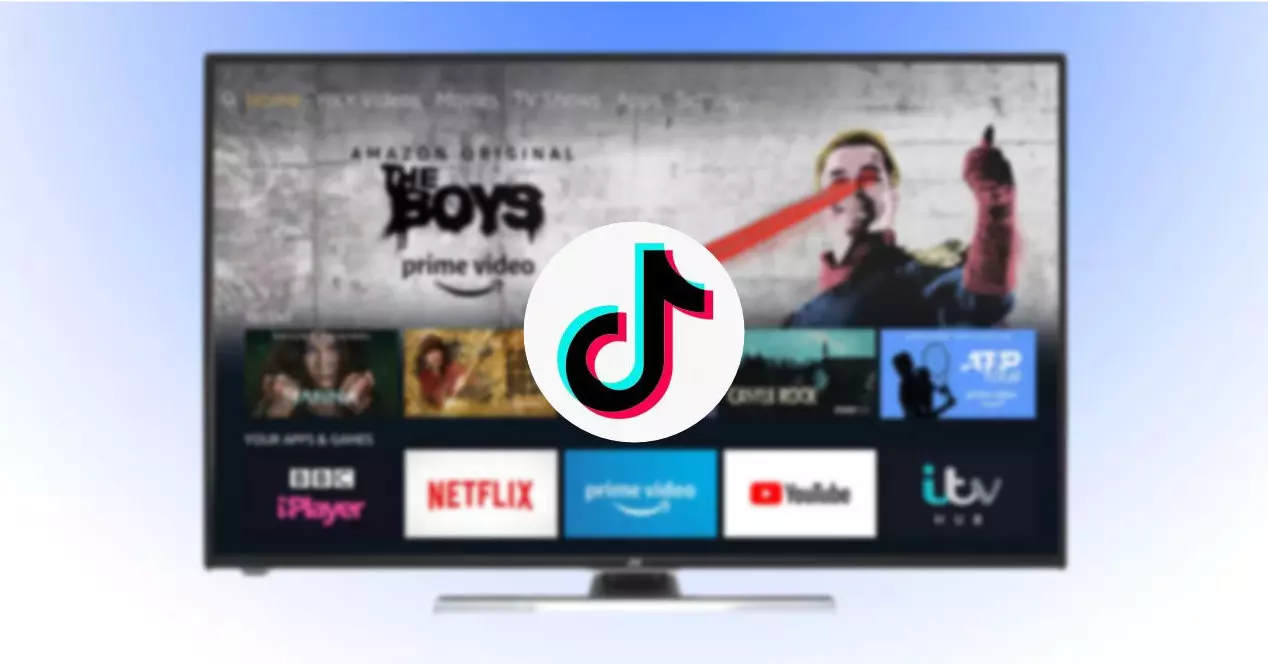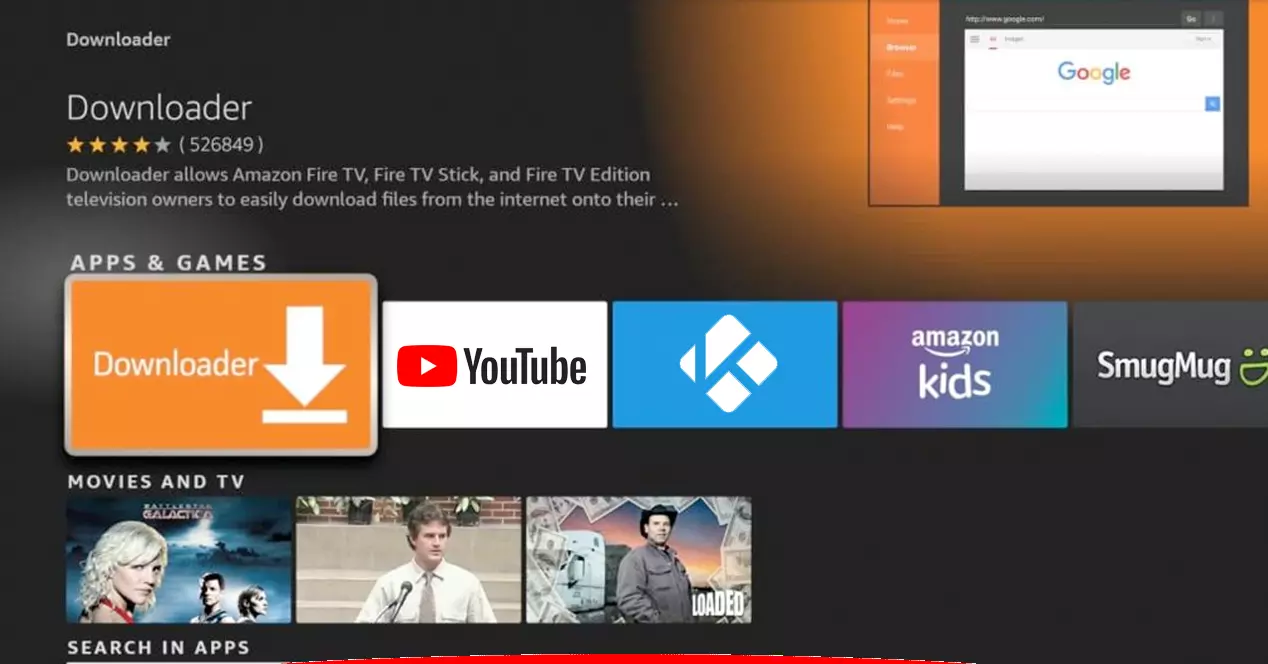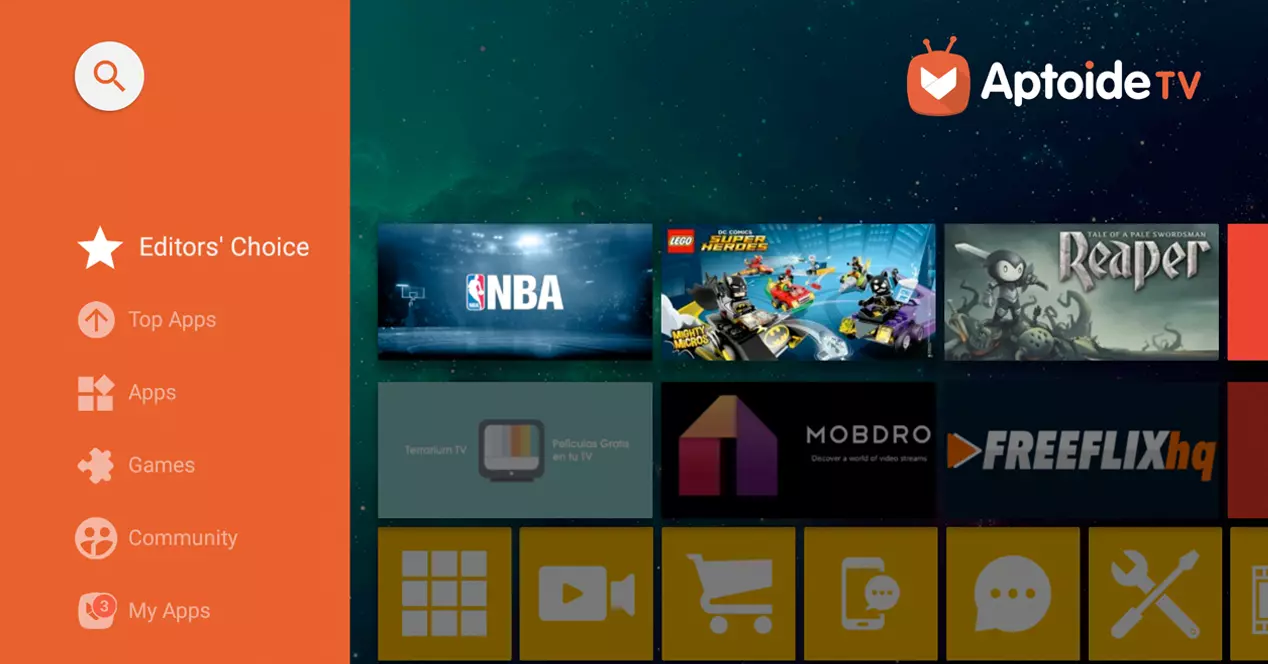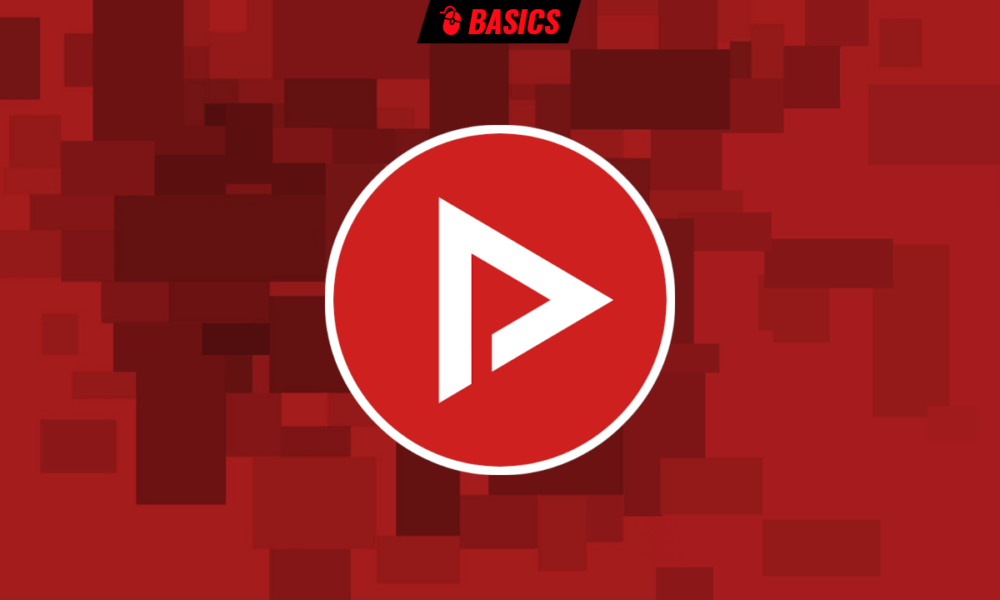The app exists in the store but you will not see it (for now)
Surely you have ever wanted to show a TikTok video at home and your mobile phone has outgrown it. To put it on the TV, one option is to use the function of screen mirroring, which allows you to project the screen of your Android on the TV. However, if you have a Fire TV Stick, you don’t need such a feature, since TikTok has its own native app for this Amazon smart device, as well as for Samsung TVs with Tizen and other Smart TVs with the Google system.
The application of TikTok for Fire TV devices It arrived on the Amazon AppStore in 2021. However, the app was only released for the United States, Canada, the United Kingdom, France, and Germany. If you don’t live in one of those countries, when you search for the app within the store, it won’t appear. Therefore, it will be time to skip the limits. Do not worry, because the process is really simple.
How to install TikTok on Amazon Fire TV?
Even if the native TikTok app is not in the Amazon AppStore in your country, always you can install it by doing a little trick. To do this, what we will do is download the app independently and we will install it manually on our device. In this way, we will skip the geographical blocking and we will be able to use the application without any problems. However, the first thing you should do before starting this tutorial is to verify that the native TikTok app is not in your store. If it is, install it and period. If it doesn’t appear, follow these steps:
Prepare the Fire TV Stick for third-party apps
The first thing will be to enable the installation option of apps of unknown origin on our device. The process you must follow is as follows:
- Go to the main menu of your Fire TV Stick. Press up with your controller and enter the option Setting.
- Go to the section called ‘my fire tv‘. Within this section is where you will be able to touch the configuration of your streaming device.
- Click on the option ‘Developer Options‘.
- Next, activate the two options that appear inside: ‘ADB debugging ‘ and ‘Apps of unknown origin’.
These two functions are “hidden” in this menu because they can put your computer at risk if they are used incorrectly, but you should not worry if you are only going to install the TikTok app. Once these steps are done, you will now be able to manually install Android applications in APK format.
Download and install the app on the Amazon device
Done the previous step, now you need a application to download files in APK format from the Internet. We will do it with a native app from the Amazon AppStore, called Downloader. However, you can use your web browser and search for the TikTok app within a trusted repository like APKMirror.
If all this sounds Chinese to you, don’t worry and follow the next steps:
- Go to the app store on your Fire TV Stick and look for the app ‘Downloader‘.
- Give to ‘get‘ and wait for the app to download and install on your device.
- open the app ‘Downloader’ you just downloaded. It will be in the app box on your Amazon Fire TV Stick.
- Go to the sidebar of the application and enter the option ‘Browser‘.
- Now you will have a normal web browser. You should use it to find a trusted online repository to download the app.
- There are several websites of this type that are trustworthy. We are going to recommend the website of APKMirror, which is one of the oldest and most secure repositories out there. To enter, place the URL address of this website in the Downloader browser bar, which is, without quotes ‘apkmirror.com‘.
- Once inside, locate the APK Mirror search tool and search for ‘TikTok TV‘. It is important that you write ‘TV’, since it is necessary to install the version designed for Smart TV devices, and not the normal one for mobile phones.
- Download the latest APK That you find.
- Once downloaded, a pop-up window will automatically appear. We click on ‘Install‘.
- Give to ‘To accept‘ and follow the process until the app is installed on your device.
- Ready, you already have TikTok TV on your Amazon Fire TV Stick device. You should see the social network icon in the app box.
Keep the TikTok app on the stick up to date
Every once in a while, you should download a new version of the TikTok app for Fire TV using the Downloader. In this way, you will be able to enjoy the features that are released over time. However, this can be a somewhat tedious process, so we will show you an automatic way to do it.
Install Apptoide on Fire TV
Another very interesting and also reliable option to download third-party apps on your Fire TV Stick is to install Apptoide TV.
If you haven’t started the tutorial steps, you can start right here. If you already installed it, don’t worry as these steps will also work for you. The first thing you should do is return to the Downloader app (following the steps above) and where we would have to do step 6, we would place the URL ‘tv.apptoide.com‘. Once that process is done, proceed to install the Apptoide APK on your Fire TV Stick.
now you will have one alternative app store on your devicewhere you will not only be able to search to install the TikTok app, but you will also be able to keep it updated at all times.
If you have already installed the TikTok APK from APK Mirror, this extra step will help you keep the app up to date in the future.