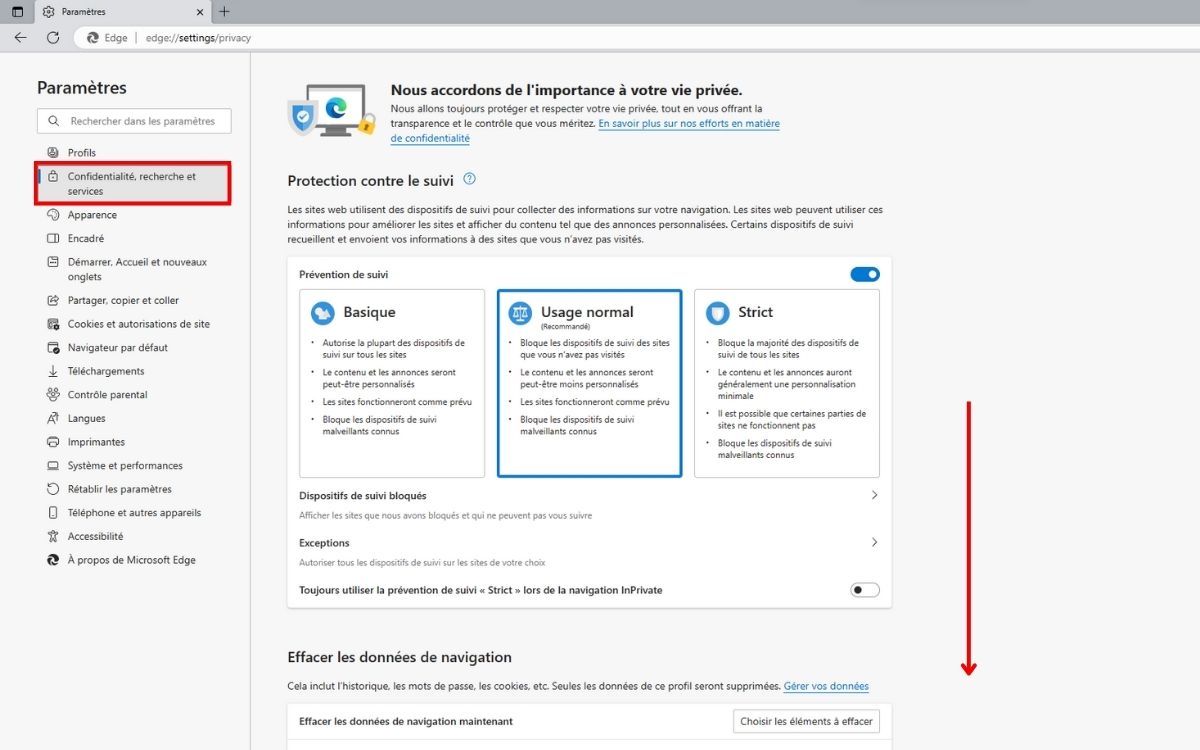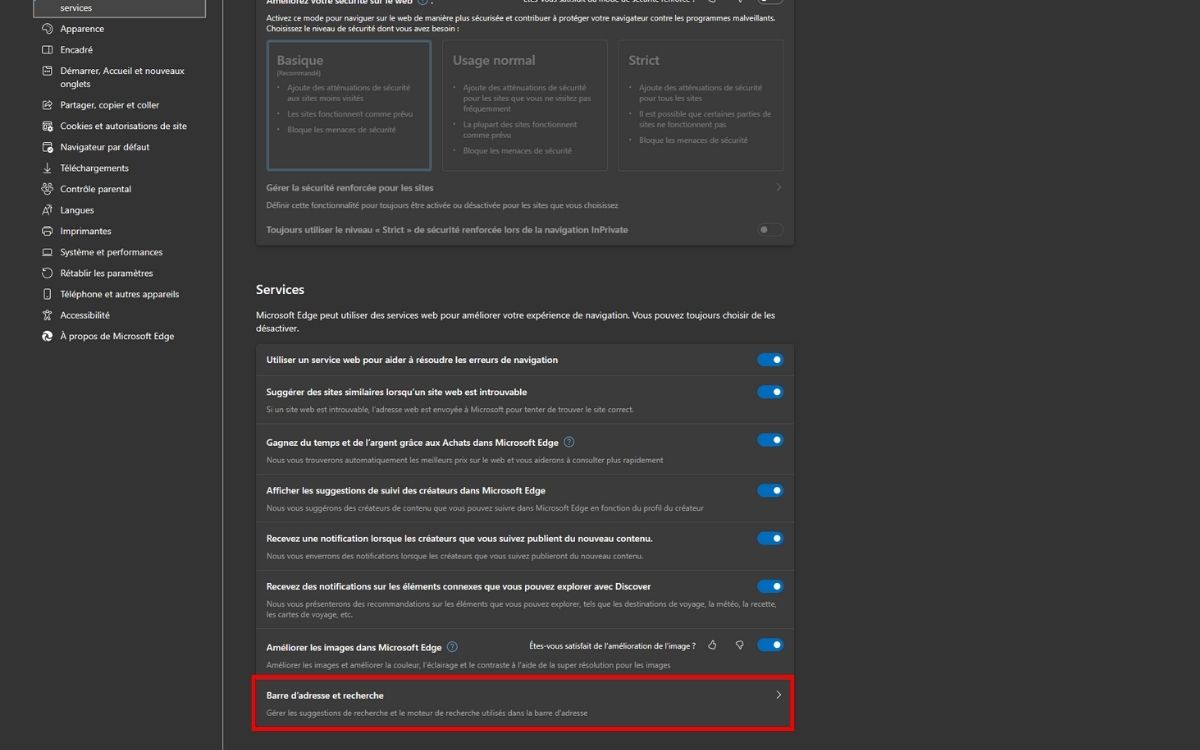Here’s how to turn off recent searches in Microsoft Edge. Thus, your entourage is not likely to fall on one of your “personal” searches. But above all, you will prevent your requests entered in the address bar from being sent to Bing and you will guarantee your online privacy.
By disabling recent searches in Microsoft Edge under Windows 10 or Windows 11, you can protect your informationnots personal and enhance your privacy online. This way the queries you enter in the search bar will not be sent to Microsoft. Note, however, that you will still be able to receive suggestions based on your history and favorites.
Read also: Microsoft spies on Bing users, the CNIL imposes a fine of 60 million euros
How to enable or disable Microsoft Edge searches
let’s remember that Microsoft Edge display the search and site suggestions from your typing history, under “Recent Searches”, just like Chrome and Mozilla Firefox. If you don’t want them to appear for reasons of privacyor if you want to check them out quickly, here’s how to turn them on or off:
- Click the three dots icon in Edge and select “Settings”.
- Go to the “Privacy, research and services” section.
- Scroll to the bottom and click on “Address bar and search”.
- Under “Address bar and search”, enable or disable the option “Show search and site suggestions using the characters I typed”.
Once you’ve done that, open a new tab and start typing in the address bar to see if recent searches show up or not.
Privacy and managing search suggestions in Microsoft Edge: What you need to know
If you want to remove recent search suggestions one by one, you can hover over each suggestion and click the close icon that appears at the end. However, this can be tedious, as Edge will continue to show the suggestions based on your browsing history. It is therefore recommended to use the previous method to enable or disable recent searches.
Also Read – Microsoft Edge Will Soon Tell You If Your Password Is Secure Enough
Remember that these options may vary depending on the search engine default that you are using. If you use Bing as your default search engine, recent searches will show up. Otherwise, if you use other search engines like Google, Yahoo or DuckDuckGorecent searches will not be displayed.