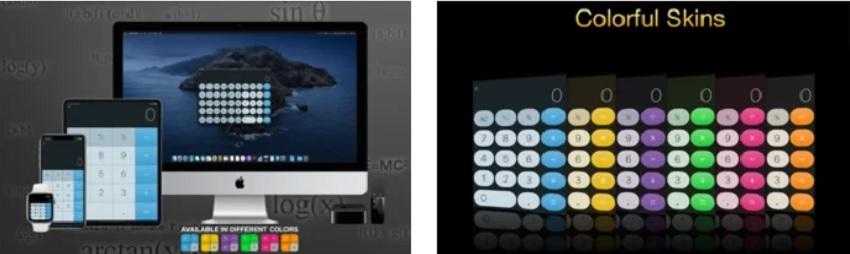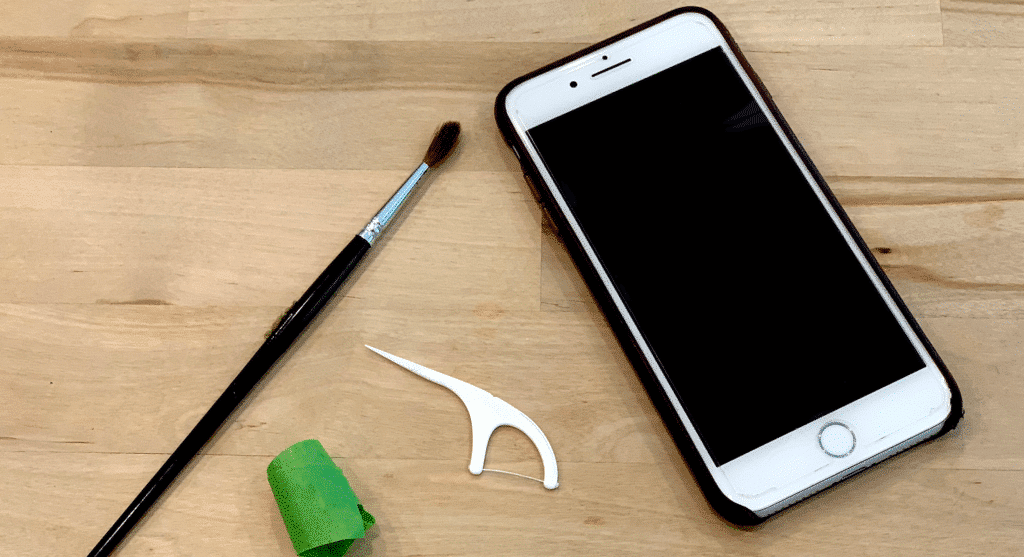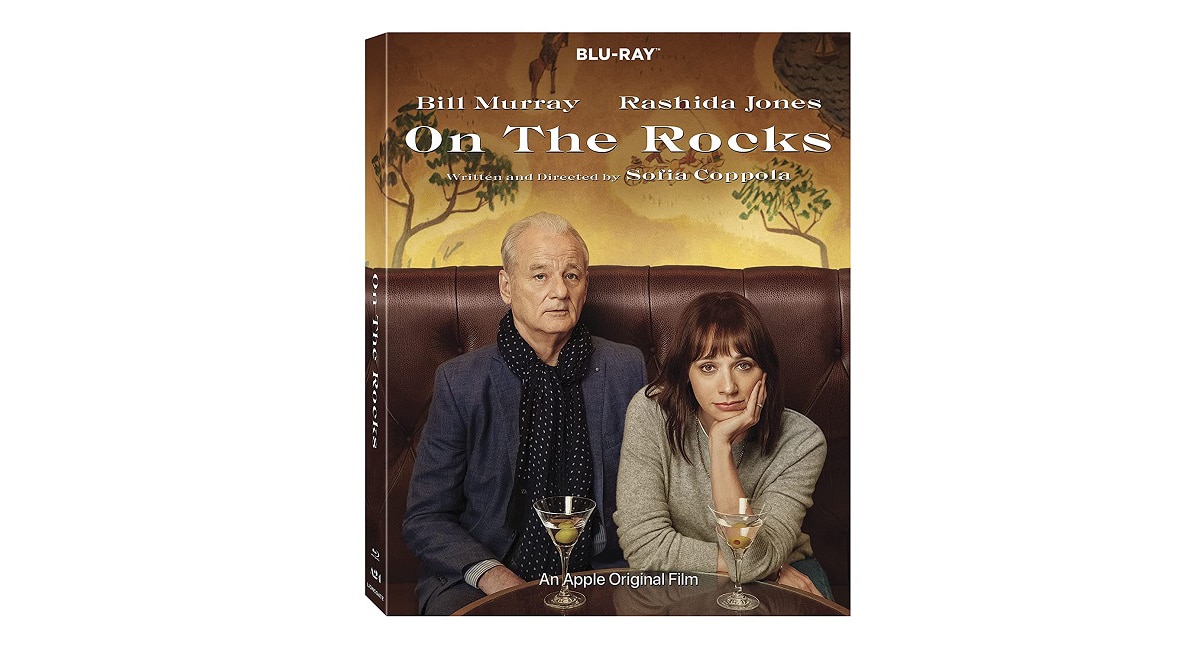There’s a physical limit to how loud the AirPods can get with their tiny speakers, but there are still times when they’re quieter than they should be.
Whether it is simply because you want to turn the volume up a bit, or because there is a failure in the sound level of your AirPods, or AirPods Pro, here I will show you how to turn up the volume on AirPods, even above the set limit.
Make sure you want to make your AirPods louder before you start. Since the ears are delicate and it is very easy to damage your hearing. If the problem is that you are working from home, and the neighbors have just discovered the radio, this article may be for you, even more so if your headphones do not have noise cancellation.
How to turn up the volume on AirPods

The overall volume of your AirPods is controlled by whatever device is playing the audio. So if you’re playing music or podcasts on your iPhone, changing the volume on that phone changes it on the AirPods too.
There is one exception, which is when AirPlay is in play.. If you’re streaming video from your iPhone to an Apple TV, then changing the phone’s volume has no effect. Instead, you have to modify it on Apple TV.
It’s particularly easy to forget this detail, when you use Siri to change the volume. When you invoke the virtual assistant Siri on your AirPods and ask it to add the volume, it will do so, but it’s really just broadcasting the instruction to the source device.
When something is ringing you can ask siri how loud it is playing or make Siri change the volume
Siri can also ask that device how loud the music is. Gave: “Hey Siri, what volume is this at?” and will respond with a figure that is a percentage of the maximum possible volume. You can also say “Hey Siri, turn the volume down to 50%” or just “Hey Siri, turn down the volume”.
Your iPhone may be deliberately keeping the volume down

That’s right, when the battery is low, your iPhone may choose to reduce the maximum volume. This is a feature of Low Power Mode, but it’s a combination of that and actually having a low battery.
So if you have a fully charged battery and you hit Low Power Mode from Control Center, you probably won’t hear any difference or see the prompt.
However, if you turn on low power mode when the battery is low, the volume may be affected.
There is an accessibility related issue that can cause one AirPod to be quieter than the other. To check it, follow these steps:
- First on your iPhone go to Settings.
- Select Accessibility
- Scroll down to the Audition section
- Touch Audio/Visual
- Check the balance slider setting, if it’s not exactly in the middle you’ll notice the difference in volume.
It’s not likely that you accidentally turned on this accessibility feature, but it’s a setting you can check.
How to know if your volume is limited

We are not the only people who have realized that exposure to loud music has a detrimental effect. Previously, iOS included a setting that limited headphone volume to the maximum recommended by the European Union for headphones.
That specific option in Music settings has been removed in iOS 14.3, but has been replaced with a similar option in a few places. To check it, follow the steps below:
- First go to Settings, Sounds and Vibrations
- Tap on Safe Listening with Headphones
- Tap Reduce Loud Sounds
- Now tap to turn on Reduce Loud Sounds
- Drag the slider that appears to set a maximum headphone volume
How to fix most volume issues with AirPods

AirPods use Bluetooth and sometimes it doesn’t work as smoothly as we’d like. You can force AirPods and your iPhone to upgrade to resolve the volume one thinks the other is configured on.
- With AirPods in your ear, put some music on your iPhone
- Turn the volume down to zero
- Go to Settings, Bluetooth and find your AirPods in the list
- Tap the i next to Connected
- Tap Disconnect
- Play music through your iPhone’s own speakers
- Lower the volume to zero again
- Reconnect your AirPods
- Try turning up the volume on your iPhone
How to fix a volume glitch with AirPods
If you’ve tried changing the volume and the AirPods don’t seem to get better, there may be a problem. In that case, you have two options: talk to apple or try some workarounds. Since not all of us have an Apple store nearby, or this problem is happening to you on vacation, it is worth trying the workarounds, starting with the traditional solution for all problems…
- turn off the iphone
- turn it on again
That will probably work, as I’ve said before in other articles, it’s IT first so it’s worth a try, but assuming it doesn’t help, you can do something similar with the AirPods themselves.
With the AirPods out of their case, follow these steps:
- Go to Settings on your iPhone
- Select Bluetooth
- Find the AirPods in the list of devices
- Tap the i next to Connected
- Tap Forget This Device and confirm you want to do this
- Then, reset the AirPods to their factory settings by redoing the entire pairing process.
- Put the AirPods back in their charging case
- Close and reopen the lid
- Hold down the back button until the front light flashes
- Keep AirPods close to your iPhone
If none of this works, although AirPods are usually reliable products, there is always a chance that it will fail. So if nothing fixes the volume, you should try talking to Apple support.