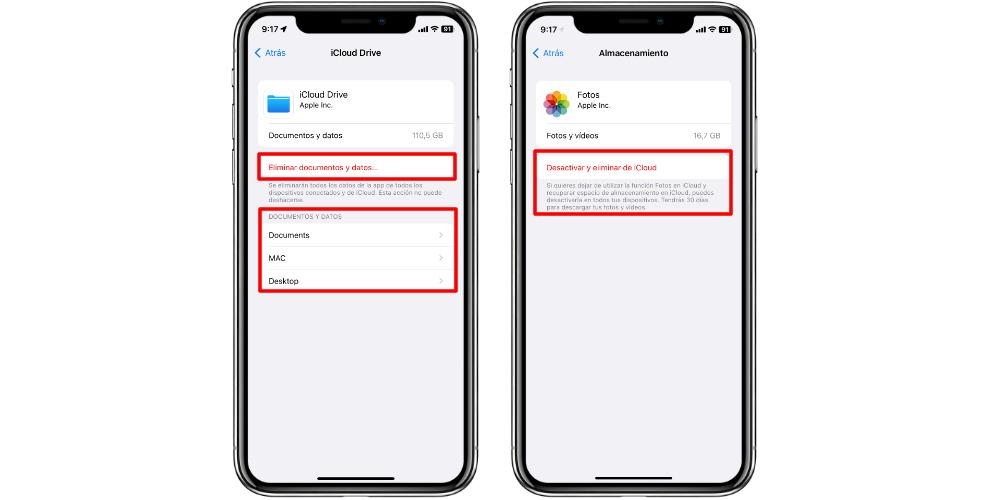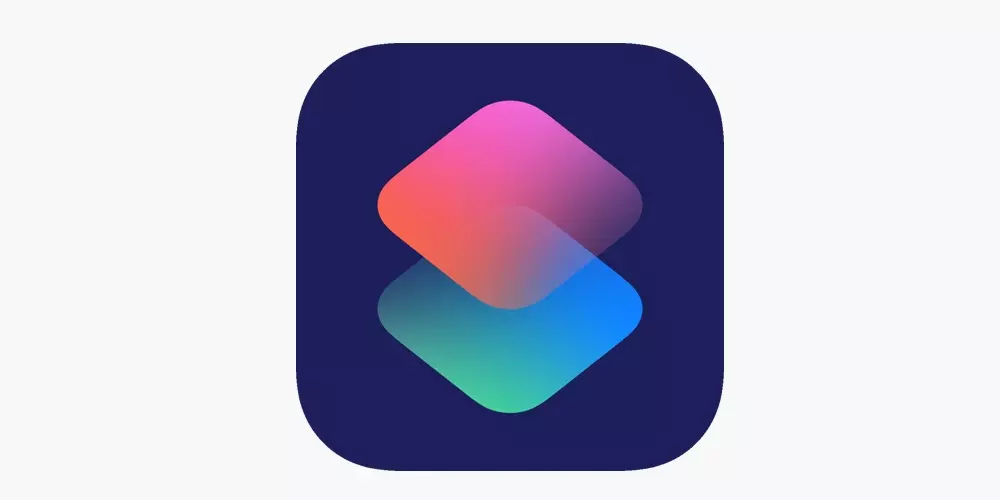If you have contracted a storage space in iCloud, and it is full in a very short time, we present some alternatives that you can take in this regard. In this way, you will be able to ensure that your data is kept safe, in addition to being able to continue making backup copies and that these are not interrupted or incomplete.
Recommendations to have more space in iCloud
The first recommendation may sound a bit strange. But if you have contracted a storage plan, which is not the maximum of 2TB, perhaps a good option for you is to expand that space. Of course, temporarily. In this way, you make sure that the most important data is going to be copied, while you have more room to maneuver to empty and purge documents. However, whether you decide (or not) to expand that storage temporarily, we are going to show you what you do or do have to review.
If we have an iCloud plan, most likely what takes up the most space are the photos and documents stored in iCloud Drive. The latter is more noticeable if we have iCloud Drive synchronized on various devices, such as a Mac or an iPad, and we usually store all our documents there.
That is why if we want to empty space in iCloud, the first thing we should do is check how much each thing we have weighs. For this we will go to Settings > Apple ID (our name) > iCloud > Manage account space. In this menu we will see all those applications and services that have data stored in our cloud memory. In this case, the iCloud space is not yet full, but to illustrate, you know that the procedure is exactly the same.
For this occasion, iCloud Drive and Photos take up a lot of space. That is why we will have to go to those two categories to make a few options. In the case of iCloud Drive we will have two options. The first one, Delete documents and data, will completely delete everything we have in iCloud Drive, on all devices. It is the most risky option, if we have not reviewed the documents and data that we want to save.
Now, the second option is in the Documents and data section. Here we can see the different directories and the different file paths where we have documents hosted. If we open any of these, we can see the name of the different documents that we have saved. Therefore, we recommend that you download those that are most important to an external memory, and then remove them from iCloud Drive through this section.
As for the Photos app, we have the Disable and Remove from iCloud option. This option will give us 30 days to download all our photos. And once this time has elapsed, all photo and video content will be completely removed from the cloud. In order to rescue our photos, we can do it in several ways. The first one is to use the tool Image Capture on Mac, or directly connect the iPhone by cable to our Windows PC and through the file explorer, we copy the photos. Another option is to access the iCloud.com website, where we will see all our synchronized photos and we can download them.