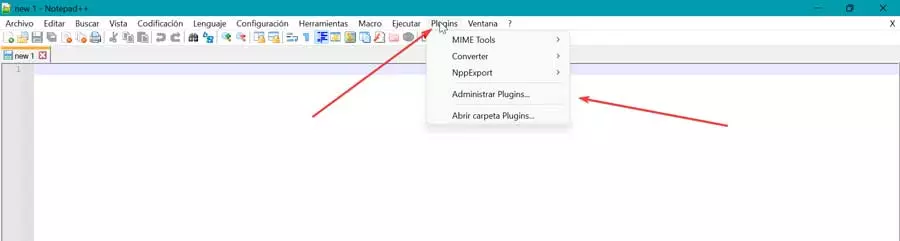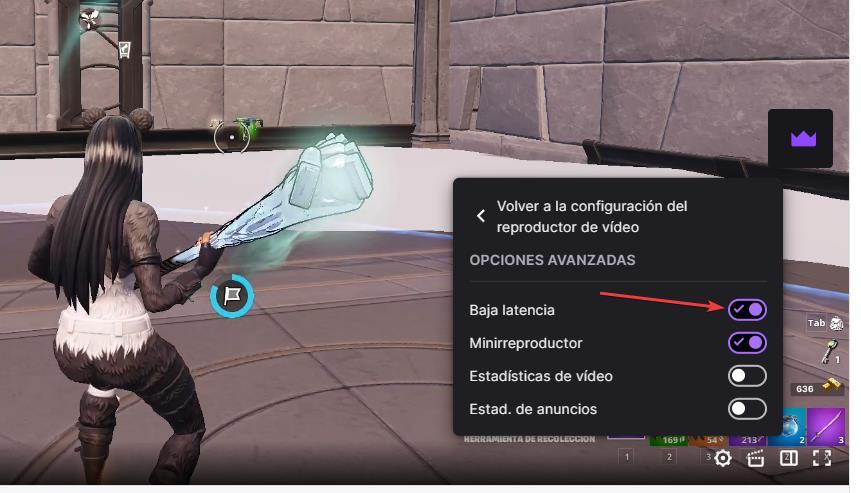
One of the most unpleasant experiences that we can suffer when we are enjoying a movie, series or live broadcast is that the audio does not go hand in hand with the image, that is, that it is heard late or that it is even played before than the image. This problem occurs especially when we are playing content on a device with scarce resources.
And, as we have mentioned, it is not only present when playing video files, whether they are series or movies, but also, we can also find it mainly in live missions through the Twitch platform. Twitch is the most widely used live broadcast platform in the world, well above YouTube, which in recent years has also been reinforcing this section to become a real alternative to the Amazon platform.
Twitch uses Amazon servers to process and broadcast the content over the internet, however, as we mentioned at the beginning of this article, if the computer is short of resources, a problem may occur when playing the audio and video track by hand, which ends up harming the user experience of the spectators. Twitch is aware of this issue and offers a tool to fix the issue.
Solution to the problem
The Amazon platform allows us adjust playback quality live broadcasts as well as the videos stored on the platform corresponding to past broadcasts or those that have been uploaded to Twitch. The higher the playback quality, the more resources we will need from our computer, therefore, if our computer has an old processor and little RAM memory, it is most likely that the audio will be played independently. To solve this problem, we have several options at our disposal.
- reduce resolution. The solution to this problem is to reduce the playback quality of the videos so that the processor is able to play both the audio and the video together without any kind of delay. By reducing the resolution, the load on the processor is reduced, it can easily take over both signals and play them together.
- Free RAM memory. If we reduce the resolution of the video so much, it is likely that it is so bad that it is not worth following the content. In order not to be forced to reduce the resolution to a minimum, we must close each and every one of the applications that we have open in the background in order to free up the greatest amount of memory so that the browser can load the video and audio correctly.
- Activate low latency mode. Another option that we have at our disposal is to use the low latency mode that Twitch makes available to us. The low latency mode is responsible for displaying the video as it has been loaded in the buffer, that is, it loads the video in advance so that it can be played correctly in the browser or application if we use a mobile device. In this way we are going to easily solve the problem that this platform presents us when playing audio and video independently.
If, after trying all of these solutions, the video is still not in sync with the audio, the issue is most likely with the streamer’s broadcast. To get out of doubt, we just have to open the chat window and check if we are someone else who is having the same problem.