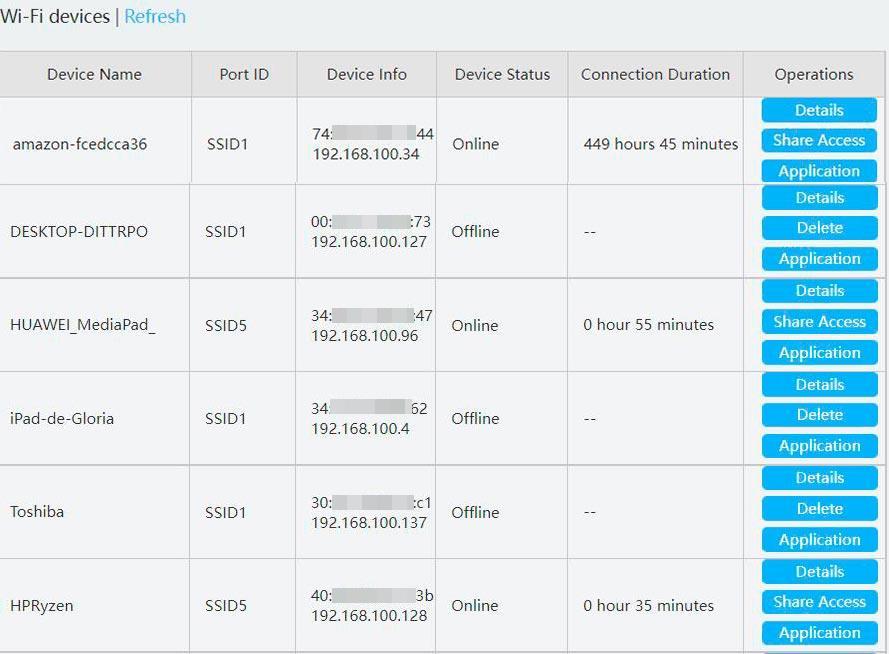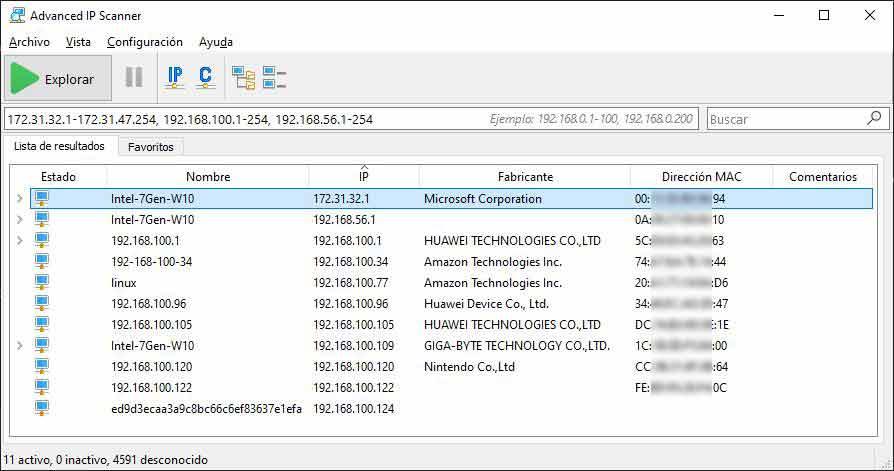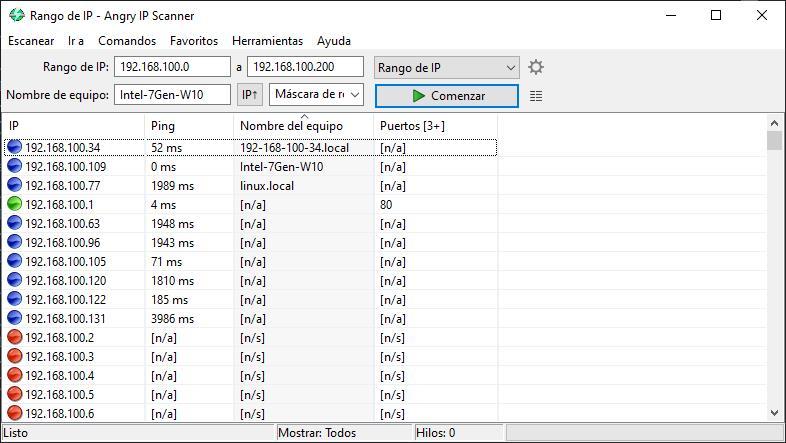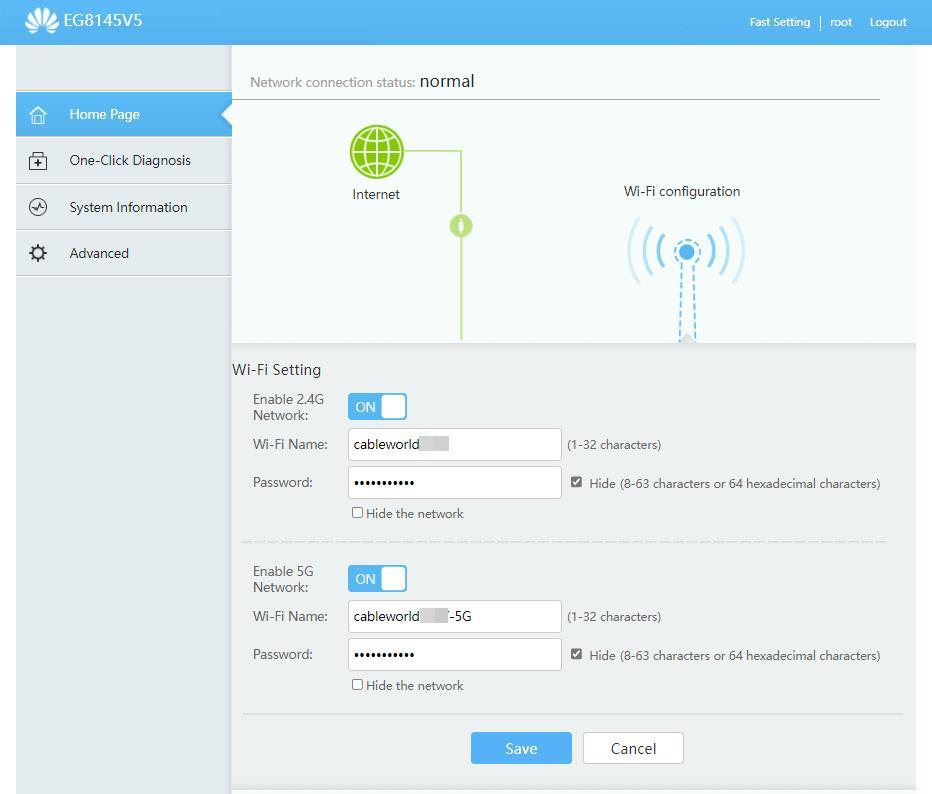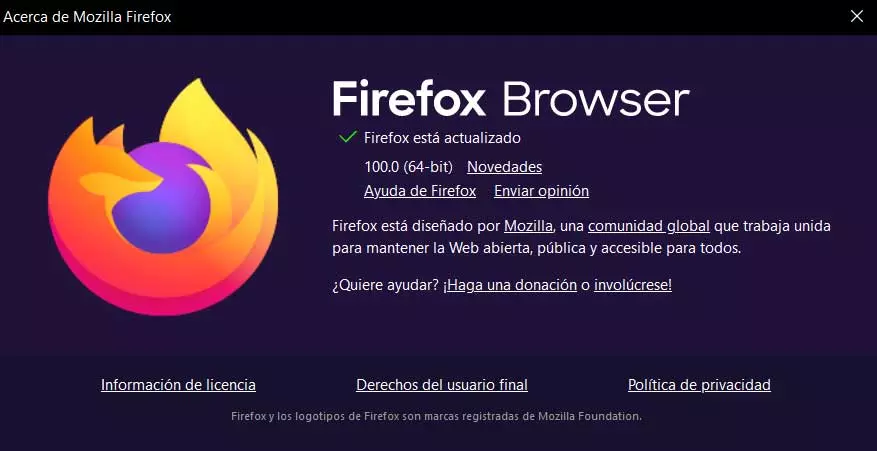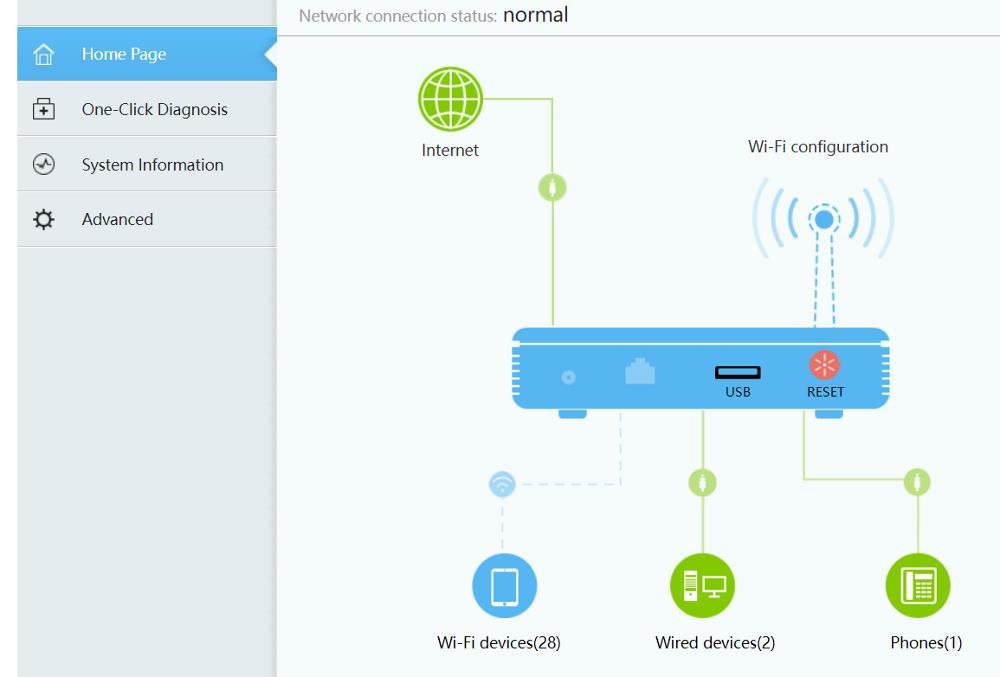
Any device that connects to the internet through our connection will leave the trace of our IP. In this way, if you carry out any illegal activity, the responsible In the face of the public order authorities, it is us, although later through the router, it can be verified that it really has not been us through the different devices that we use, with the possibility that the authorities consider that we have disposed of the device used.
If the person who has connected to our network has extensive computer knowledge and their sole purpose is not to use our internet signal for free but to steal personal information such as bank access codes (a very simple operation using programs that capture and analyze the data that circulates on the network) the problem may be much more important than we could imagine at first.
We also run the risk of running out of internet. Once the intruder accesses our router, he can easily access the router, especially if it is a generic model, and change the password of our WiFi signal, expelling all the devices that we have connected.
Detect intruders on a WiFi network
In recent years, Microsoft has implemented a large number of features natively that allow users to perform the same functions that previously required using a third-party application. A clear example is found in Microsoft Defender, the native Windows antivirus. However, since it is not a common need for most users, although it is not really like that, it does not include the possibility of knowing which are all the devices connected to our network, either via WiFi or through an ethernet cable.
To detect intruders on a network, we have two options. On the one hand, we can access the router’s configuration and on the other, use third-party applications. But, first of all, we must know what we have to look for and how to identify the devices. When a device connects to a router, the router automatically assigns it an IP address that allows it to access the network. This information is stored in a registry, a registry where the MAC address (the device’s license plate) and the name of the device are also stored (although this information is not always capable of identifying it).
from the router
As I have commented in the previous section, the router includes a registry where all the devices that have connected to the device are stored, information that includes the assigned IP, the MAC and its name. The access data to the router can be found at the bottom of the device. The address that we must enter always begins with 192.186 followed by two other numbers. The username and password are also located at the bottom of the router. Some routers, from the main page, show us the number of devices connected via WiFi and using an ethernet cable. To know the equipment connected via WiFi, we just have to click on Wi-Fi devices either Wi-Fi devices.
Next, a list with all the devices connected via WiFi will be displayed. Some devices will show up along with their configured name, but not all. Next to the name of the device, if it is available, the IP address in the local network and the MAC address (consisting of 6 blocks of 2 figures that combine letters and numbers) are displayed, if they are active on the network and for how long They are continuously connected.
If we cannot find this option in the router menus, we must consult our operator or search the internet for the manual of our router. The steps to access this section vary depending on the manufacturer of the router and the operator.
Using third-party apps
If we do not want to deal with the different menus that some routers include, since some are in English, we can use third-party applications such as the ones we show you below. However, the information more reliable and complete We will only find it directly through our router.
Advanced IP Scanner
Advanced IP Scanner is a free application with which we can quickly and easily find out about all the devices that are connected to our Wi-Fi network. The information that it shows us is the same that we can obtain by accessing through the router, and where we can find the name of the device, the assigned IP, the manufacturer of the device and the MAC address.
We can download Advanced IP Scanner directly from its website.
Angry IP Scanner
Another application with which we can also analyze the devices connected to our equipment is Angry IP Scanner, an application available for download completely free of charge and that, in addition to windowsis also available for linux Y macOS.
Downloading Angry IP Scanner is available through its website, which we can access by clicking here.
How to kick users from a WiFi connection
The easiest and fastest method to expel anyone who has accessed our Wi-Fi network is to change the password of the Wi-Fi signal or signals, if in addition to the 2.4 GHz network we also have the 5 GHz network enabled ( Plus as some providers call it). To change the password, the process varies depending on the manufacturer and the operator, we must access the router (remember that the data is at the bottom of it) and access the Wi-Fi section. Next, we go to each of the two Wi-Fi signals (if we have more than one), we can identify them by the name they show and we change the password to any other.
We must avoid using our child’s name together with his date of birth, the name of one of our pets, a nickname for which he knows us or any other information that people around us who are looking for a free internet connection can easily know. . In addition, if we have the option, we can hide Wi-Fi network so that no environment is displayed. In this way, the already connected devices will be able to continue connecting, but it will not be available on any other device that we want to connect. If we want to connect a new device, we can uncheck the box, connect it and hide the network again.
How to prevent them from reconnecting
Once we have expelled the intruders from our WiFi network, it is time to take the appropriate measures to prevent anyone from slipping in again.
Use strong password
When choosing a password, we must forget to use any name that may be associated with us in particular or with our family. Just like we should not use the names of our pets, or dates of birth in combination with names. Neither use common names of well-known brands that we might like, nor car brands, fashion designers, clothing brands, soccer teams or players… The most secure password is one that is made up of letters, numbers and symbols randomly and combining upper and lower case letters.
The applications that allow access to Wi-Fi networks use dictionaries with keywords that are used natively in most routers, so if our router already comes with a password associated with the router, the first thing we should do is to change it and create a new password that, many years ahead and through brute force applications, applications designed for this purpose can figure out.
Hide the Wi-Fi network
Another interesting method that we have available to prevent foreign friends from accessing our Wi-Fi password is to hide the signal in our environment. Once we have connected all the devices to the Wi-Fi network again after having changed the key if necessary, from the router, we can hide the Wi-Fi network so that no other device that is in its environment can detect your presence and try to figure out the password using different methods, even if you get to know the password, if you can’t access the token, you may never get a chance to enter it.
Activate MAC identification
The last method that we also have at our disposal to prevent other people in our environment from accessing our connection is to configure the router so that it only accepts connections from the MAC addresses that we have previously entered. Any computer that tries to connect to our network, knowing the password, if it does not have its MAC address registered you will never be able to access the content that the router offers, that is, neither to the internet signal nor to the files, folders or any other shared content. The MAC address is the license plate that devices with internet connection have, a unique and unrepeatable license plate for each device. Although it is true that it can be falsified, it is a very complicated process to do and it is not really worth it.