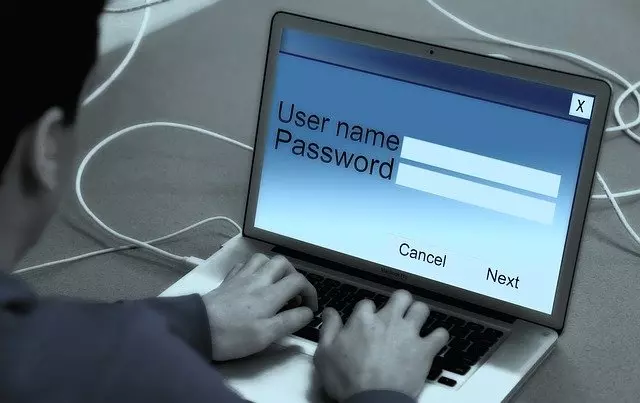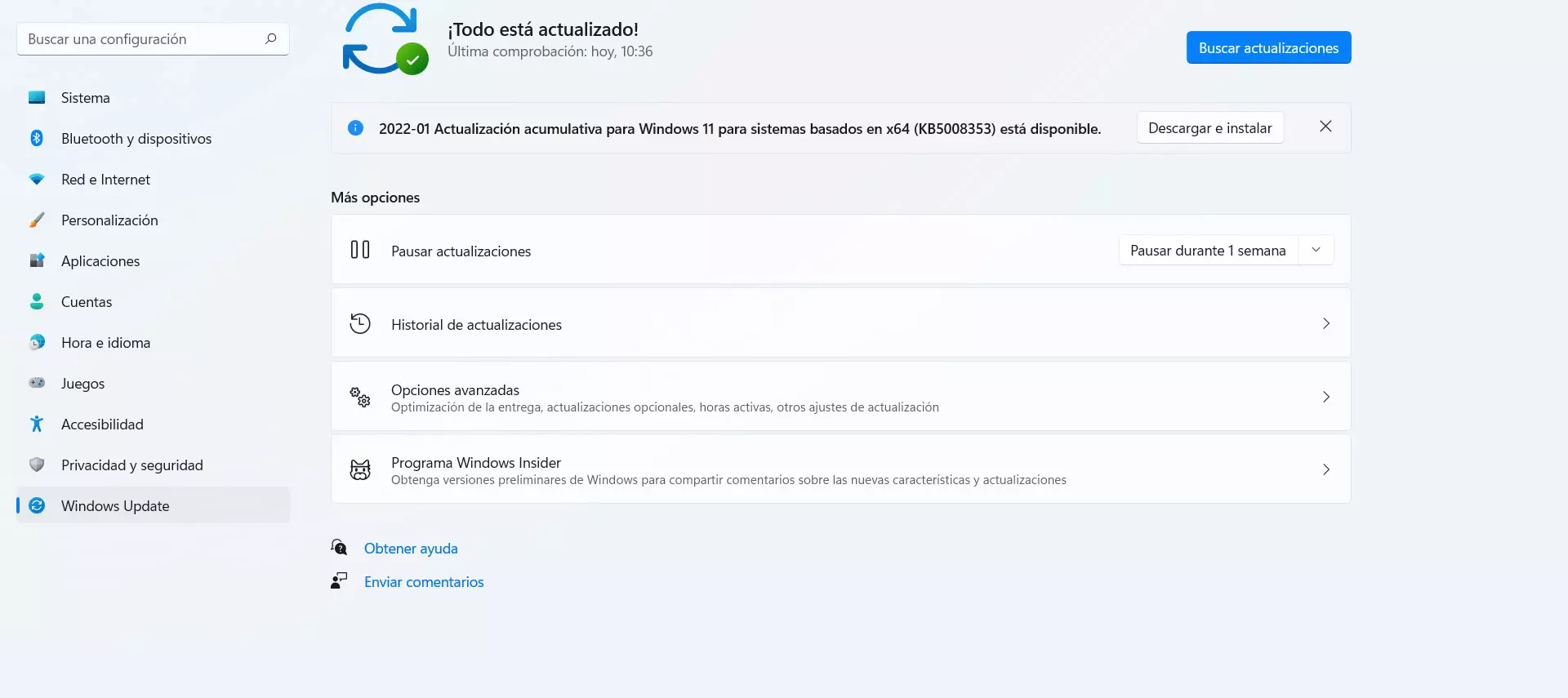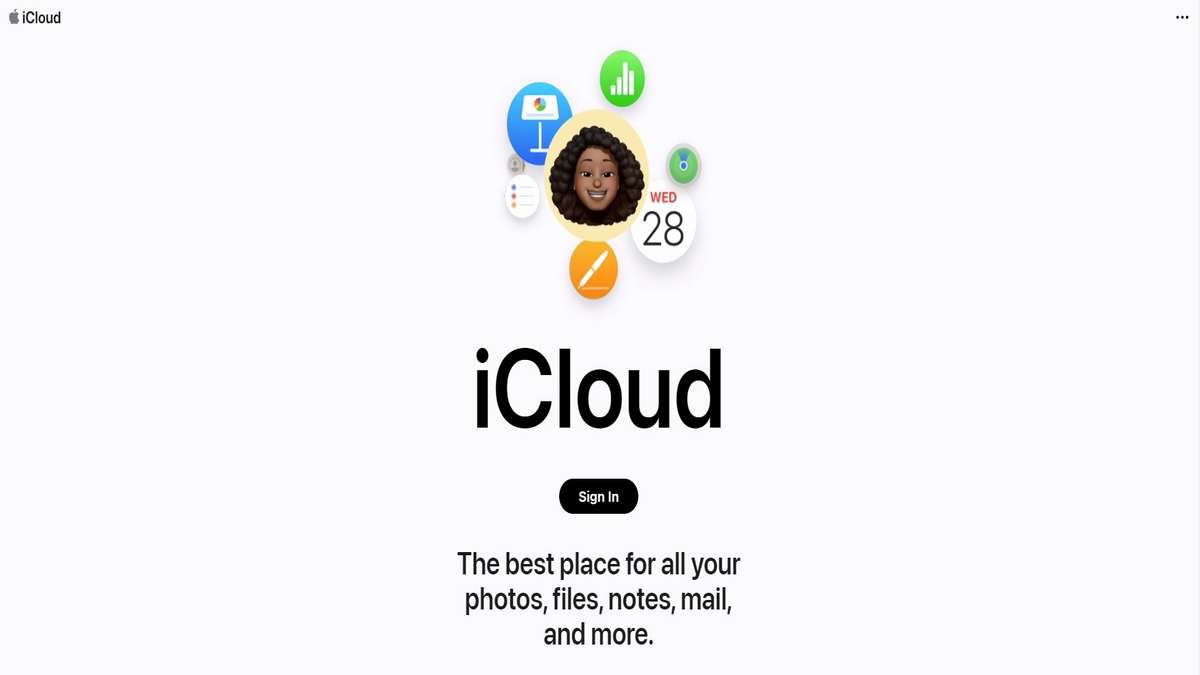
In this digital age, our lives are intertwined with technology, and cloud storage services have become an essential part of our daily routines. iCloud, developed by Apple, offers users a convenient and secure way to store and access their files, photos, and more across all Apple devices. If you’re new to iCloud or simply need a refresher, this article will guide you through the process of logging in to iCloud, step by step.
What is iCloud?
iCloud is a cloud-based storage and computing service provided by Apple Inc. It allows users to store, sync, and access various types of data, including documents, photos, videos, music, contacts, and more, across multiple Apple devices such as iPhones, iPads, Mac computers, and even Windows computers.
One of the primary purposes of iCloud is to make it easier for users to access their files and information from anywhere, at any time. When you save something to iCloud, it is securely stored on Apple’s servers and can be accessed through an internet connection. This means that you can start a document on your iPhone, for example, and then continue working on it seamlessly from your iPad or Mac without having to manually transfer files.
iCloud also offers features such as automatic backup, which ensures that your important data is safely backed up in case of device loss or damage. It provides a way to synchronize data across all your devices, so changes made on one device are automatically reflected on others. For instance, if you add a new contact on your iPhone, it will appear on your other Apple devices connected to the same iCloud account.
Furthermore, iCloud offers additional services like iCloud Drive, which is a file storage and synchronization feature similar to other cloud storage services like Google Drive or Dropbox. It allows you to store files and access them from any device with an internet connection. Additionally, iCloud includes services like iCloud Photos, which automatically backs up and synchronizes your photos and videos across your devices, and iCloud Keychain, which securely stores and autofills your passwords and credit card information.
Overall, iCloud provides a convenient and seamless way for Apple users to store, sync, and access their data across multiple devices, ensuring that important files and information are always available whenever and wherever they are needed.

How to login into your iCloud Account
Step 1: Ensure You Have an iCloud Account
To access iCloud, you need to have an iCloud account. If you’re using an Apple device, such as an iPhone or iPad, it’s likely that you already have an iCloud account. However, if you’re unsure, you can create a new iCloud account by following the prompts during the device setup process or by going to the iCloud website.
Step 2: Open the iCloud Login Page
To begin the login process, open your preferred web browser and navigate to the official iCloud website. You can do this by typing “iCloud.com” in the address bar and pressing Enter. This will take you to the iCloud login page.
Step 3: Enter Your Apple ID
On the iCloud login page, you will see two fields: one for your Apple ID and another for your password. Your Apple ID is the email address associated with your iCloud account. Enter your Apple ID in the provided field. Make sure to double-check for any typos or errors.
Step 4: Provide Your Password
Once you’ve entered your Apple ID, move on to the password field. Type in the password associated with your iCloud account. Passwords are case-sensitive, so be mindful of capital and lowercase letters. If you’re using a public or shared computer, uncheck the “Keep me signed in” option for added security.
Step 5: Enable Two-Factor Authentication (Optional but Recommended)
For enhanced security, it is strongly recommended to enable two-factor authentication for your iCloud account. This adds an extra layer of protection by requiring a verification code in addition to your password. You can set this up in your iCloud account settings.
Step 6: Click “Sign In”
Once you’ve entered your Apple ID and password, click on the “Sign In” button. This will initiate the login process and redirect you to your iCloud account.
Step 7: Explore Your iCloud Account
Congratulations! You’ve successfully logged in to your iCloud account. Take a moment to familiarize yourself with the various features and options available to you. You can access your photos, files, contacts, calendars, and more. iCloud allows seamless synchronization across all your Apple devices, ensuring your data is readily available wherever you go.
Logging in to your iCloud account is a simple process that allows you to access and manage your data from any device with an internet connection. By following the steps outlined in this guide, you can confidently log in to iCloud and enjoy the convenience of cloud storage and synchronization. Remember to keep your Apple ID and password secure and consider enabling two-factor authentication for added protection. Happy iCloud browsing!
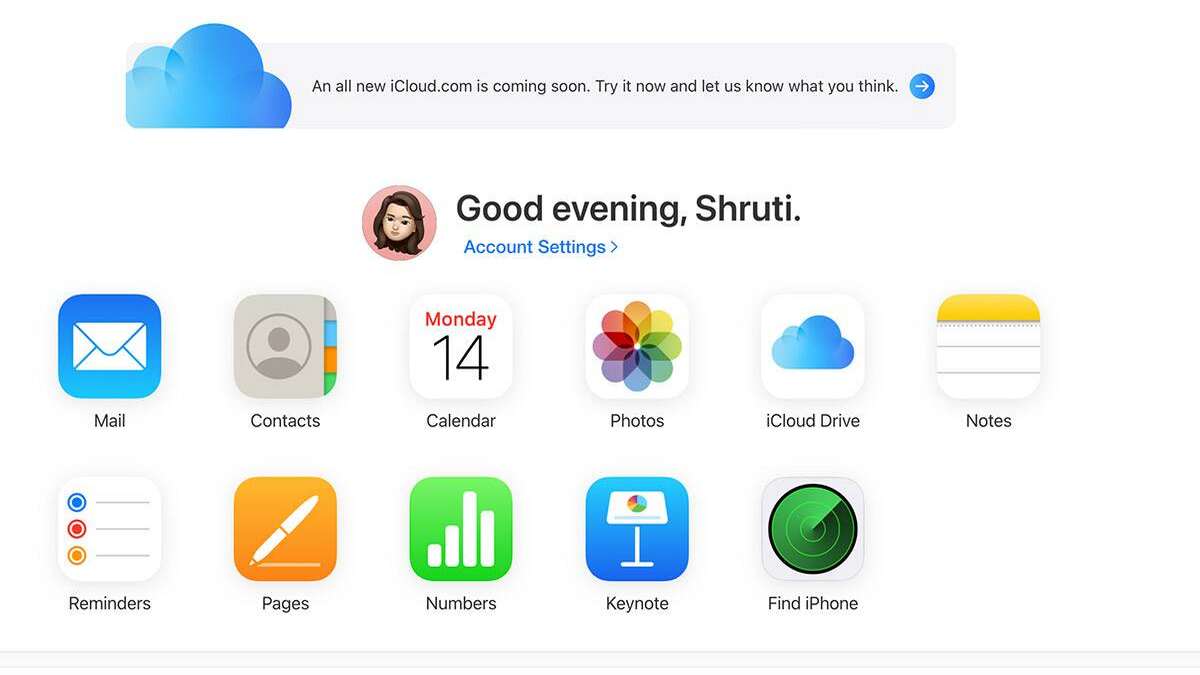
The Importance of iCloud for Apple Users
iCloud holds significant importance for Apple users due to the range of benefits and features it offers. Here are some key reasons why iCloud is essential for Apple users:
Data Synchronization: iCloud enables seamless synchronization of data across multiple Apple devices. Whether you update a contact, create a note, or save a file, iCloud ensures that the changes are automatically reflected across all your devices. This synchronization feature saves time and effort by keeping your data consistent and up to date, regardless of which device you use.
Data Backup and Restoration: iCloud provides automatic backup of your important data, including photos, videos, app data, and device settings. This means that even if you lose or upgrade your Apple device, you can easily restore your data from iCloud, ensuring that nothing important is lost. This feature offers peace of mind, knowing that your valuable information is securely stored and can be recovered whenever needed.
Access Anywhere, Anytime: With iCloud, your data is accessible from any Apple device with an internet connection. Whether you’re at home, at work, or on the go, you can access your files, photos, contacts, and more through iCloud’s web interface or dedicated apps. This flexibility allows for easy collaboration, productivity, and access to your information, regardless of your physical location.
Seamless Integration with Apple Ecosystem: iCloud is deeply integrated into Apple’s ecosystem, making it effortless to share data and collaborate across different apps and devices. For example, you can start writing an email on your iPhone and finish it on your Mac without losing any progress. iCloud ensures a smooth and uninterrupted experience as you switch between devices, enhancing productivity and convenience.
Enhanced Security and Privacy: Apple places a strong emphasis on user privacy and security. iCloud utilizes robust encryption protocols to safeguard your data during transmission and while stored on their servers. Additionally, features like two-factor authentication provide an extra layer of protection for your iCloud account, ensuring that only authorized users can access your data.
Additional Services and Features: iCloud offers various additional services and features that enhance the overall Apple user experience. These include iCloud Drive for file storage and synchronization, iCloud Photos for seamless photo and video backup and access, iCloud Keychain for secure password management, Find My for locating lost or stolen devices, and more. These integrated services contribute to a unified ecosystem that simplifies and enhances daily tasks and interactions.
In conclusion, iCloud is of paramount importance for Apple users as it provides seamless data synchronization, reliable backup and restoration, easy accessibility, strong security, and a range of integrated services. It enhances productivity, collaboration, and peace of mind, offering a comprehensive solution for managing and accessing data across Apple devices.