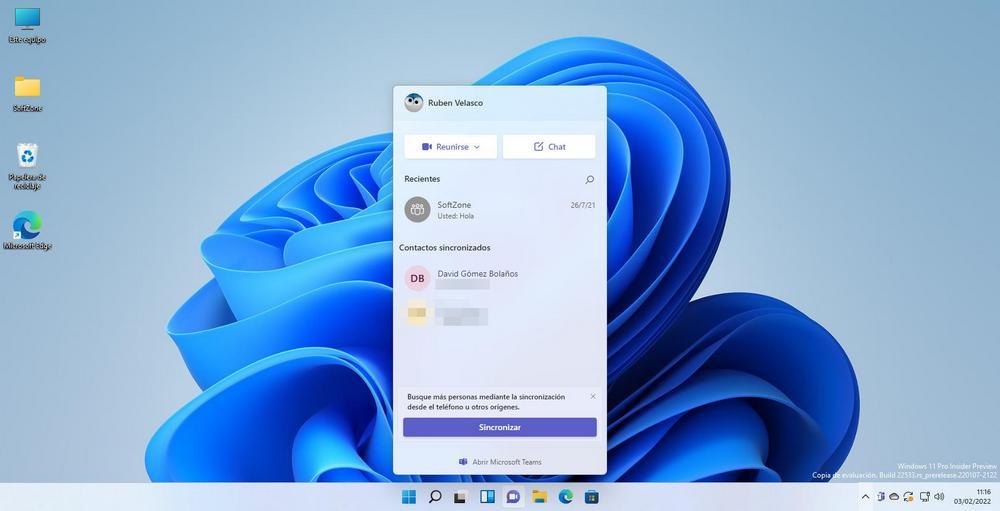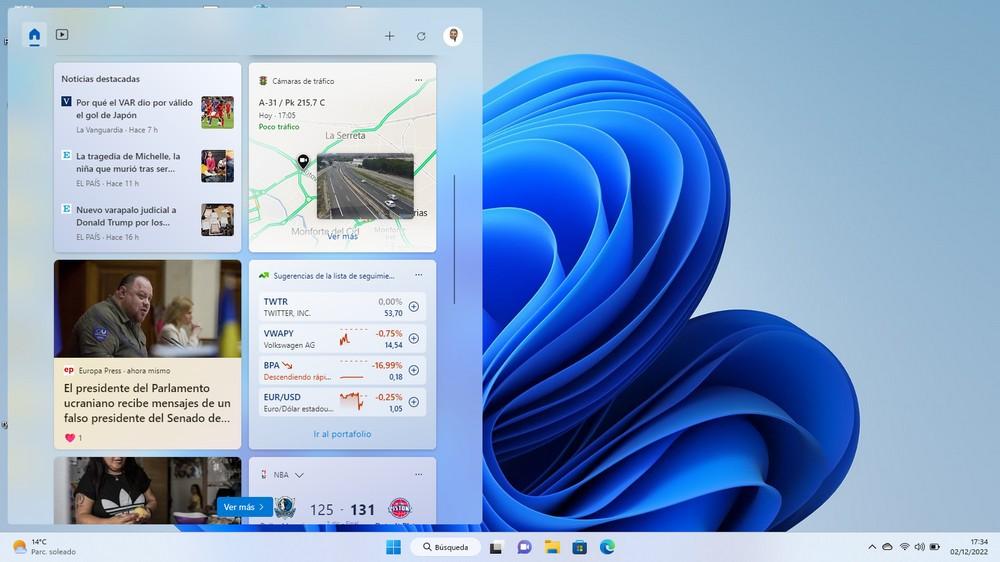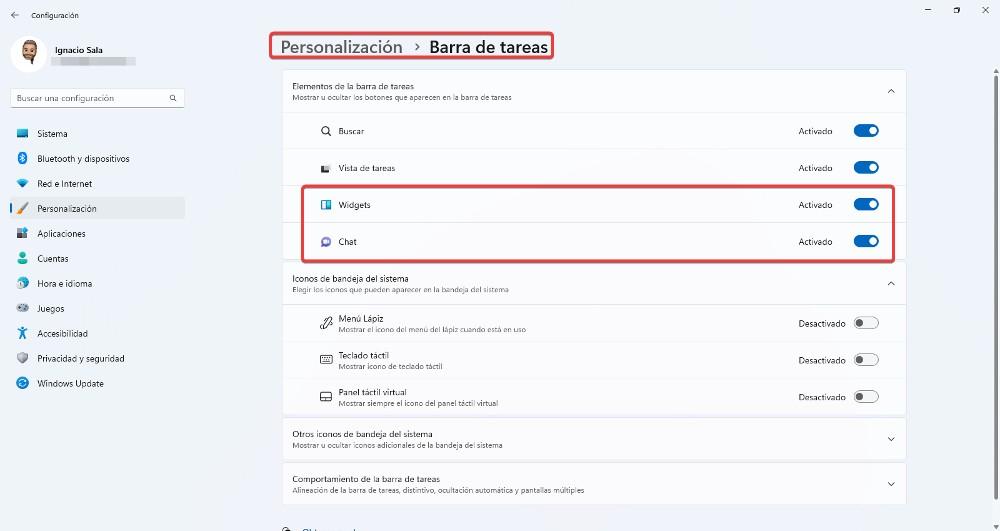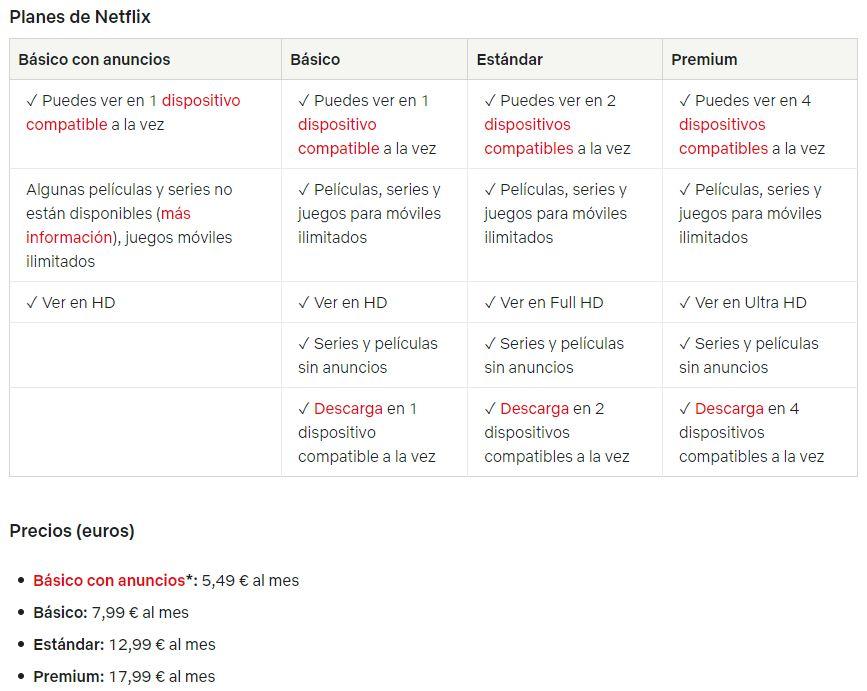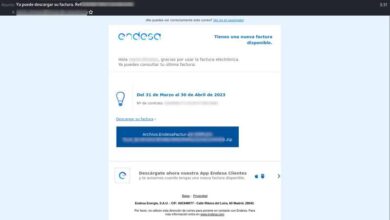Windows 10 is an operating system that does not require many resources to function and the proof of this is that it works smoothly on computers that, in their day, came to the market with Windows 7. However, with the arrival of Windows 11 that changed. Windows 11 has a series of requirements that only computers that are 6 years old or less meet and that are focused on adding greater security to the system.
In addition to internal innovations, it also includes aesthetic innovations such as changing the position of the elements that are part of the taskbar. In addition, they also include other new features that, in addition to improving the aesthetics of the system, all they do is unnecessarily load the system with resources, becoming a problem for computers with fewer resources.
If after upgrading your computer to Windows 11, you have noticed how it does not work as smoothly as Windows 10 did, it is not the fault of your computer, nor of Windows 11 itself, but of the different aesthetic features that are enabled in the system. , features that we can disable to reduce the workload of the processor and free up RAM memory.
Windows 11 is faster with these changes
Microsoft Teams It is an application that Microsoft shoehorns into all Windows 11 computers that is used mainly in work environments and with which we can make calls, video calls, send text messages, and much more. This application is available on the taskbar and starts automatically in the background when you start the computer.
Another of the features that have come from the hand of Windows 11 are the widget. Windows widgets display a window on the desktop where they show us relevant information according to our preferences, weather information, traffic and stock market status, sports results, among others.
The information displayed in the widgets is continuously updated in backgroundconsuming resources that we can dedicate to make the team work more smoothly, especially if the utility that we give to this function is nil, since we use other information methods.
Both the widgets and the Microsoft Teams application are two applications that very few users use on a daily basis, applications that are consuming a series of resources that affect the performance of the equipment if it goes exactly within the specifications, so if we want our team go fasterWe must get rid of them.
Both to eliminate Microsoft Teams so that it runs in the background when you start Windows and remove it from the taskbar, and to deactivate Windows Widgets, we must access the Windows configuration options (Win + i) and access the section Personalization. Within this section, click on Taskbar and uncheck the switches chat Y Widgets.
As soon as you deactivate the Chat and Widgets switch, we will see how both icons disappear from the taskbar, so it is not necessary to restart the computer for the changes to take effect.