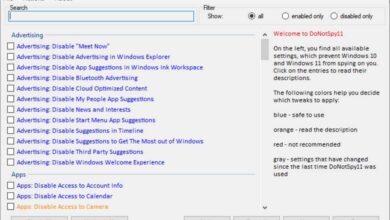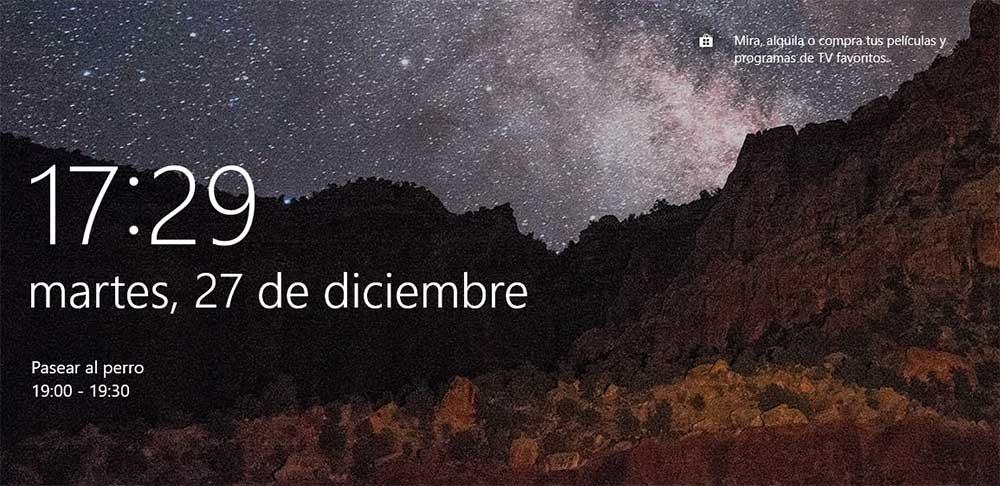
Thanks to mobile devices, we can always have all the appointments on our calendar at hand wherever we are. In addition, we can also synchronize them with our PC so that, if we use our computer more than our smartphone, we don’t miss the calendar appointments. Windows 10, like Windows 11, allow us to configure the lock screen to show different informative elements, among which is the calendar, as long as we are using the Microsoft calendar, since it is the only one that works.
Unfortunately, although we have calendars from other platforms added to the application mail and calendar, where this function comes from, we will never be able to show the next appointment on our calendar on the Windows lock screen. The solution to this problem is to use one of the different applications in the form of a Widget that we can display on the Windows desktop, although it is not a good option unless we get used to checking the day we are in every day. to check if we have any appointments available for that day.
The calendar on the Windows lock screen
To add the calendar to the Windows lock screen and be able to view the next appointment on the calendar without having to consult it, we must access the Windows customization options through the Win + io keyboard shortcut or by clicking on the gear wheel available in the Windows start menu. Next, we access the section Personalization.
In Windows 10
In the window shown below, in the left column, click on Lock screen and go to the section on the left. Next, we go to the section Choose an app to show detailed status on the lock screen, and click on the icon that is displayed to select from all the options that are displayed, the one corresponding to the calendar. To check that we have correctly activated this function, press the Win + L key combination to display the lock screen and check how the next calendar appointment is displayed on the screen.
Since Windows 11
Access to this function is exactly the same as in Windows 10, however, the option that allows us to activate the calendar has a different name. In Windows 11, to show the calendar on the Windows block screen, we must access the option lock screen status and click on the dropdown box. Whereas in Windows 10 the information about the next calendar appointment is displayed at the bottom right of the screen, in Windows 11 it is displayed in the bottom center of the lock screen, just below the time and date. day.
If we do not want to show the next appointment on the calendar, we can also choose other options For example, showing the weather forecast for the day we are in, along with the expected maximum and minimum temperature or the number of emails we have pending to read.