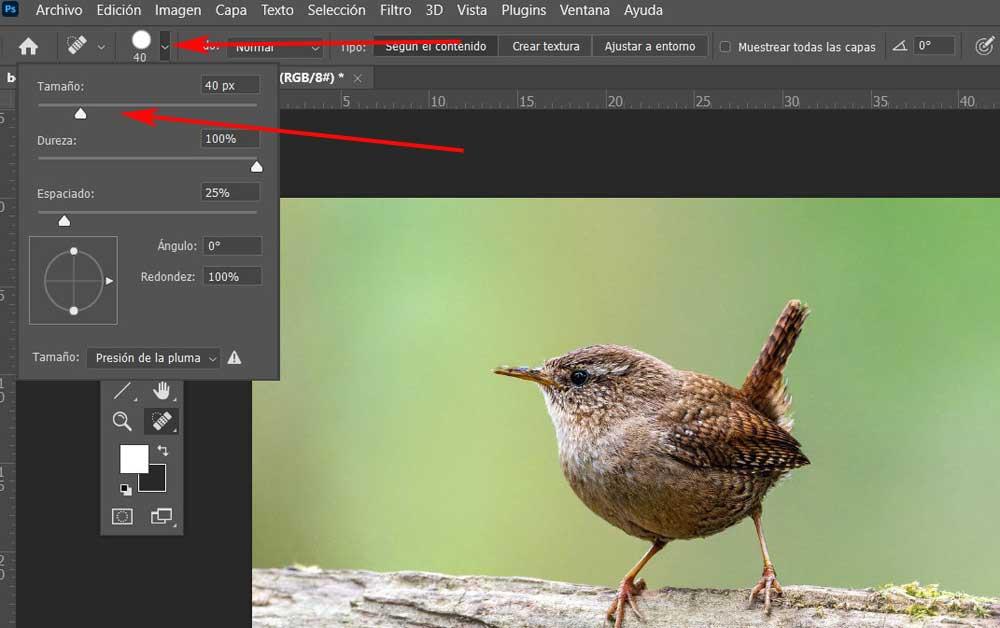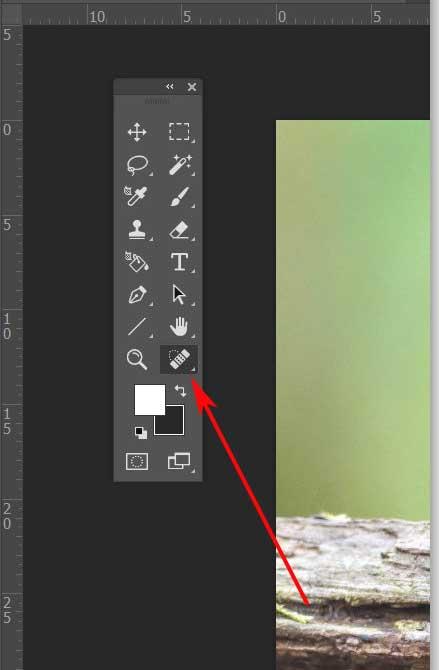
Contrary to what happened just a few years ago, the different software solutions that allow us to perform editing tasks on photos try to make things much easier for us. Now we are going to show you how to remove objects from any image using Adobe Photoshop in the simplest way.
The various software developers that focus on this type of photo editing task want less experienced users to have it easy. On the one hand, it is true that they offer professional tools to those who already have experience in these jobs.
But there are also many who are just starting out in all of this. but at the same time they want to edit their photos and obtain apparent results, but without complications. This is something that, for example, can be done before uploading our personal photos to social networks or sharing them with friends and family through WhatsApp. In these lines we want to focus on something as common as removing an unwanted object from any image, or a part of it.
Perhaps a few years ago this was a rather complicated task, especially for all those with little experience in editing. However, we must bear in mind that things have changed substantially in recent times. Thanks to the techniques integrated by the developers of these programs and the AI, the app does almost all the work for us. This can be useful when removing people, animals, any object or part that we do not want to appear in our photo.
Obviously, this elimination to which we refer should not affect the rest of the environment of the imageor at least that it is as little noticeable as possible that we have deleted it.
Delete objects from a photo with Photoshop without being noticed
For this we are going to use the popular Adobe Photoshop that will make things easier for us than we think. It is true that this is a program that can be used by professionals in the editing and design for your projects. But at the same time, he proposes a series of basic functions that try to make certain editing tasks easier for us, as in the case at hand.
It is worth mentioning that this program offers us several methods and tools to achieve what we are telling you about, some more complex than others. However, what we are looking for here is simplicity while achieving more than apparent results. If we do not want complications, the first thing we do is load the photo into the program and look for the tool called Spot correction brush.
At the top of the Photoshop main interface we find a selector that allows us hello to increase or decrease the size of this brush. Everything will depend on our own comfort in order to adapt this tool to our needs.
Next, all we have to do is click on the object, animal or person that we want to delete and drag the mouse pointer. We will see how that element is disappearing and the program itself adapts the environment to the area that we are cleaning.
In this way and as we can see, in a few seconds we can get rid of that element that we want to eliminate from the image. This is a system that will be especially effective if the background of the photo is clean and simple. In addition, the tool is very easy to use, even for users who do not have experience in these matters. (Ambien)