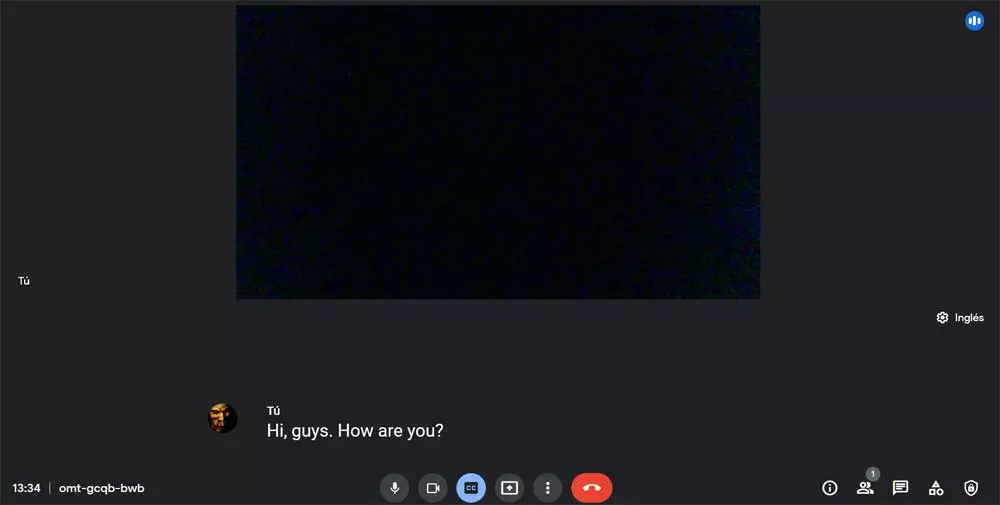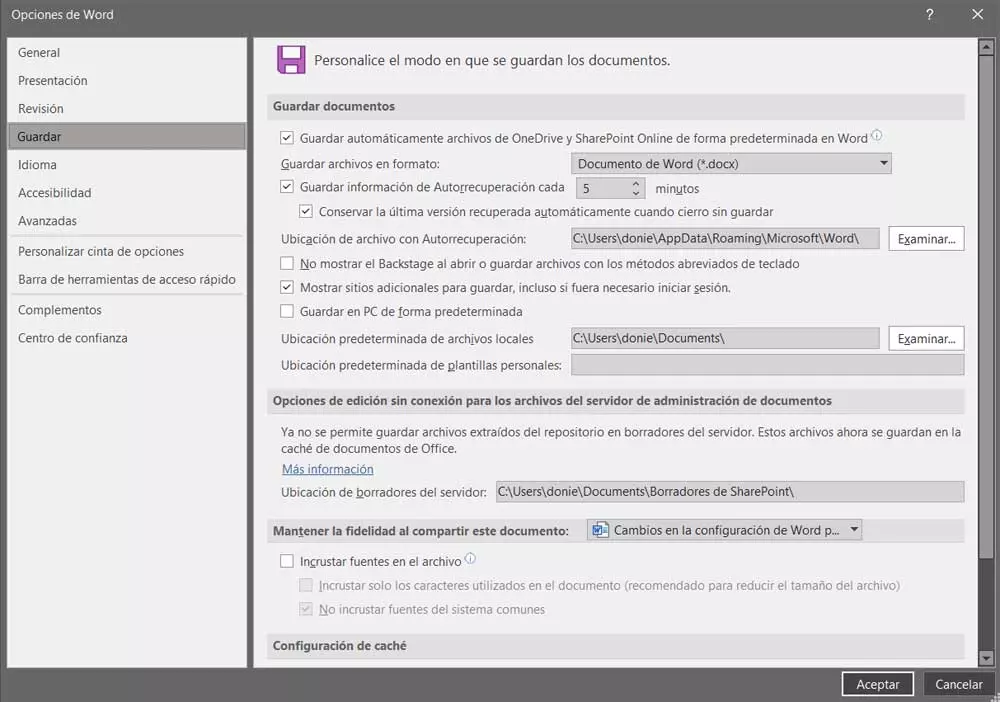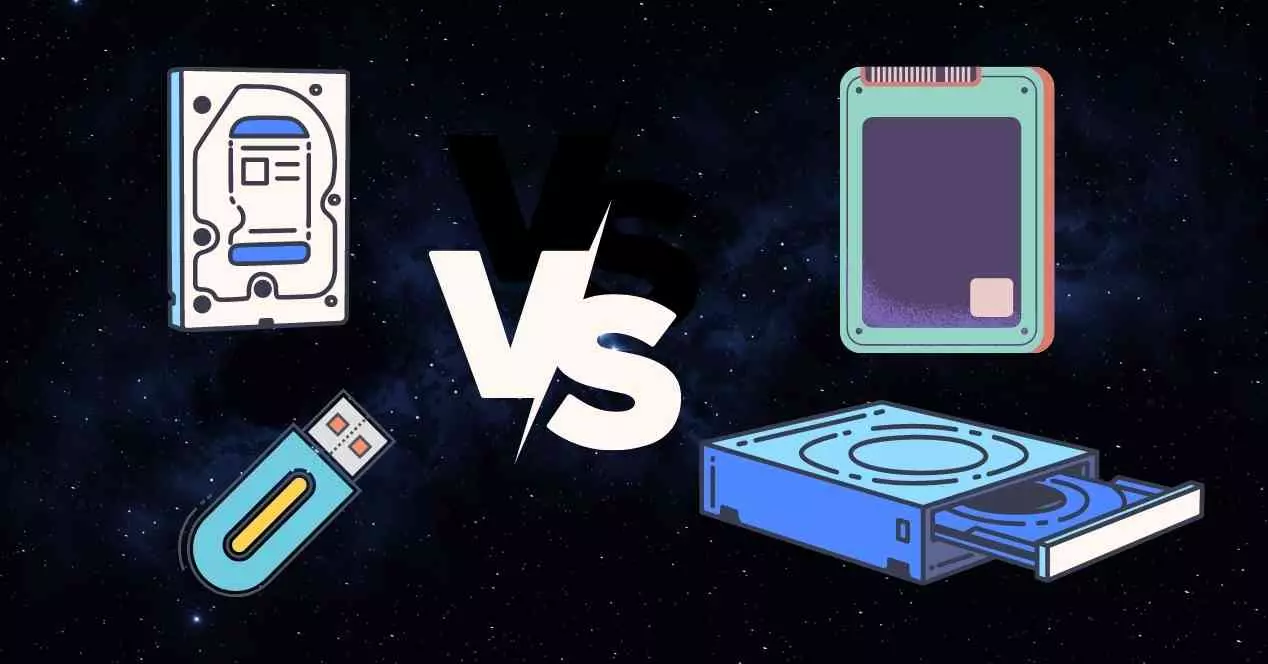Friends of the foreign always focus their activity on developing tools to infiltrate computers managed by Windows. That does not mean that Windows is less secure than macOS or Linux, which are also, but that, having a largest market sharethe chances of reaching a larger number of people are much greater than if you narrow the frame down to just 9% of the population using macOS or 1% using Linux.
Based on the fact that no operating system is completely safe and that everyone, absolutely everyone, has some kind of vulnerability, it is always recommended to install each and every one of the corresponding updates. However, in the case of Windows, it is not always advisable to install them as soon as they are available. It is advisable to wait a few days and check if, with the latest update available, Microsoft has touched something that it impairs the operation of other parts of Windows.
Control Windows updates
Each new Windows update includes a series of additional performance and security improvements. However, considering that Windows is an operating system that works on millions of completely different computers, it is normal that, from time to time, they do not suit everyone. This is where it only makes sense to manually manage Windows updates.
If we use applications that are not 100% compatible with the most modern versions of Windows, because the developer abandoned their development, or for any other reason, we must be especially careful with everything that goes through our computer. But, in addition, we must also pay special attention to the updates, since some of them can break the stability of the team.
With Windows 10, Microsoft included a new feature that allowed you to turn off Windows Updates, a feature that, as Windows received new features, disappeared and is currently not available in Windows 10 or Windows 11. The solution to this problem, however make use of third-party applications goes through disable windows update directly.
To disable Windows Update in Windows 10 and Windows 11, without resorting to third-party applications, the first thing we must do is run the “services.msc” application from the windows search box. Once the application is open, we go to the column on the right and look for the Windows Update option.
Next, double-click on that option to access the properties. Within the window where the properties of this application are displayed, in start typeOr, click on the drop-down box to select the option disabled. In this way, every time we start Windows, Windows Update will not start together with the computer, so it will neither show messages inviting us to update the computer nor will it notify us if we have any updates pending to be installed.