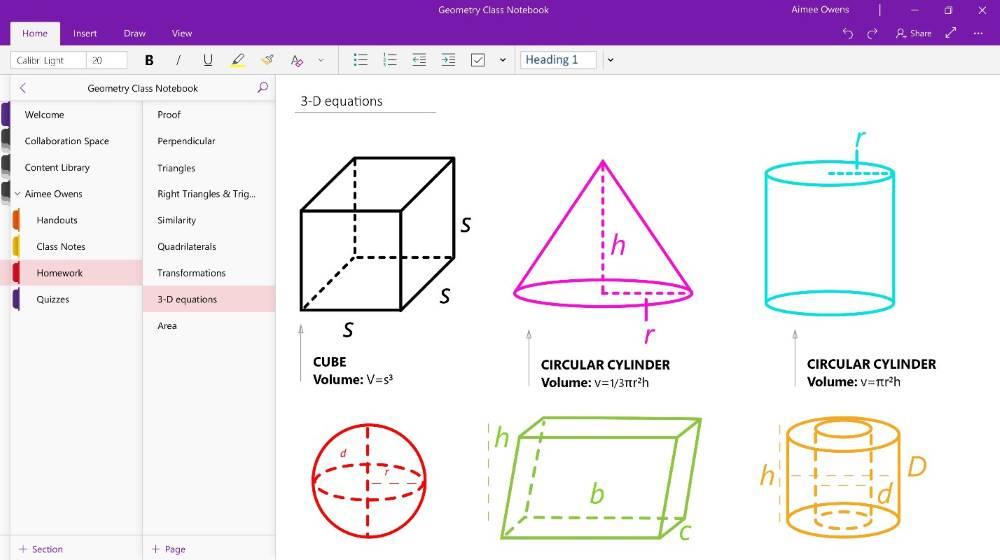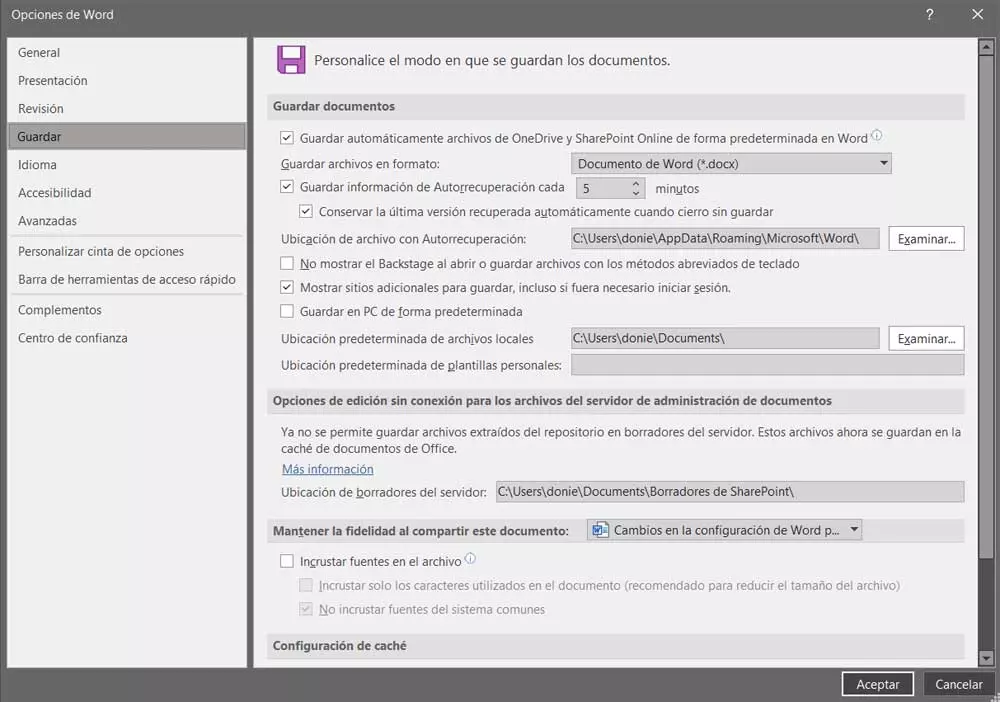
This is an office automation solution that is part of one of the most used suites in the world. Not in vain here we find the reference text editor for most users. It is true that on many occasions we also use this program to carry out personal documents, but perhaps we always pay more attention when it comes to work files. The same thing happens if we are working with some text document containing sensitive or important information.
Despite all the power that this text editor offers us, it is not perfect, so it can suffer from some sudden failures or errors. This can mean that we lose the job we are working on at that moment, which can become a serious problem. This is especially evident in the most delicate documents that we have previously mentioned. However, the program itself offers us a series of settings that we can customize to greatly alleviate this problem.
Making some changes in the Office application we can avoid ever losing a document again in which we are working. In fact, precisely in these same lines we will show you how you can achieve this goal so as not to lose a single Word document again.
Never lose a document in Microsoft Word again
For all this that we tell you, we will have to configure the program as such, so first of all we execute it in a conventional way. After that we will have to access the configuration page that Office offers us to customize the operation of the text editor. We achieve this by simply placing ourselves in the File menu of the main interface of Word and select the entry of options that we will see on the screen. Here we are going to find a series of categories and their corresponding parameters that allow us to configure this program to the maximum.
If we take a look at the left panel of the window, we find a section called Save, which is what interests us in this case, so we click on it. The first thing we are going to change here is the auto save time of the documents. In this way, if there is a sudden failure with the computer or with the program as such, we will lose much less data, since the file will have been saved recently automatically. We must bear in mind that we can even configure this time interval between saves so that it is carried out every minute.
But that’s not all, but at the same time we can specify a disk path where we want the backup copies of our files to be saved. In this way we will have located the temporary files corresponding to our documents in the event that a disaster occurs on the PC or Word closes suddenly.