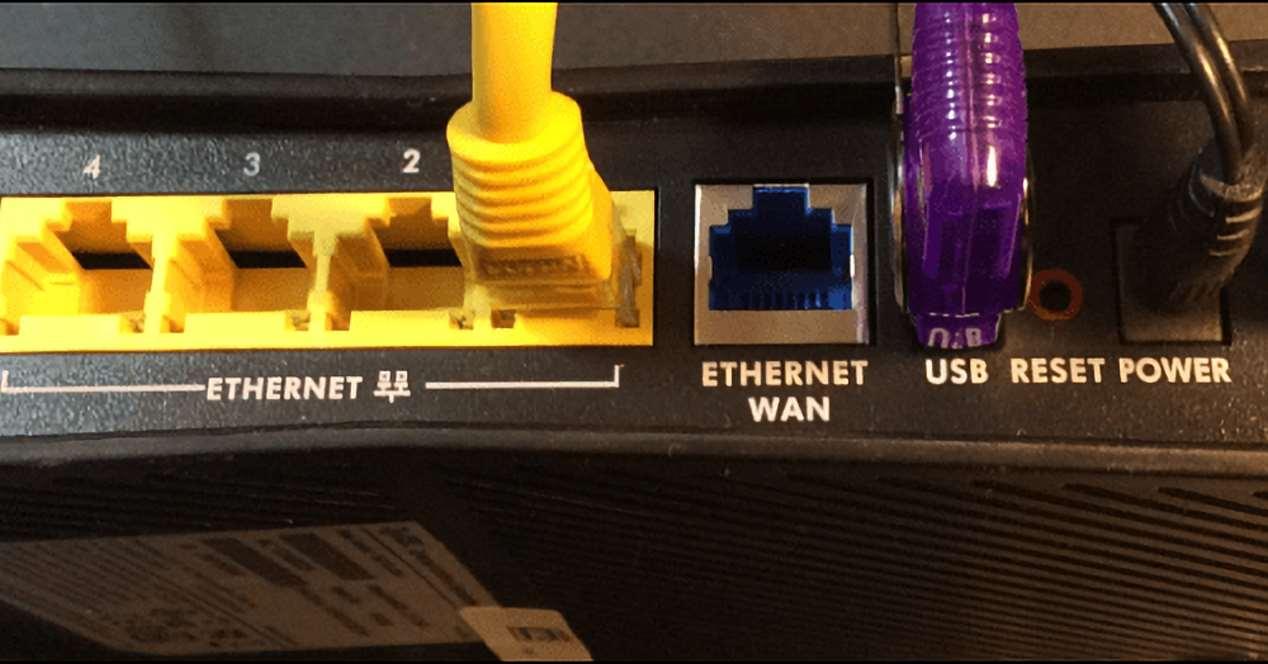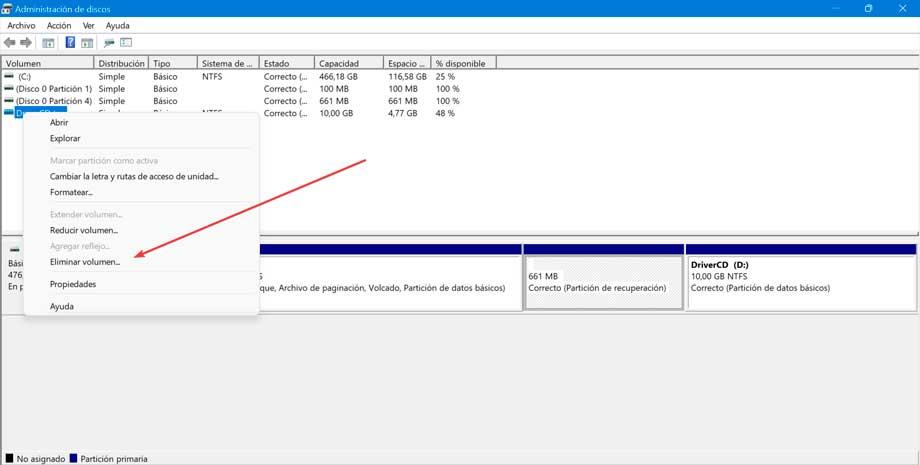
When installing Linux on a PC, either on a partition or on a hard drive, it is responsible for installing a boot manager, boot manager allows us select with which unit we want to start the computer, either Windows or the Linux distribution that we have installed on the computer, which can be a serious problem for newer users when they are tired of Linux and want to remove it completely, since it is not as simple as formatting the drive and voila, we must modify the bootloader.
Using a boot manager, we can have a large number of operating systems, both different Linux distributions and other versions of Windows, as long as we have partitions and/or enough space on the hard drive. However, it is not the best option if the use that we are going to do is sporadic, since we are forced to create one or several partitions of a hard disk (if we do not use a separate hard disk), so the capacity of our equipment, in terms of storage will be reduced.
The best option for sporadic use of other operating systems is to use virtual machines. Virtual machines work within the operating system that manages the application and, although it does not allow us to take full advantage of the operating system, it does to a great extent, as long as we do not want to take full advantage of it, since the resources are shared between the operating system host and guest.
To eliminate dual boot and leave only Windows as the only operating system, we must perform the steps that I show you below.
make a backup
Although it seems obvious, there are many users who, with the desire to eliminate Dual Boot from a computer, do not remember to make a backup of the files they have stored in Linux. Unless the size of the files we have stored is very large, we can use a USB drive or an external hard drive or a cloud storage platform.
Delete Linux partition
Once we have made the backup of the files stored in Linux, the next step is to delete the partition where Linux is located. To do so, we use the Windows Disk Managerwhich we can access by clicking the right mouse button on the start button.
Next, we select the drive where Linux is located, right-click and select delete volume. By removing the volume, we have also removed the bootloader, so the next step is to fix the boot sector, otherwise our computer will not boot properly.
Repair Windows boot
But, before deleting the Linux partition, we need to create a windows installation drive, since we are going to need it to be able to start the computer. After deleting the Linux partition, we shut down the computer, connect the device with the boot drive and when starting the computer, we access the BIOS so that the computer boots with that drive.
Once the computer has started, on the main screen, click on Repair computer. In the next window, click on Solve problems and then Command Prompt. Next, we must write the following command to delete any trace of the MBR that refers to the Linux partition or hard drive that we had on the computer.
bootrec /fixmbr
Since we are removing a Linux operating system, we must use the following command (it is not necessary to use this command if we have other versions of Windows installed, since that is what msconfig is for).
bootrec /fixboot
Finally, we use the following command to recreate the MBR with the only operating system that we have installed
bootrec /rebuildbcd
To get out of that command prompt window, we type “exit” without the quotes and go back to the main menu to click on Turn off the computer. We extract the USB drive and check how the computer automatically boots into Windows and no boot manager is displayed.