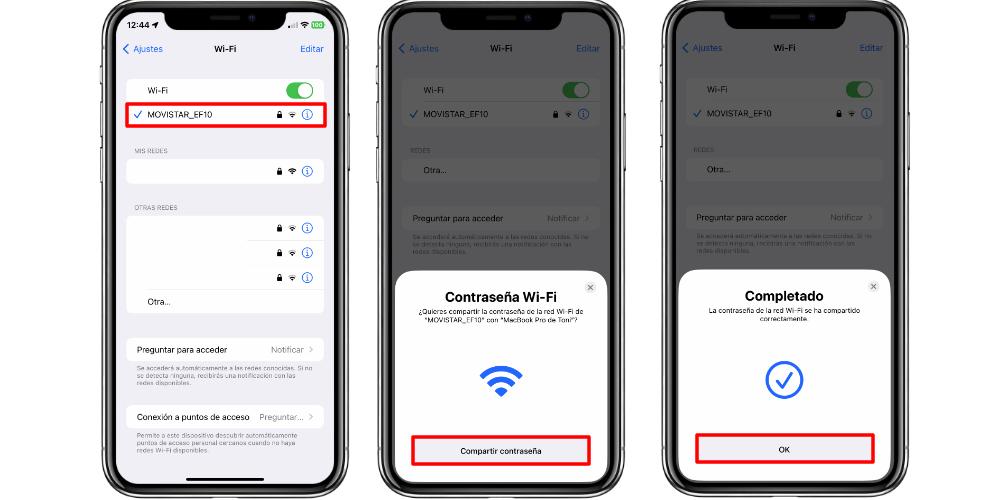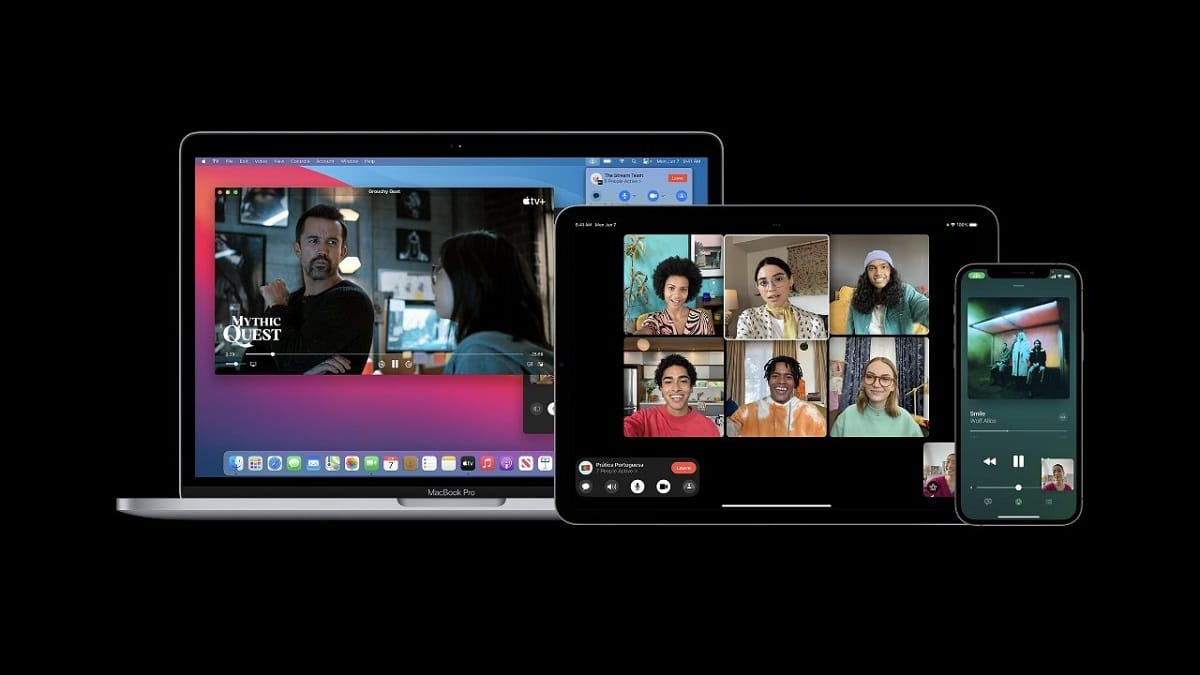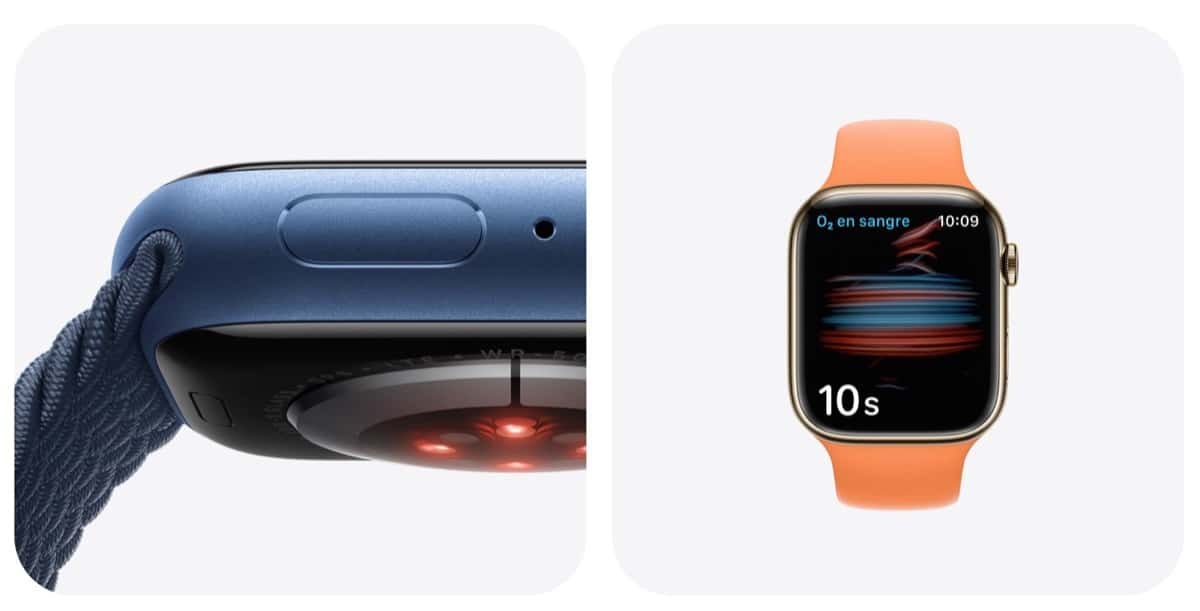If you have an iPhone and a Mac, and you want to connect to a Wi-Fi network, there is a trick with which you will save time. If you are going to connect to a wireless network with your Mac, thanks to this functionality, you will not need to type the password. So in this post we are going to see the requirements that are needed to carry out this function and how you can put it into practice.
So you can share your Wi-Fi password
This function consists of sharing the password of the Wi-Fi network to which you are connected with your iPhone. It is done from the iPhone to the Mac, and you will need a series of requirements to be able to do this. First of all, it is necessary to have an iPhone with an activated Apple ID and connected to a Wi-Fi network that has a password. In addition, it is necessary to have the Bluetooth connection of the iPhone turned on. On the Mac, we will need a computer that has at least macOS High Sierra installed. And we will also need to have Wi-Fi and Bluetooth connections turned on. In addition, the Mac also needs to have the same Apple ID activated that is on the iPhone with which we are going to share the password. As an essential requirement, both devices must be next to each other.
Once we have all this, we have to go to the iPhone. Here, what we must do is select a Wi-Fi network to connect to. If it is the first time that we are going to connect to this network, we will have to write the password. Once we have the iPhone connected, we have to go to the Mac. Being on the computer, we will have to look for the same Wi-Fi network connection to which we have our iPhone connected. We can do this, both from the Control Center and from System Settings > Wi-Fi. Here we will have to look for the name of the network and click on it to connect.
If we have the iPhone nearby, when we have the connection window open on the Mac, a notification will pop up at the bottom of the screen. Therefore, we have to be aware of the two devices, since, depending on the distance at which they are and the speed of our internet connection, this notification it will take more or less seconds to appear.
This notification will notify us that our Mac has been detected trying to connect to the same Wi-Fi network to which the iPhone is connected. It will also show us a blue button, which if we press it, will send the wireless network password to the computer. If we click on it, the password will be automatically filled in on the Mac. When it has been entered, we just have to click on the OK button.
If we have done all the previous steps correctly, the connection to the wireless network will already have been established. In addition, the computer will already remember the connection network, as well as the access password. Therefore, from that moment on, it will not be necessary to always have the iPhone close to our Mac every time we want to connect to that same Wi-Fi network.