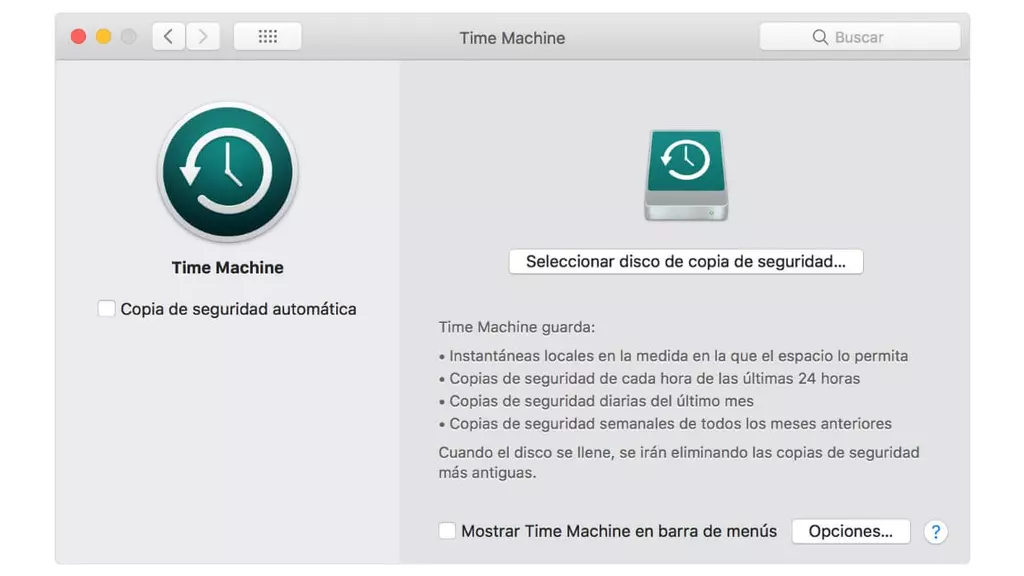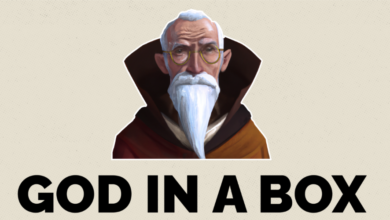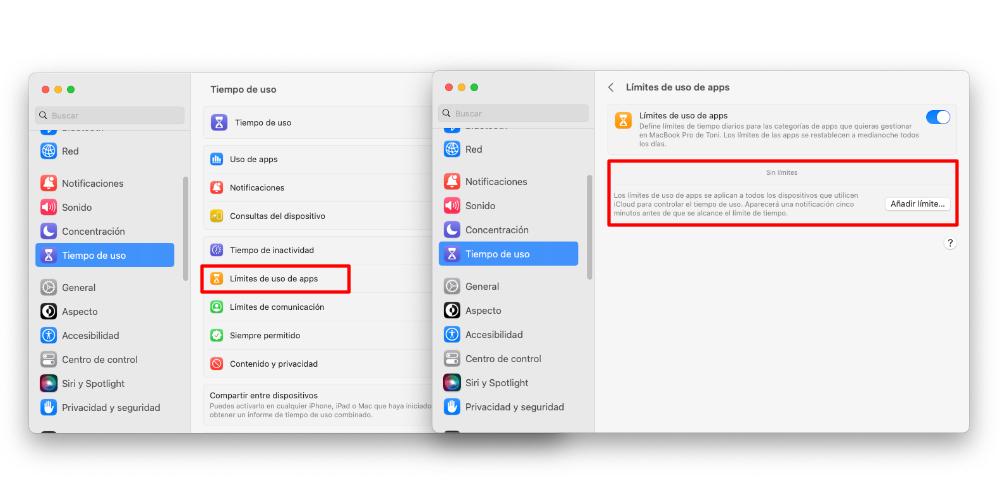
If you are using a Mac for the first time, or if you have discovered new options within the operating system, in this post we teach you how to configure restrictions on the use of applications on Mac. So if you want to know how to create, edit or modify usage time restrictionsIn this post we will explain it to you step by step.
Turn on app restrictions on Mac with these settings
Usage restrictions on apps are found under the Screen Time category. This means that usage restrictions on Mac are given by time, and can be configured in various ways. We are not talking, therefore, about applying restrictions in the sense that we “block” an app, so to speak. We are not going to “ban” any application or specific program.
Screen time restrictions can also be applied on Mac. This feature is inherited from iPhone, where we have almost similar settings, so if you’re already an iPhone user, these settings may be familiar to you. To activate usage restrictions in applications we will have to go to System Settings > Screen time > App usage limits. In this menu we will find the following:
- A switch to enable restrictions settingwhich we must activate (if we have not already done so)
- A section with a application list to which we have decided to establish a time limit for use.
If we have not configured anything, this section will appear empty, with a button called Add limit, which we will have to press. When we do so, a contextual menu will open, in which the Mac applications grouped by categories will appear. It is here where we can select all those applications that we want. On the Mac we have an option called “All applications”which applies a time restriction equally, to all the programs that we have installed, without any type of restriction.
When we select the application, we will have two ways to apply usage restrictions by time. The first of these is to establish a uniform time limit. That is, we will always have that maximum time to be able to use it, regardless of the day of the week. But if we want to establish limits of hours to our liking, we must click on the Custom button. Here we can establish a maximum usage time for each day of the week. And each day we can select the maximum time that we can use this app. We can even not set usage time limits on days we want.
Once we have established the time limit, it will be applied automatically. And we can also eliminate them completely, or if not, deactivate them. When we return to the main section, the apps that we have configured will appear in the list of apps. For disable this restrictionAll we have to do is press the switch that appears next to the application, in the list.
But we can also modify this restriction of use after the fact, or even remove it completely. To do either of these two options, we will have to click on the app that appears in the list, and we will be able to establish use restrictions again to our liking. To completely eliminate this applied use restriction, all we have to do is click on the Eliminate limit option.