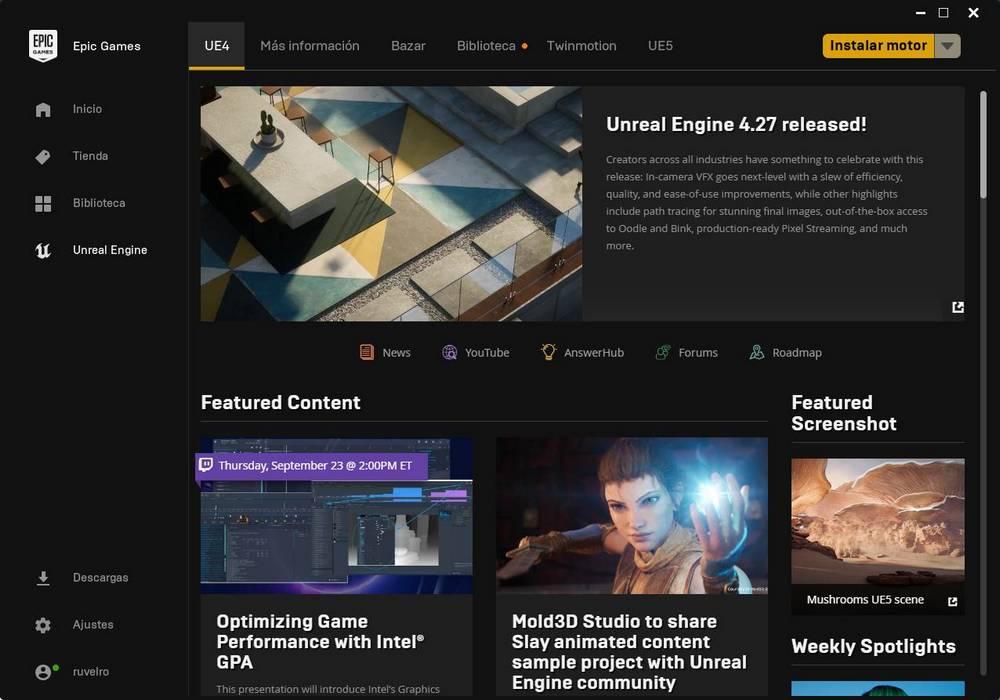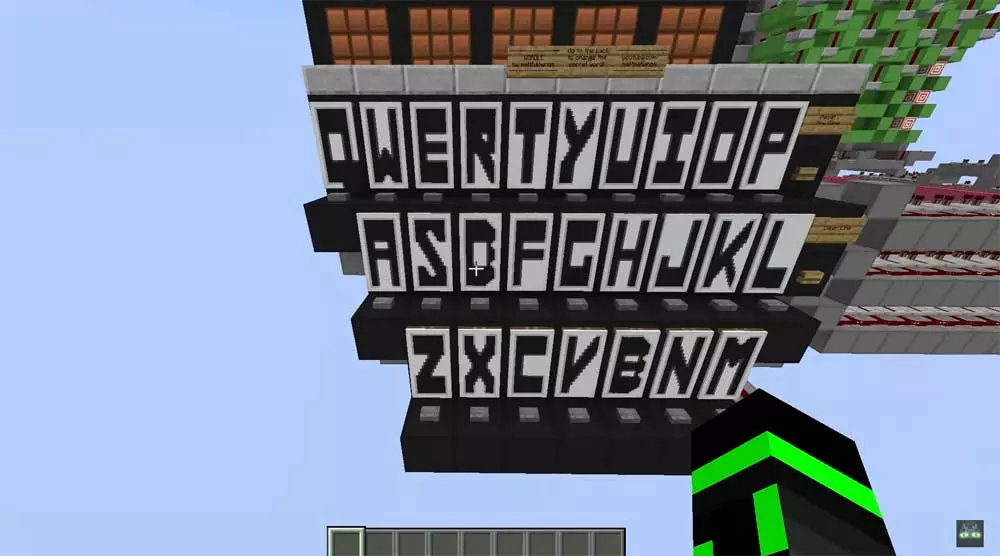If we are to talk about an invention that revolutionized the way television was used in the 1980s, this is undoubtedly the remote control, which prevented viewers from having to get up several times to raise or lower the volume or switch between two channels at that time available in our country.
Of course, if we have decided to build an HTPC to connect it to the television in the main room and use it to watch high-quality content or play video games, we will be interested in having the ability to turn the computer on and off remotely, as is the case with consoles. , where they turn on with the simple push of a button on the control knob.
Today there are very few consumer electronics devices that do not have their corresponding remote control to control their functions, but especially so that they start up or go to sleep, depending on the need at any given time. However, what about being able to turn your computer on or off remotely? Below we show you the two simplest methods that exist for this.
How to turn on the PC remotely through the network
Wake-on-LAN is a feature of wired networks that allows us to turn on or turn off a device that is connected to a router with this feature that is connected to our computer through an Ethernet port. This function will allow us to activate or put our PC to sleep through a simple mobile application.
The concept is based on sending the so-called Magic Packets, which can be transmitted from any program that runs on a device within the same local network or even from the Internet, and that uses UDP ports 7 and 9 for this task. This is possible due to the fact that when a PC is in sleep mode it is not completely off and one component that is always on is the network card.
However, it is not recommended that they be used in business environments or that are sensitive in terms of data, since sensitive information is added to these packets that are transmitted through the network that can be captured by software capable of sniffing them. So you must make sure that you have a well-protected network, even if in a home environment with the function of turning the PC on or off remotely.
Does my PC support it? How to activate it?
You have it as easy as accessing the BIOS of your computer to find out if your PC supports Wake-On-LAN is by looking for the option in the BIOS where you can find it, so you will have to navigate through it to find the option , if you can’t find it then it means your PC lacks support for this feature.
Remember that the organization of the BIOS of each manufacturer is different and, therefore, you will have to search a bit until you find the function to be able to activate it. This is a previous step to being able to activate it from the operating system.
How to Activate Wake-On-LAN from Windows
In the event that you do not want to access the BIOS and use the Windows operating system, it is as easy as selecting reactivate in Magic Packet in the advanced properties panel of our network adapter. This option is the most suitable because today all motherboards support Wake-On-LAN.
The last thing you should do to have everything activated is without leaving the properties of the network adapter, go to the power management tab and check the corresponding boxes. As seen in the image above these lines.
Apps for Android or iPhone
To turn your computer on or off from your mobile, you can use applications such as Wake On LAN in Google Play or Wake Me Up in the App Store if you are an iPhone user. With this you will have it easy to turn on or turn off the mobile comfortably from the sofa.
Unfortunately, this method will only allow you to control the power on or off of your PC and you will not be able to control other parameters such as the volume or even navigate between the menus of the different applications. So you will have to have a separate wireless keyboard and mouse to perform these tasks. However, there is a more elegant solution that will allow you to more comfortably enjoy the content stored on your HTPC.
A TV remote to turn on your PC remotely
A simpler option to be able to control to turn on your PC remotely is the use of Flirc USB. Which it is for is a small USB key with an infrared sensor on its back. This allows us to use a standard remote control to control our computer and is ideal for an HTPC placed in our living room as a Media Center.
It is the easiest option to use and will allow you to take advantage of that remote control in a drawer of your old video player or plasma television that you had forgotten and give it a new life to control what happens in your converted PC in media center.
Its only drawback compared to the previous option is that you will need to buy the device separately and have a remote control available. So although it is the easiest to use, it is also the most inaccessible of the two. Although you should consider it if your router or your PC does not have support for Wake-On-LAN as a method to turn on your PC remotely.