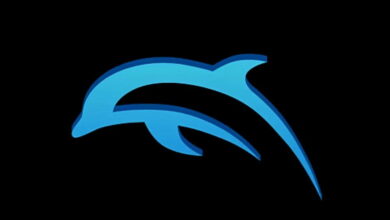dark modes are special display modes that make it easier to read in some settings; they save battery in mobile or portable devices and protect the user’s eyes in low light environments and with certain panel technologies such as OLEDs. In short, they provide a different experience compared to standard display modes, generally with light tones.
Dark modes are all the rage and have been added as a customization tool to major operating systems and apps. It must be said that not all of them are equally successful or do not have native modes, obtaining them from the configuration of the system where they are installed. Although they are not liked by everyone or suitable for all types of use environments, they have a legion of followers. If you include yourself in this group or want to try something different for your computer desktop, we have selected some of the themes that we like with a focus on Windows 11. If you use other systems, at the end we will discuss how to activate them.
Dark mode in Windows 11
Windows 11 has one of the best native implementations for this display mode, and it’s obviously the first one you should try to see if you like it. Its activation is very simple:
- Press the “Windows + I” hotkeys to access the general System Configuration tool.
- In the menu on the left select Personalization > Colors
- Open the dropdown and select Dark Mode.
- Select Custom if you want this mode to apply to system items only or to apps as well.
- You can also check the transparency effects to make windows and surfaces appear translucent and general accent colors or those that will be seen in the start menu, taskbar, title bars and screen borders.
The truth is that it is very well achieved and is quite customizable compared to other sections of the Windows interface. If you want to further strengthen the dark mode, you can manage the section of the Accessibility, which, although it is specially dedicated to people with visual deficiencies or sensitivity to light, also allows you to change the color of a greater number of interface elements. You can manage it in Settings > Accessibility > Contrast themes and even further customize the theme with the edit button.
Dark themes for Windows 11
Microsoft includes in the default installation of the system a few themes and some of them directly enable dark mode. The management of the themes, whether they are installed or those of third parties that we will select below, are managed in the same way:
- Press the “Windows + I” hotkeys to access the Settings tool.
- Select Personalization > Themes.
- Choose the one you like best.
- On the same page you have links to additionally configure the desktop icons and contrast themes that we saw previously in the accessibility section.
If you select a theme prepared for dark mode like the one we have selected for the example, you will already be able to enjoy it, although in all cases you will be able to access the Colors section for further customization. Remember that they are different things and Themes combine specially designed wallpapers, sounds and colors.
Third Party Themes
There are quite a few sites where you can get third-party themes and the main one is the same Microsoft Store where you have a lot available, most of them free and others downloadable at a very low price. In the GitHub repositories you can find some and in specialized web portals such as Windows Themes you have all the ones you want.
They are all managed the same as the official ones included in the system. You download and select them from the Configuration tool> Themes. It must be said that those you download from the Microsoft Store will be automatically added to the System Themes. For the rest, double click on the downloaded file with a .theme extension. We leave you with a selection of makeuseofalthough there are thousands available to choose from.
dark space
If you like everything related to the Cosmos, you will love this Theme. It includes 18 wallpapers with 4K ultra HD resolution and presents scenes such as the shine of stars in the vast dark or the beauty of planets surrounded by clouds of dust and gas to illuminate your desktop from the deep universe.
Free download on Windows Themes
GreyEveTheme
A simple and minimalist theme that turns your desktop into a deep dark black space. Adds a dark gray tone to Windows apps with white borders around them. Effects apply to settings, start menu, calendar panel, notification panel, file explorer, and other system app windows. It applies the high contrast feature of Windows so it saves managing nothing in Accessibility.
Free download on GitHub
Dark Abstract
Abstract creations are another of the designs that abound when we talk about dark modes. The one in question is one of the most successful in a fusion of dark colors and innovative shapes. It includes 17 wallpapers with a creative combination of different shapes, colors and textures.
Free download on Windows Themes
The Northern Lights
The Northern Lights have fascinated scientists and sky watchers for millennia. These natural displays of light that occur when Earth’s magnetic field redirects energized particles from the Sun toward the North Pole are a grandiose spectacle of light and color, and this theme captures them in all their splendor. Includes 15 high-definition themes with photographs taken from Norway or Iceland.
Free download on Microsoft Store
Earth From Above Premium
We return to heaven, but looking down. If you’ve wondered what Earth looks like from above, this theme offers fascinating images of our planet, its continents, weather, and a global silhouette. Includes 14 backgrounds at 4K resolution.
Free download on Microsoft Store
Dark Fantasy Landscape
Mysterious landscapes, strange creatures and deep shadows for your desktop in this dark fantasy theme that we have seen in games and videos. Scary and gloomy, many of us love these imaginary worlds that shine here with 16 different landscapes in colors and shapes.
Free download on Windows Themes
Forest Camo Special Edition
As the name suggests, this theme displays a camouflage pattern in deep, dark, and green tones, showing the beauty of plants, trees, lakes, and mountains. Includes 9 different backgrounds for those who like the natural world. If you don’t like the green color for the desktop, there is a blue version from the same designer and with the same approach.
Free download on Microsoft Store
Dark Cars
If you like -like us- the world of motors and speed, here is a theme dedicated to it, with 17 wallpapers that include cars from Lamborghini, Audi, Aston Martin, Maserati and others. Of course in elegant dark colors and great customization as in the rest of the themes.
Free download on Windows Themes
Dark Amoled
Horror, mystery, fantasy… This theme is from that world, showing scenes from movies inspired by zombies, horror stories and dark fantasy. It has 16 premium HD wallpapers of evil beings, ghostly creatures, haunted towns and dark forests.
Free download on Windows Themes
Dark Skies
We end this selection, of course, with our eyes on the skies. A mysterious gothic world where black and blue colors abound, based on high-resolution images captured by photographer Tracy Hymas.
Free download on Microsoft Store
Dark themes on other systems and apps
As we said above, this special display mode is present in main operating systems, applications and services. Its activation is similar to that of Windows 11.
Windows 10
Close to the implementation of Windows 11, it looks great in dark environments and also in others with more light, although it does not reach the entire interface equally nor is it equally successful in all components. It is activated on the Settings > Personalization > Colors page and the default mode of Windows and applications can be customized. As opposed to dark mode and for users who prefer the exact opposite, Microsoft has also implemented a “light mode” that is enabled in the tool itself. To say that practically all the themes selected above for Windows 11 also work in Windows 10.
macOS
Just like Windows, macOS also has a system-wide dark mode setting. You can find it by opening Apple > System Preferences > General, selecting Dark, Light, or Automatic under Appearance. If you select the latter, the overall theme will change based on the time of day in your time zone. Apps that support dark and light modes, including all of Apple’s, will automatically switch based on the time as well.
Android
The way to enable dark mode in the Google system will vary slightly depending on the manufacturer of the terminal and the custom interface that you have enabled. For example, in Android 13 of a Galaxy S, you can manage it in a general way in the Settings> Display> Dark mode menu or activate it directly from the quick menu. Any application that supports this mode, whether internal like Calendar or Photo Gallery, or external like Gmail, will automatically enable this mode. It has a lot of customization added and it looks great on a mobile like this with an OLED screen.
iOS and iPadOS
It was one of the novelties of iOS 13 and it is a mode fully adapted to the system and to the apps, which allows you to take advantage of the OLED screens of the most current iPhones and improve autonomy since these panels turn off the pixels to represent the color black. It is enabled in Settings> Display and brightness and, as in macOS, it offers the three modes, light, dark and automatic. In the same way, it can be enabled in the specialized operating system for tablets, iPadOS.
linux
The vast majority of GNU/Linux distributions and major desktop environments like KDE and Gnome have options to achieve this type of display mode, and third-party software allows for extensive customization. We will see an example of a native solution in Ubuntu, with a selector located in System Configuration > Appearance that -although it is not called as such- allows you to choose a dark, light or standard mode.