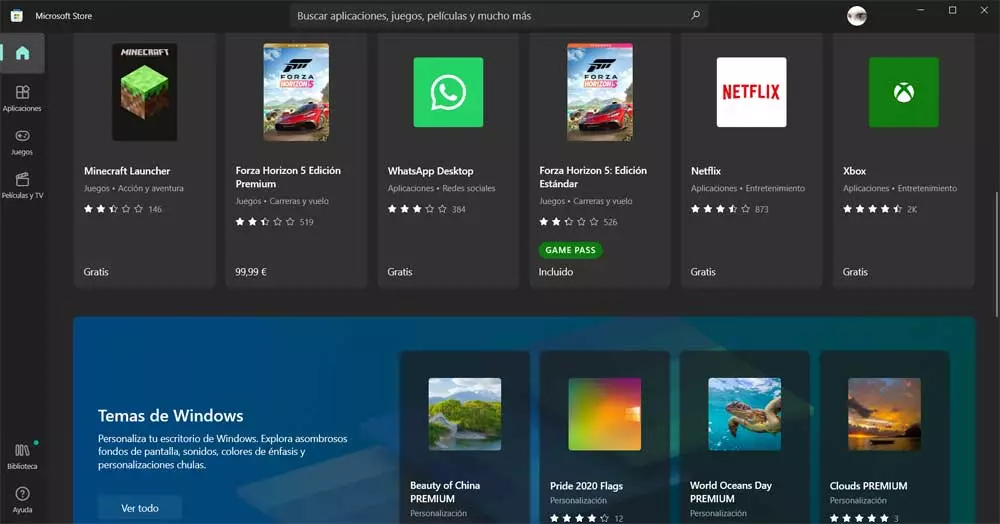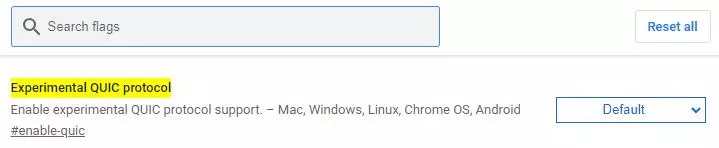The security it is a key element for most users, both working with their PC locally and connected to the Internet. Attacks from multiple sources can reach us at the least expected moment, although antiviruses are there to protect us.
The Microsoft operating system offers us its own integrated and pre-installed security solution. We refer to the antivirus Windows Defender that increasingly convinces a greater number of users to protect their equipment and data. Little by little, this is a security solution that has grown exponentially to become one of the most important in the world. Among its many features, it provides us with a real-time protection system.
All this helps us to protect the PC against viruses, ransomware, spyware, and all kinds of malware. From the application of Setting that we use for multiple tasks related to Windows customization, we can also use this powerful antivirus. From here we manage and control its different functions and modes of behavior in addition to the updates and analyzes that we carry out.
However, on certain occasions, especially if we are advanced Windows users, we may need to perform basic tasks with Windows Defender based on commands. For example, this will be very useful if you want to create your own script to automate some of the security software’s tasks. This is precisely what we will talk about now. We are going to show you a series of magical commands to protect our PC. To do this we only have to open a command prompt window or CMD and use the commands that we will show you below.
The best commands for Windows antivirus
At first, it is enough that we type CMD in the search box on the Windows taskbar and run the command prompt window with administrator permissions.
- Update your antivirus: Keeping Windows Defender up to date is extremely important for the best protection. A anti virus outdated in most cases is useless, or at least significantly reduces its protection capacity. Therefore, the command that we are going to use here is the following:
cd C:/ProgramData/Microsoft/Windows Defender/Platform/4.18*
MpCmdRun -SignatureUpdate
- Quick scan in Microsoft Defender: one of the most common processes that we usually carry out with antivirus is a quick scan. To do this using the Microsoft security solution, again we open a command prompt window and use the following command. It is worth mentioning that instead of the value 1, we can use zero to perform the default type of analysis configured at that moment in the antivirus.
cd C:/ProgramData/Microsoft/Windows Defender/Platform/4.18*
MpCmdRun -Scan -ScanType 1
- Analyzes the boot sector of the PC: on many occasions the malicious codes They are installed directly in the boot sector of the computer. Therefore, it is essential that we also know how to analyze this component through the command line with the Windows antivirus. To do this we use the following command:
cd C:/ProgramData/Microsoft/Windows Defender/Platform/4.18*
MpCmdRun -Scan -ScanType -BootSectorScan
Keep in mind that thanks to these commands we will have the opportunity to create our own scripts or batch files and automate the tasks that we have mentioned to protect the PC.