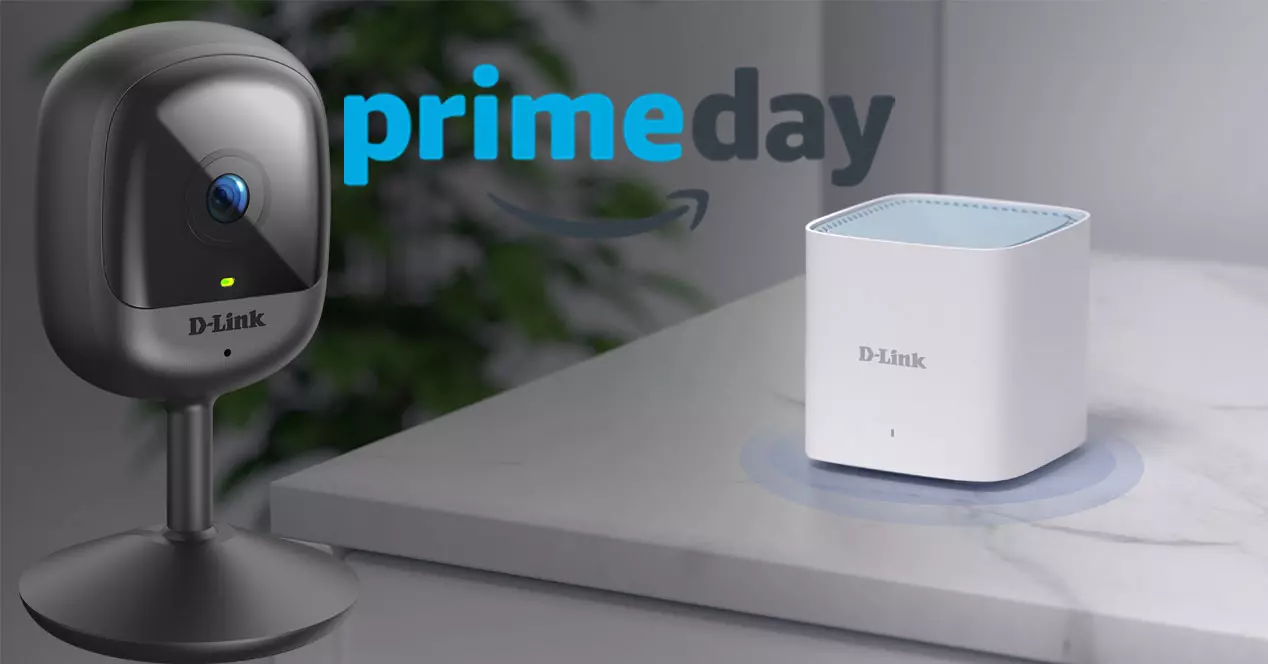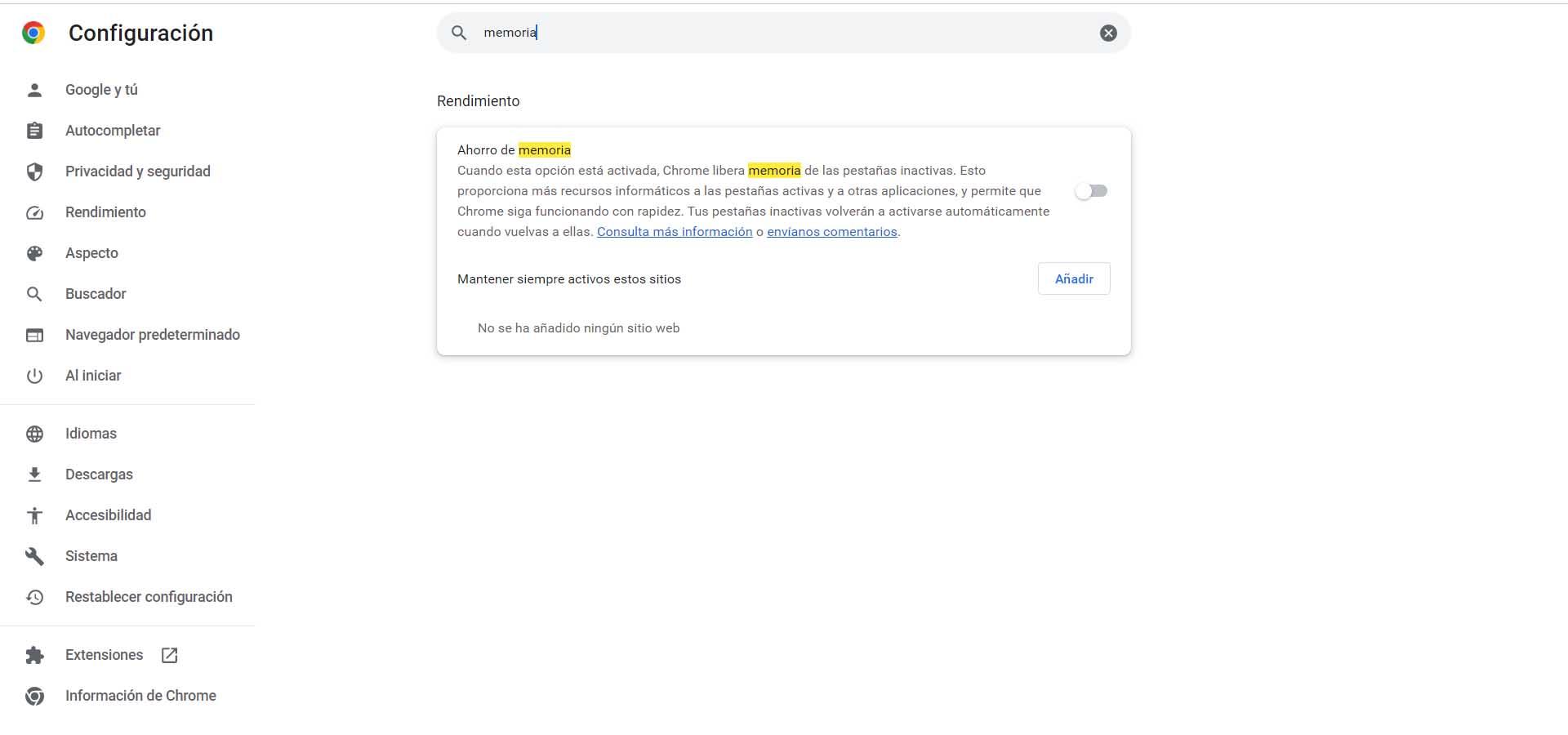
Prevent Chrome from loading inactive tabs
It happens to me that I accumulate many open tabs in google chrome. Most are pages that I use every day and I just leave them there, as it’s easier than constantly having to open them again. The problem is that Chrome unloads the inactive tabs and that consumes resources. It can make it work slower.
What Google Chrome does by default is unload inactive tabs. It can be said that the idea is good, since it should save RAM memory resources. The problem is that some webpages don’t work well with this feature, and also some devices don’t have enough capacity and may have problems when you load a lot of inactive tabs.
Sometimes this feature can even cause you to lose the work you are doing. For example, if you write an article on WordPress or another similar platform, what it does is reload the page and it could erase everything you were doing. This, coupled with the problem we mentioned that it could also make it work slower.
Changing this is very easy. You simply have to go to a new Chrome tab, enter the menu at the top right, go to Settings and, in the search engine at the top, put memory saving. You will see a setting like the one in the image below.
Basically what you have to do is disable this feature. With this you prevent Chrome from loading inactive tabs and you can avoid problems that affect the speed or proper functioning of the browser. As you can see, it is very simple to carry out.
Tips to speed up Chrome
Beyond this change that you can make in the settings, we also want to give some more tips to speed up Chrome. A fundamental one is to avoid overloading it with extensions. Although there are many accessories that can be interesting, it is best that you only have the essential ones. It is the same as overloading your mobile or PC with many programs.
It is also essential to have updated. In many cases, problems may appear that are corrected through new versions. Updating it is very simple, since it is carried out automatically, although you can also verify that it is up to date if you go to the menu, enter Help and click on Google Chrome Information. You can always clear the stored data of a site in Chrome and that can also help it run better.
Also, it’s a good idea to keep in mind good condition the device. It is important that you do not have any virus or application that may be negatively affecting the connection. It is simply always having a good antivirus, not making mistakes when installing programs and having everything well updated.
as you see, well speed up google chrome in many ways, but we have explained a simple change that you can make in the settings, in case you have it enabled. That, at least in some cases, can make it work faster, more stable and without problems.