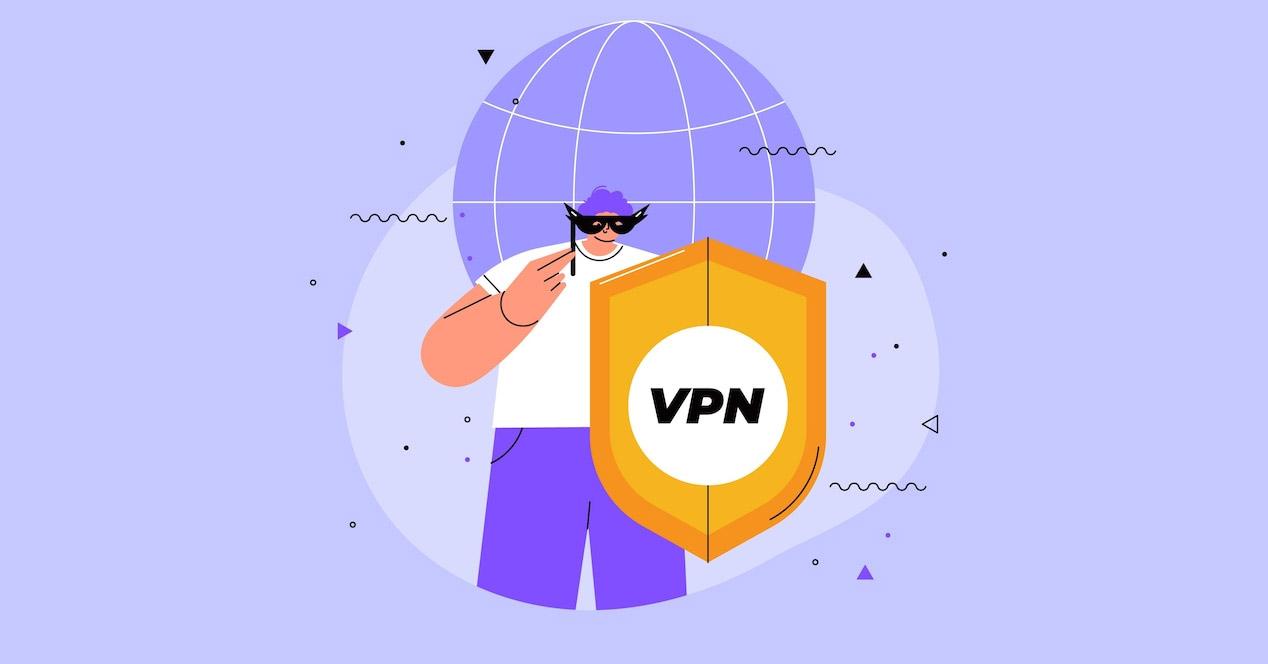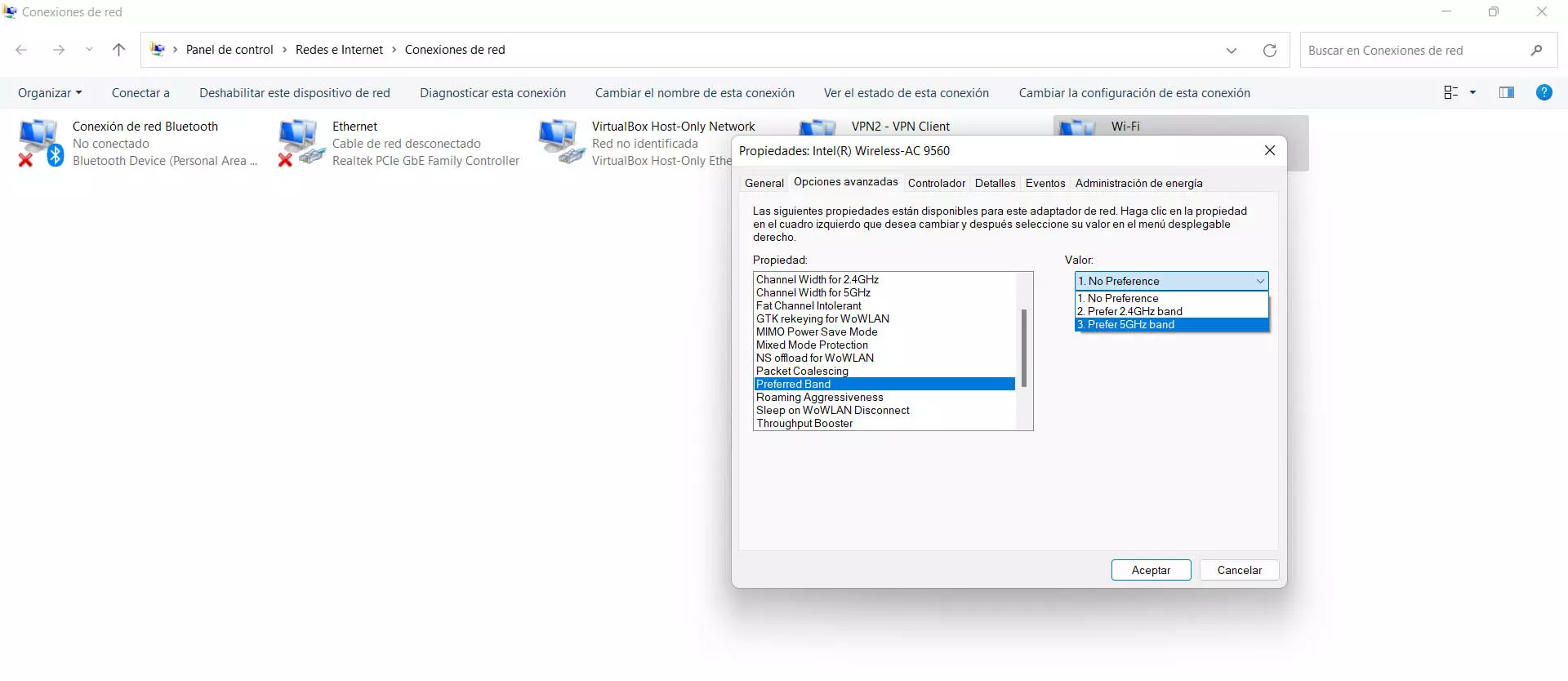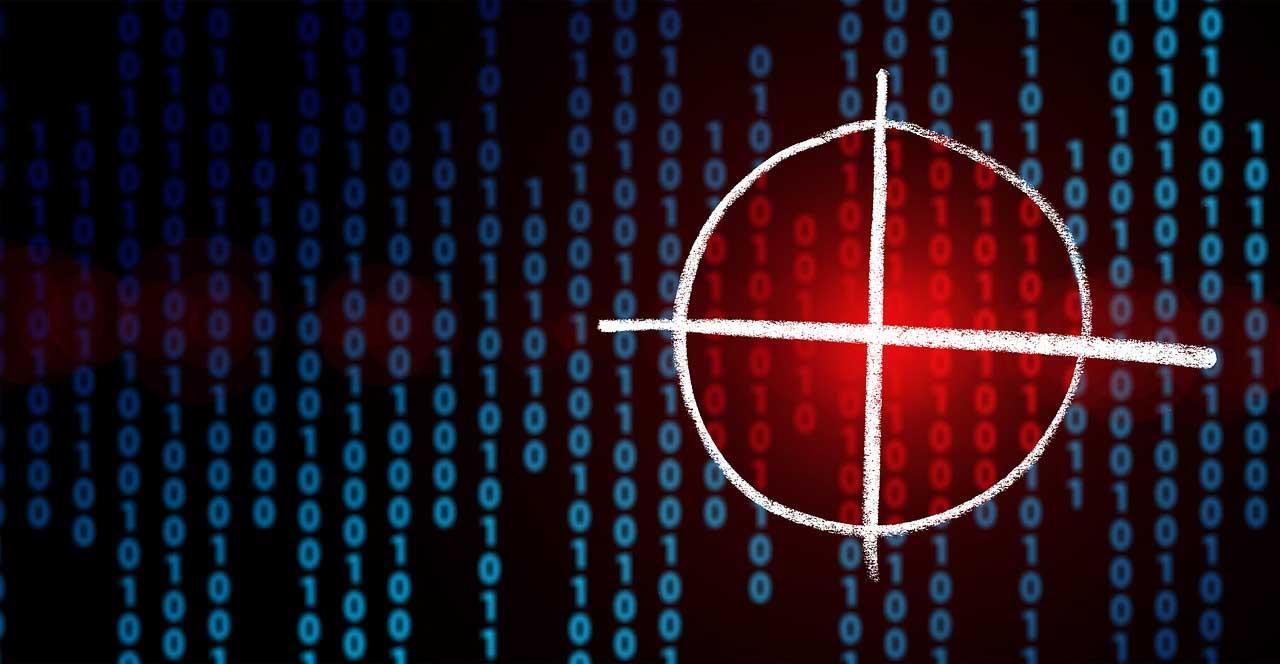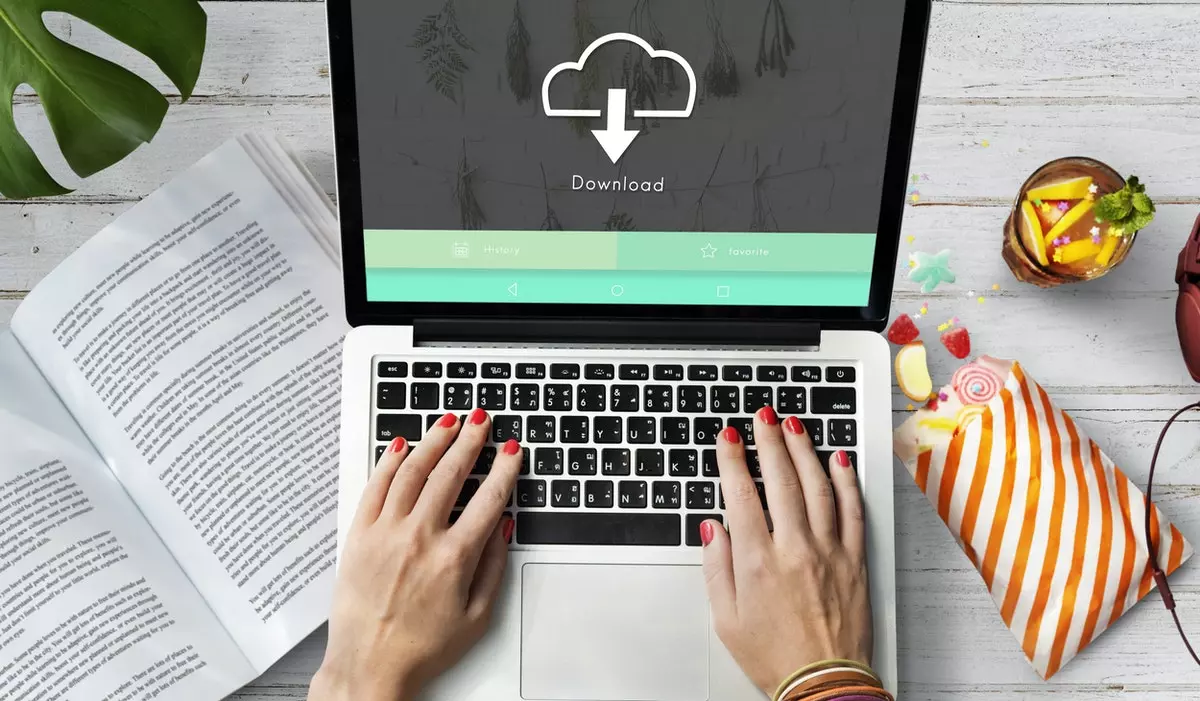To connect to the Internet you can have the option of using an Ethernet cable or using wireless networks. However, in the latter case is when the problems usually begin. It happens when the signal is weakthere is something wrong with the network adapter or even the router.
Improve WiFi on your laptop
What can you do so that the WiFi on your laptop works better? We are going to give you some interesting guidelines that you can put into practice in a simple way. If you want to make the most of your connection and have good speed and stability, making these changes may be the solution to achieve this.
Change the network adapter
The first tip is to change the wireless network adapter if you see that you have problems. Normally, the laptop has an internal card on the motherboard. Although it does not mean that it works badly, sometimes it is very limited and that means that the speed is not good and you may have problems connecting.
We recommend that you buy an adapter that is WiFi 6, dual band and allows good stability. They are devices that you will be able to connect directly to a USB port, so you will not have to open the laptop or make complex configurations. Simply plug it in and start connecting from this device.
Use another WiFi band
Most devices allow connection through the mobile band. 2.4GHz and of the 5GHz. With your laptop, unless you have an older and more limited network card, you will also be able to choose either of these two. Therefore, it is good to select the one that best suits you in each case and thus make the connection more stable and faster.
The 2.4 GHz frequency is the most suitable when you connect far from the router. It is less sensitive to distance and possible obstacles, although it is slower. On the other hand, the 5 GHz is the fastest, but much more sensitive to distance and also to walls or walls that may affect the wireless signal.
Avoid interference and objects
It is also essential that you avoid possible interference that may exist when you connect to the laptop via WiFi. For example, you may have devices that use Bluetooth nearby. Since it operates on the 2.4 GHz frequency, this can cause problems when you connect WiFi.
Additionally, you could have certain objects that affect the signal. Keep in mind that materials such as metal can cause the connection to go wrong. Be careful not to have the laptop near appliances, metal sheets, metal furniture, etc. All of this will also affect you and making small changes can help you have a better connection.
Be careful with the programs
You may have a program that can generate conflicts when connecting via WiFi. For example, we can name an antivirus, a firewall or a VPN. They could limit the speed, cause outages or even conflict with the network card drivers and cause it to not work well.
Therefore, what we recommend is that you take a good look at what programs you have installed and verify that there are no ones that could be interfering, even if you don’t realize it at first. That may be the cause of problems with the wireless network on the laptop.
In short, as you can see, you can make some simple changes to make the WiFi connection on your laptop work better. This will help you browse the Internet without problems, with good speed and avoid annoying interruptions. With these tricks, the Internet on the laptop will be much better.