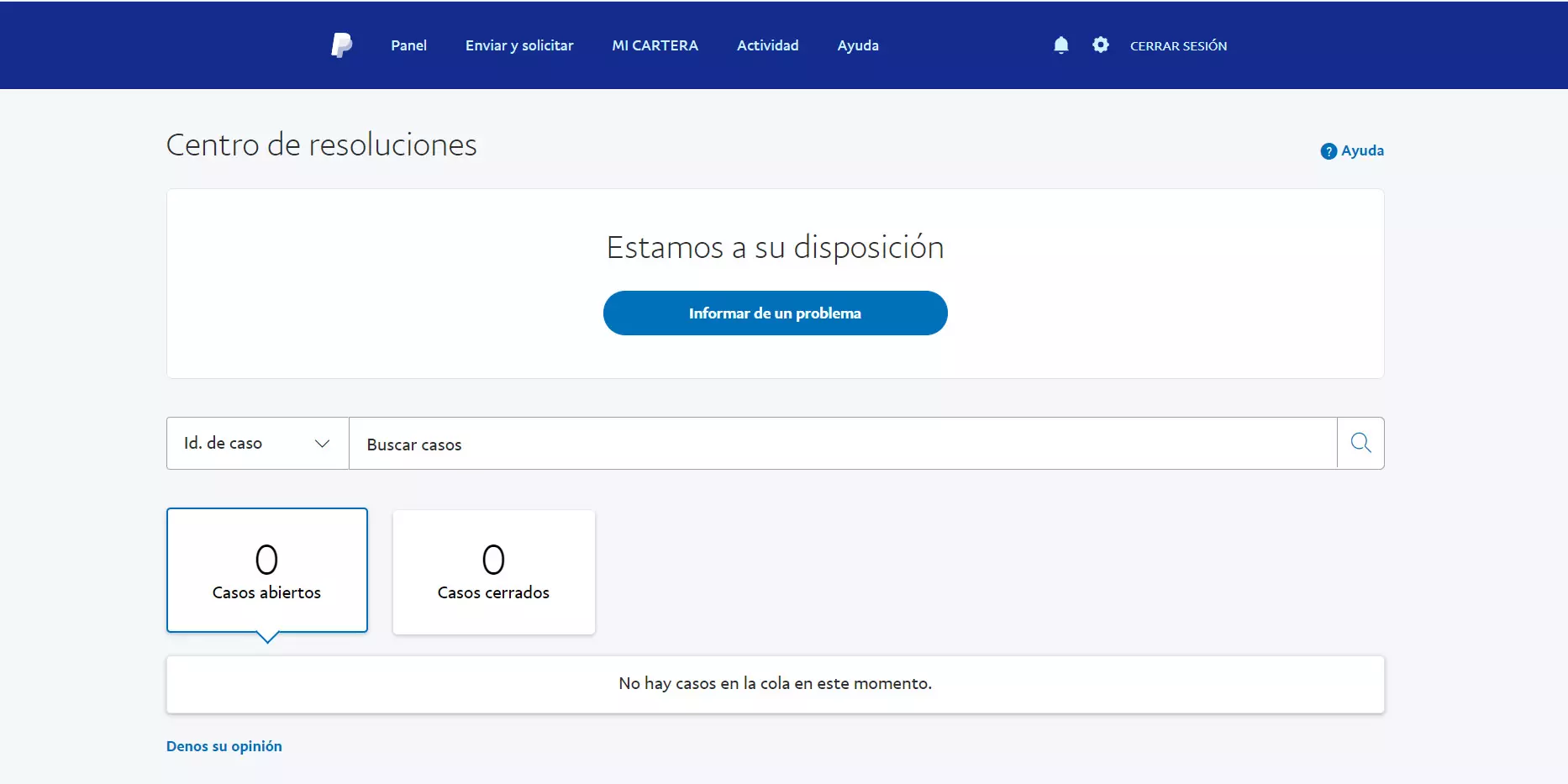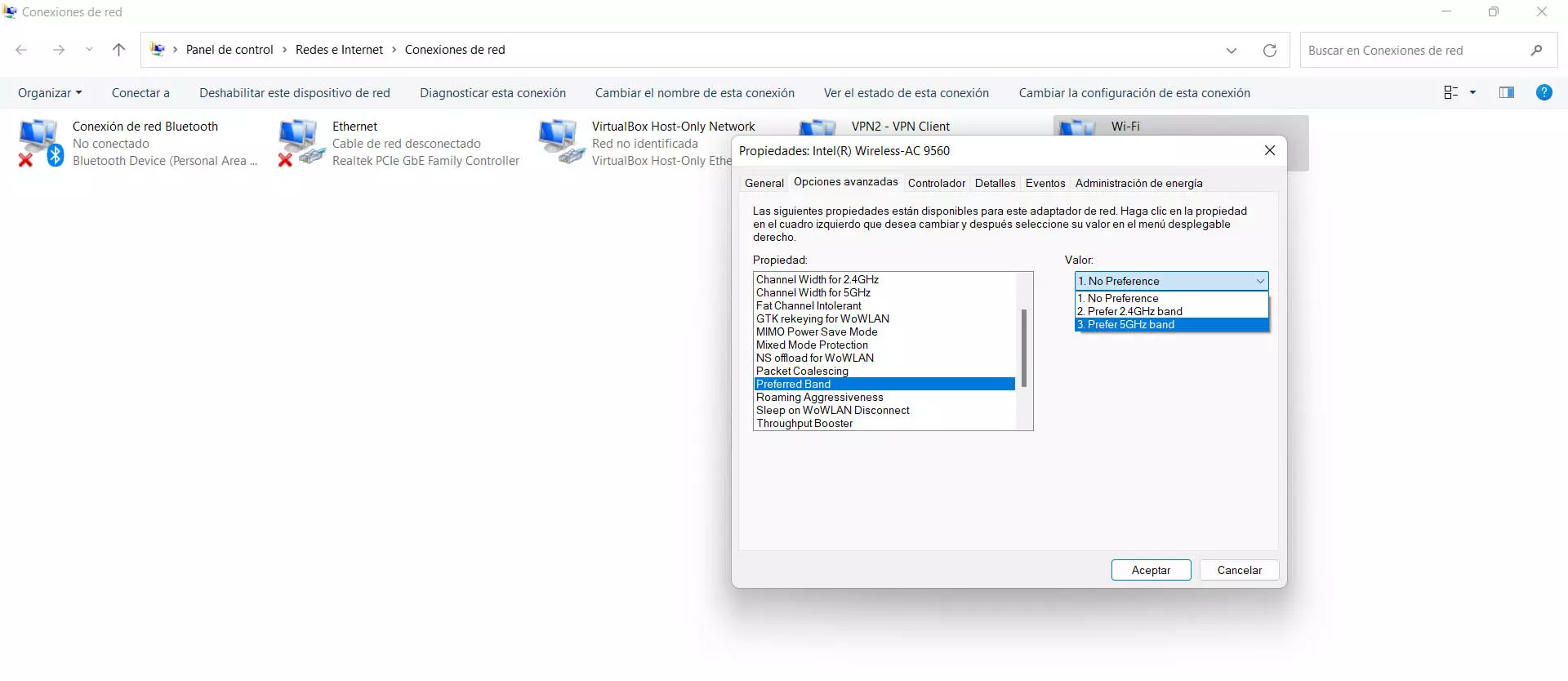
How to use only one Wi-Fi band
In summary, we can say that the band of the 5GHz It is the one that allows you to reach the highest Internet speed, but has a more limited coverage. Instead, the gang 2.4GHz it will have worse speed, but you will be able to connect from a greater distance. The computer can connect to one or the other automatically depending on which can work better, but we may not be interested in that.
configure Windows
The first option to prevent the PC from changing bands is only to configure it in Windows. To do this you have to go to Start, enter Settings, Network and Internet, Advanced network settings, More network adapter options, click on the Wi-Fi card with the right mouse button and enter Properties. There you have to go to Clients for Microsoft networks and click Configure. Go to Advanced Options, preferred band and there you select the 2.4 GHz band or the 5 GHz band, whichever in your case you prefer to always connect.
From then on, Windows will connect to the band you marked. It will not automatically switch if it detects that it can work better with the other. Sometimes the 5 GHz band does not appear in Windows and it must be corrected.
forget the net
Normally each of the bands will have a different SSID. For example NameOfNetwork5G and NameOfNetwork2.4G or similar. If you’ve connected to both, Windows might automatically access one or the other depending on the circumstances. But you can avoid this in a very simple way.
What you are going to do is forget the network. If, for example, you want it to connect only to the 2.4 GHz band, you would have to forget the 5 GHz band. To do this you have to go to Settings, Network and Internet, Wi-Fi and Manage known networks. You just have to look for the one that interests you, click on it and give stop remembering. To reconnect you will have to enter the password again, so Windows will not connect automatically.
Remove a band on the router
There is what is known as SmartConnect. Some routers have the ability to connect to one or the other band automatically, without the need to change the SSID. That is, it will connect to one or the other depending on the circumstances, when it sees that it is better. But if you want to prevent it from connecting to one, you can.
In this case what you have to do is disable a band in the router. It will depend on the model, but generally to enter the configuration you have to put the default gateway 192.168.1.1 in the browser. There you will have to access the corresponding section and disable the 5 GHz or 2.4 GHz band, depending on what interests you.
In short, these are some options that you have available to prevent Windows from connecting to a Wi-Fi band that you do not want. As you have seen, you have different alternatives, although the simplest is simply to configure the operating system for it.