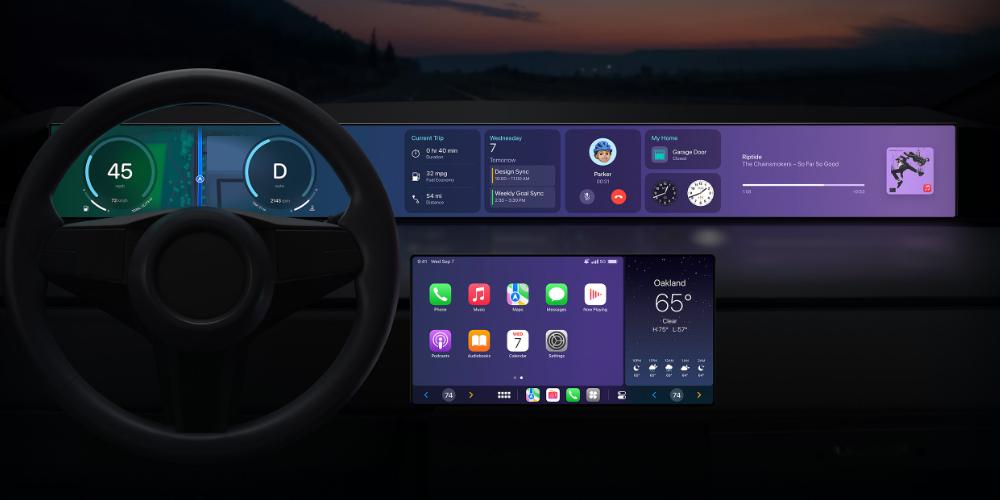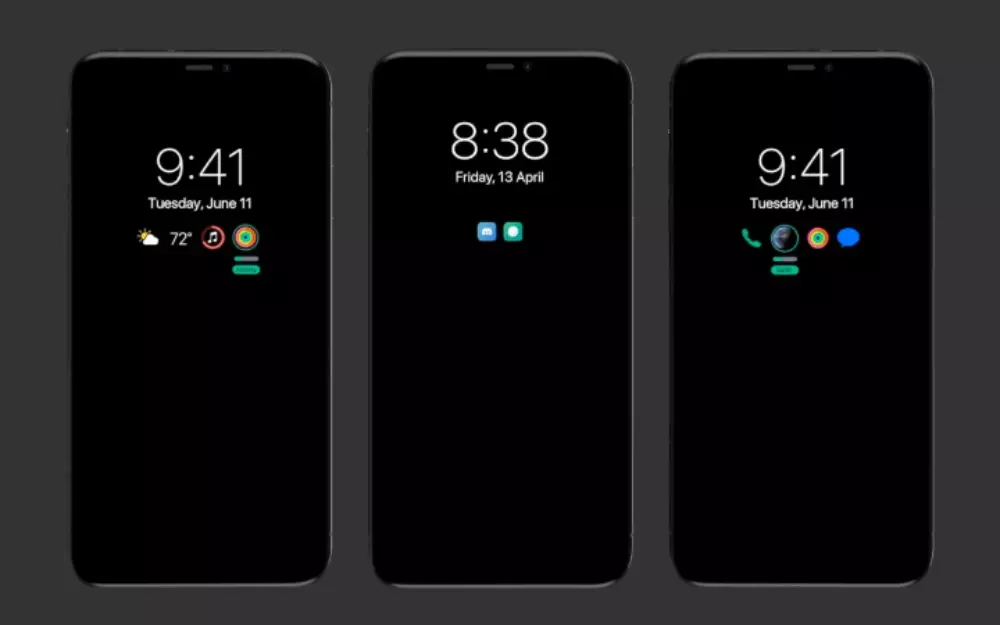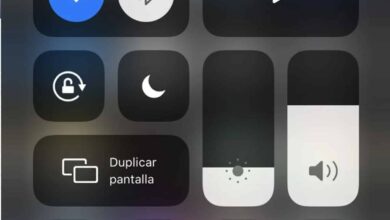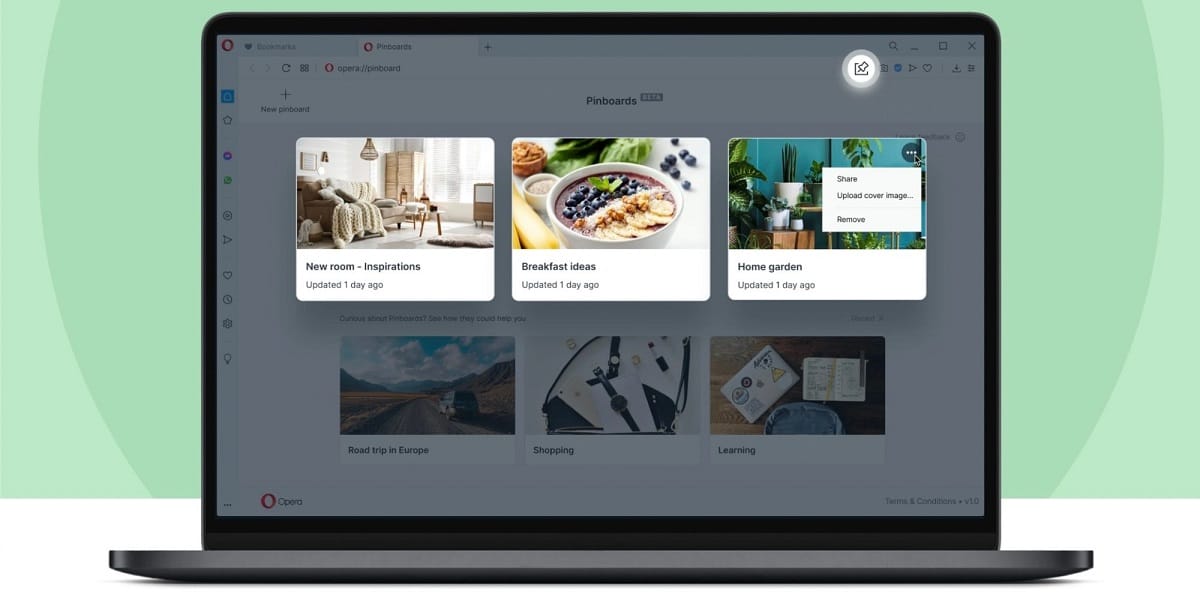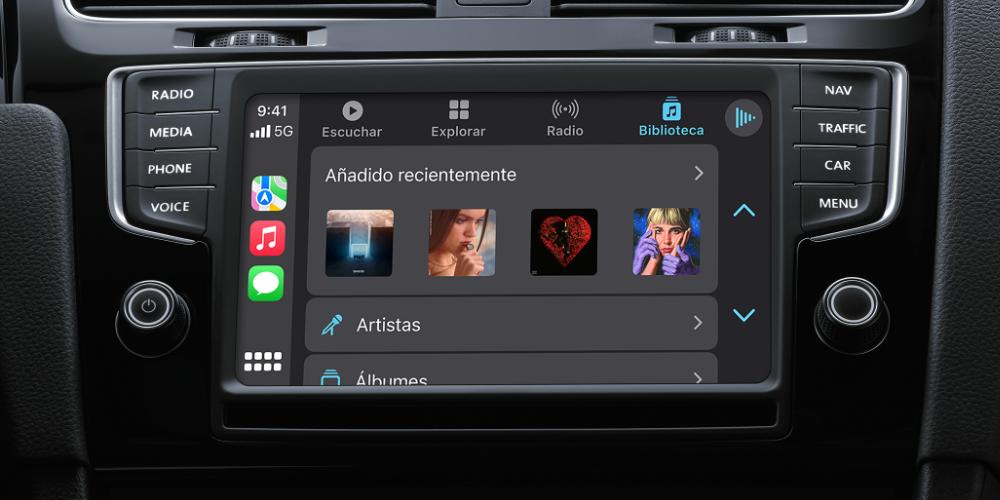
Apple Car Play is the operating system that Apple has for cars and, like Android Auto, it is implemented in most of the car companies in the world. In this article, We are going to see some tricks about this Apple operating system for vehicles.
The first thing that is clear to you is that AppleCar Play is compatible with later devices to iPhone 4, that is, from iPhone 5 onwards. At the time of accessing the AppleCar Play interface, we will have installed the typical applications that we have on our iPhone and that are going to be synchronized on our iPhone, such as Google, Spotify, calendar, etc.
Apple Car play cheats
Next we will see a series of cheats and features what is going to allow take out the whole game to the AppleCar Play application, the Apple app to improve our driving.
interface functions
- Positioning of the interface in AppleCar Play: If you want to customize the AppleCar Play interface from the iPhone, go to iPhone Settings and in General, click on AppleCar Play, click on customize and you can determine which applications we want to appear on the interface and establish the order in which they will appear.
- Change wallpaper: We can also change the wallpaper and not always have the same one that we have by default. To do this, you have to go to the Wallpaper option and determine the background image that we like the most. In the same way, we will be able to put dark mode or establish that it is automatically modified within the Apple application.
- multi window: If you move the CarPlay interface to the left, the multi-window option will appear, which will show you the map app and the song that is currently playing.
Apple Car Play settings
In the same way that we have functions or tricks in the interface of AppleCar Play that you have to configure from your own iPhone, so it is essential that both are synchronized.
- Do not bother: the do not disturb mode prevents us from using the iPhone when we are driving to avoid distractions. In the event that you activate this option, whenever we pick up the iPhone a pop-up will appear, where you will have to indicate whether you are driving or not. Also, since iOS 15, you can notify other people from the Messages app that we are driving and that we cannot respond to the emissary. Likewise, you can also determine which people or groups you warn that you are driving.
- Receive notifications: Within AppleCar Play, there is the option to receive notifications in the car in the same way that we receive them on the iPhone. However, this option can be very annoying, so the best possible option is to go to Settings and in notifications, select the application that we do not want to bother us and choose the tab to not notify in AppleCar play.
- Where have we parked?: If you tend to get lost when you leave your car parked in a shopping center, you can set it to tell you where it is via Bluetooth. To do this, in our iPhone Settings, we go to Maps and activate the “show the parked car” window. In this way, we save the location of the car.
- If we go to the Apple Music or Spotify application, on many occasions the album cover does not appear. Correcting this problem is very simple, so we go to the Now Playing window and in Settings we activate the option to show cover.