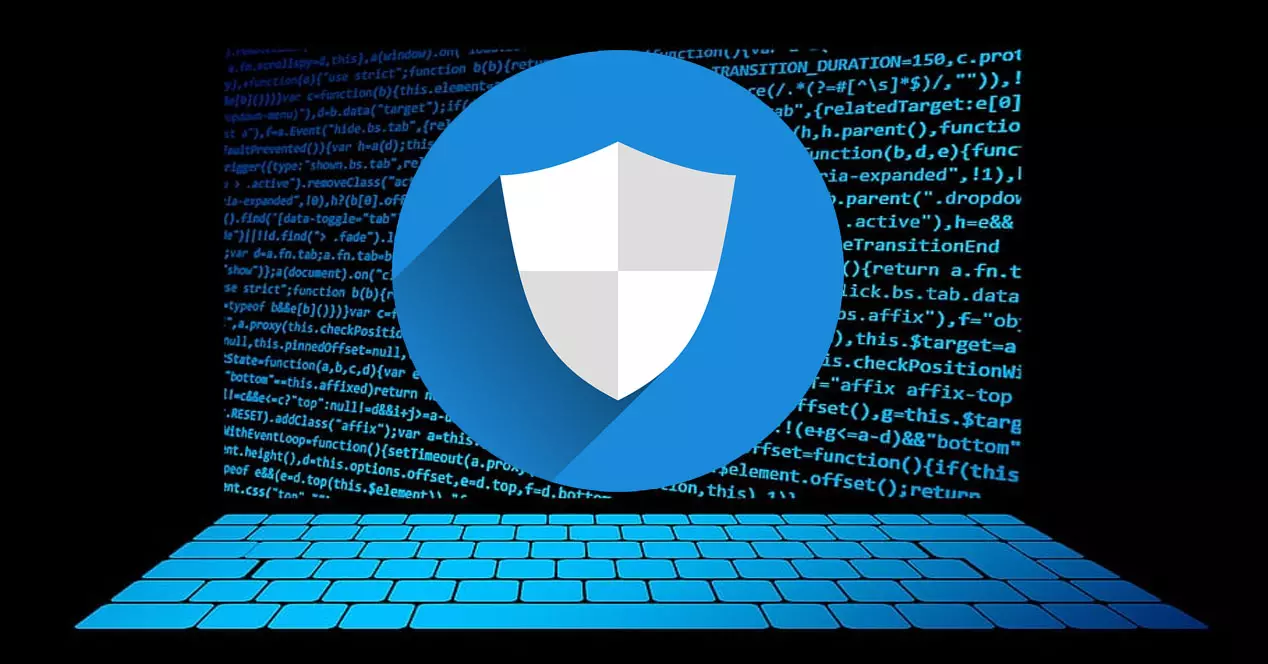enhance security in the devices that we use in our day to day, it is vital to avoid problems and to achieve good performance. It is the case of windows, where you can modify some settings and prevent them from being able to launch attacks. At least, you will be able to improve the protection. We are going to talk about a specific feature, but also other changes that you can make in order to improve security when you browse the Internet.
One of the most important problems that we have to face on the Internet is Phishing. It is a type of attack designed to steal passwords. Hackers seek to defraud the victim through strategies to get us to click on a link that seems safe, but is actually false and dangerous.
Avoid Phishing in Windows
One of these features that you can enable in Windows has a lot to do with Phishing. It’s about the Phishing Protection, a setting that you can easily enable. Although it is not complete protection and you always depend on common sense and not make mistakes, it is one more feature that can help you improve protection.
To enable it, you have to go to Settings, enter Privacy and security, Windows Security, Application and browser control, Reputation-based protection and there you enable Phishing Protection. You can also check boxes to be alerted if you reuse passwords or store them insecurely.
But be careful, as we say this will not make your security 100%. It is key that you always browse the Internet safely, without logging into pages that may be fraudulent or through third-party programs. Check very carefully where you are going to put your passwords, since Phishing is, without a doubt, a very present and dangerous threat. You can always set up a password policy in Windows.
Changes in Windows for security
You can make many more changes and adjustments to improve security in Windows. Another example is enabling blocking of potentially unwanted applications. You will be able to enable the Block downloads box, to avoid downloading any file or program that is false and could result in a significant problem.
do you have correctly updated the system? It is certainly key to safety. It is another measure that we recommend you take to avoid problems. To do this, you must go to Start, enter Settings and go to Windows Update. The first thing is that there you will be able to see if you have the system correctly updated or not. In addition, you will be able to enable the function to obtain the latest updates automatically.
The next thing we recommend is that you check if you have configured the windows anti virus. You can enter Windows Security and go to Antivirus and threat protection. Ideally, you should have all the options enabled, since that will help you have greater protection.
In short, as you can see, you can enable certain functions to enhance security in Windows. You can be more protected against Phishing, but also avoid dangerous downloads, update the system correctly or configure the antivirus to have greater protection in your day to day.