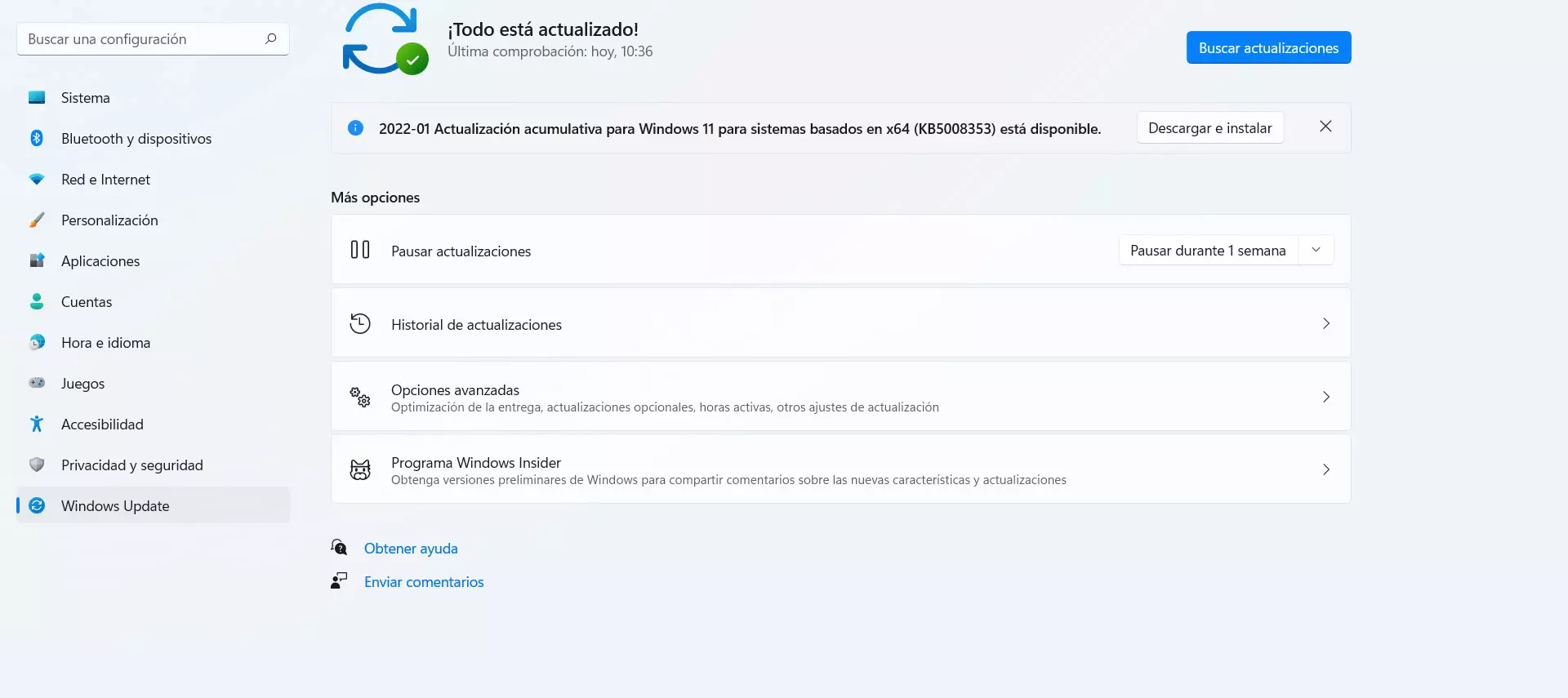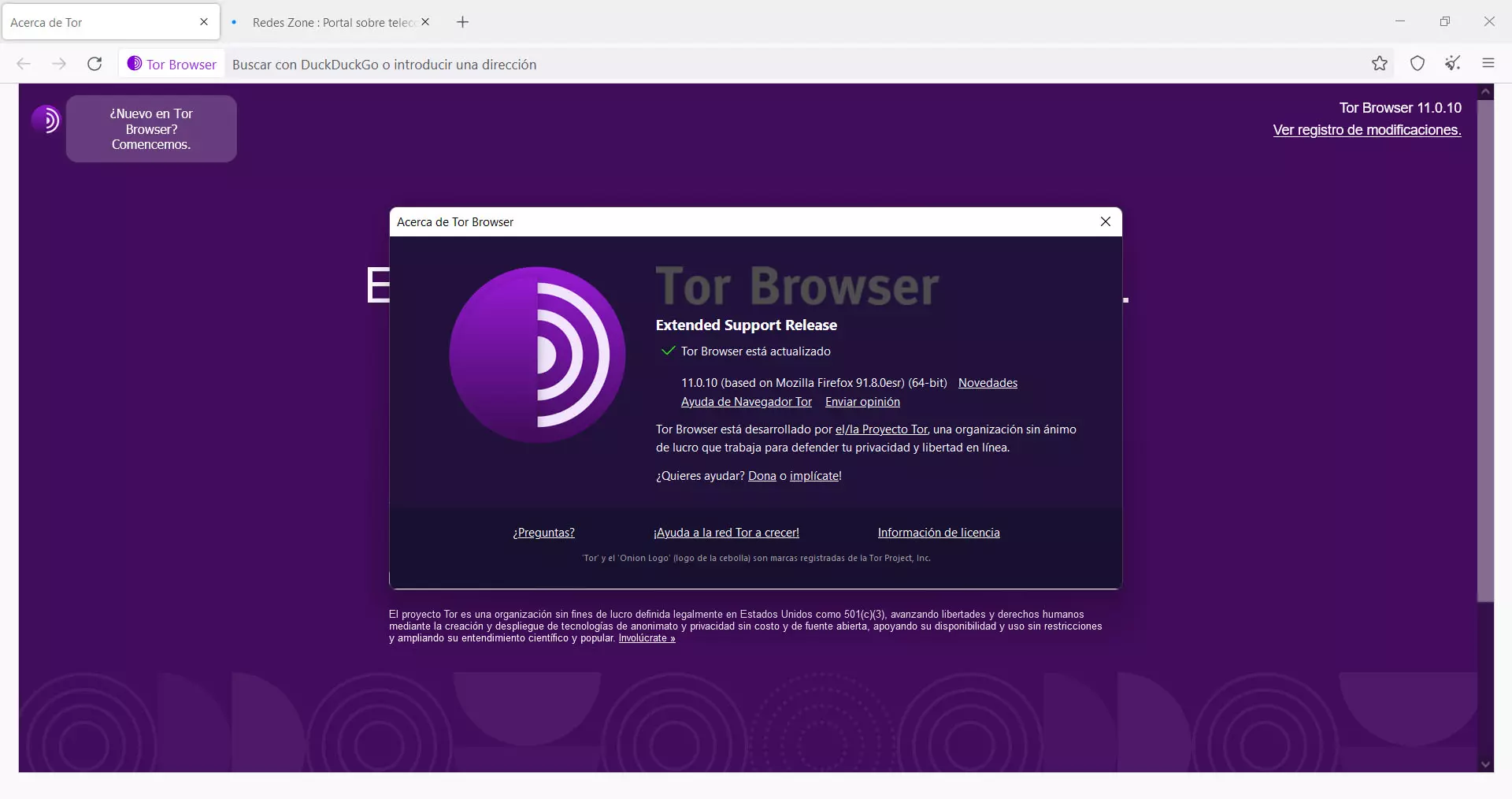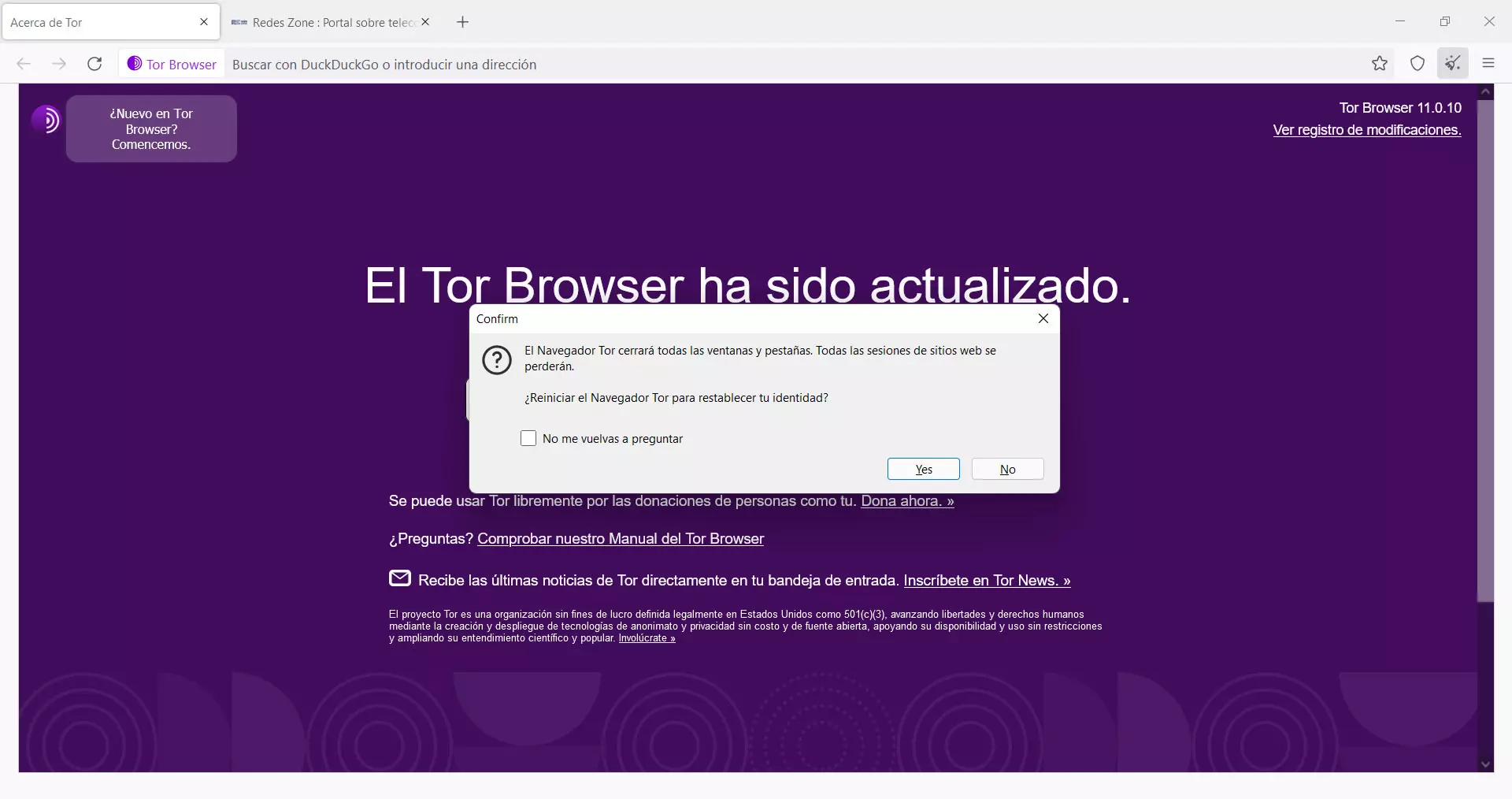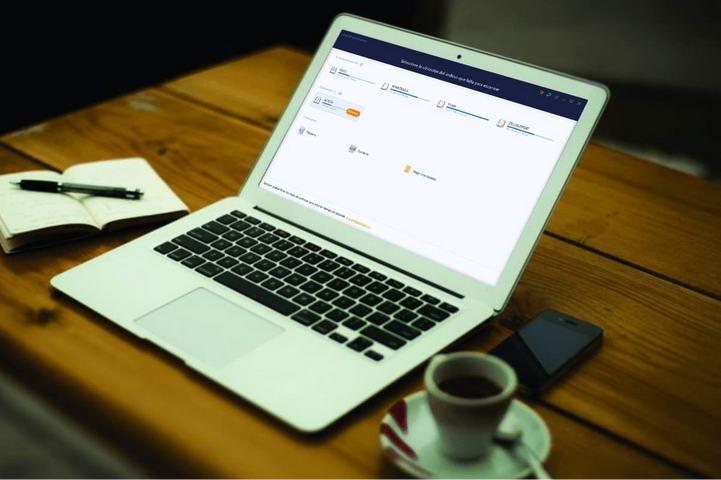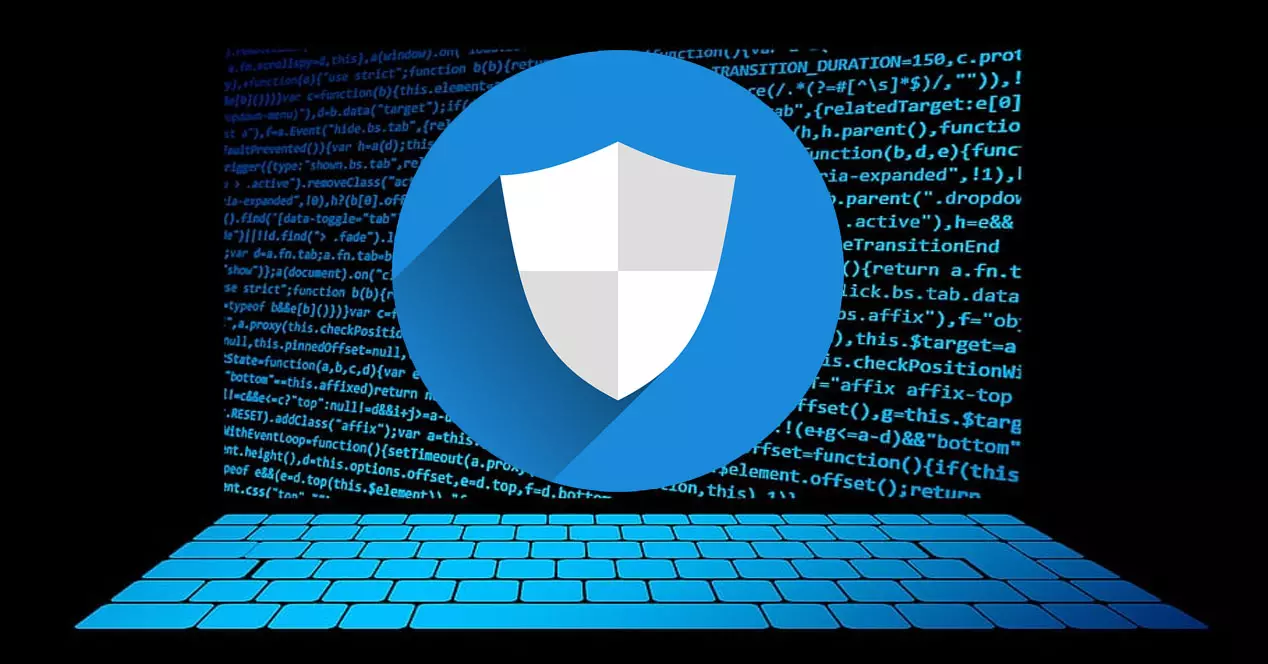
In addition, the malware is another reason why this browser may go offline. Maybe you have a virus and that prevents the computer from working properly, which can also affect browsers. In this way, you would see that you cannot enter correctly and problems appear.
What to do to fix it
After explaining what are the main reasons why the TOR connection does not work in Windows, we are going to talk about what steps we must take to solve it. As you will see, there are different solutions depending on the problem that occurs. Getting it to work properly is important if you want to protect your privacy when browsing.
improve connection
The first thing you should do to make TOR work as well as possible is to improve your Internet connection. Are you connected by Wi-Fi? That may be the reason why you are offline on Windows when using this browser. Perhaps the coverage is very limited and that makes the network not work properly.
Something very simple would be that you connect by wire and see if this solves the problem. But of course, you will not always be able to connect in this way, so you will have to look for other measures to improve the connection. One option is to use a Wi-Fi repeater, Mesh system or PLC devices to help you improve coverage.
This way you can avoid dead zones or areas with poor coverage that could be affecting your connection and hence the TOR network problems. By optimizing the connection you will achieve a significant improvement in any program you use connected to the Internet, as is the case with this browser.
Check for malware
Another clear reason why the TOR connection in Windows can malfunction is because of some virus. There are many security threats that can jeopardize the proper functioning of the computer in one way or another. If you have downloaded any file that could be dangerous or have recently installed some insecure program, maybe that is the problem.
What you have to do is pass a good antivirus and scan for hazards. For example Microsoft Defender, the antivirus that comes integrated with Windows, is a good option. However, there are many more alternatives out there, such as Avast or Bitdefender. Whichever you choose, you need to make sure that it works well and is reliable.
But without a doubt, the best of all to avoid malware is prevention. It is essential that you always download files from reliable sources, keep everything up to date and use security applications that can protect you.
Verify that there are no conflicting programs
It may happen that a program is causing problems with TOR and block the connection. Especially this can happen with antiviruses and firewalls, but also other applications such as VPNs. It is important that you check everything you have installed or have recently installed and see if it could be the cause of the problem.
A firewall can block a program from connecting. Maybe it detects it as a false positive and hence problems appear. Same thing with antivirus. The VPN, for its part, could be limiting the connection and preventing you from being able to connect correctly, with good speed and stability.
Our advice is not to have more than one antivirus installed and whenever you are going to add a security program, verify that it works well. Regarding VPNs, it is important to avoid the ones that are free for both security and performance.
Correctly configure the system
A very simple error that could cause TOR connection problems on Windows is have wrong system time. You must configure it well if it is not. For example, if you have traveled to another country and you have the wrong time set, it may be a reason why it will not work correctly and errors will appear.
But configuring the system well also means having the latest versions. It is important that you have Windows up to date, since otherwise compatibility errors could appear and have many limitations. To do this you have to go to Start, enter Settings and click on Windows Update. It will automatically start installing a new version, if one is available.
Alternatively, you should also make sure you have the latest installed version of TOR browser. To do this you have to go to the menu at the top right, click on Help and About Tor Browser. It will automatically start looking for new versions and install them if there is one.
Get new IP
You should also try getting a new IP address on TOR. As you know, when you browse the Internet through this browser, you will hide your real IP and enter the network with a different one. It could happen that the one assigned to you by the program does not work well at that moment and therefore you have no connection.
get one new IP on TOR It is very simple. If you look at the top of the browser you will see an icon next to the menu that says New identity. Simply by clicking on it, a new dialog box will appear that will allow you to restart the browser and obtain a different IP from the one you have. This could help when errors of this type appear.
Reset or reinstall TOR
If all of the above has not had any positive effect, you can simply try Restart the system. Sometimes system-level problems can arise that are solved with something as simple as that. For example, a process that has not been closed correctly in the browser or an application that has been hung.
But if you see that a simple restart has not fixed the problem either, the next thing you will have to do is reinstall TOR. It is important that you uninstall it completely and reinstall it from scratch. This will allow a clean installation, avoiding many possible problems that may have arisen.
In short, if you see that the TOR connection does not work correctly in Windows, you can carry out these steps that we have explained. As you have seen, there are different causes that can cause failures and affect the connection. You must make sure that everything works correctly and if not, take action as soon as possible to solve it.