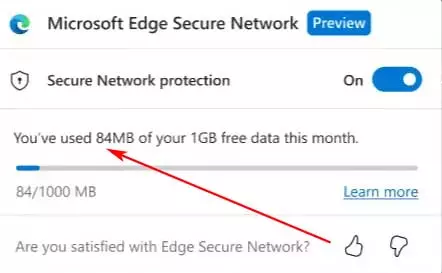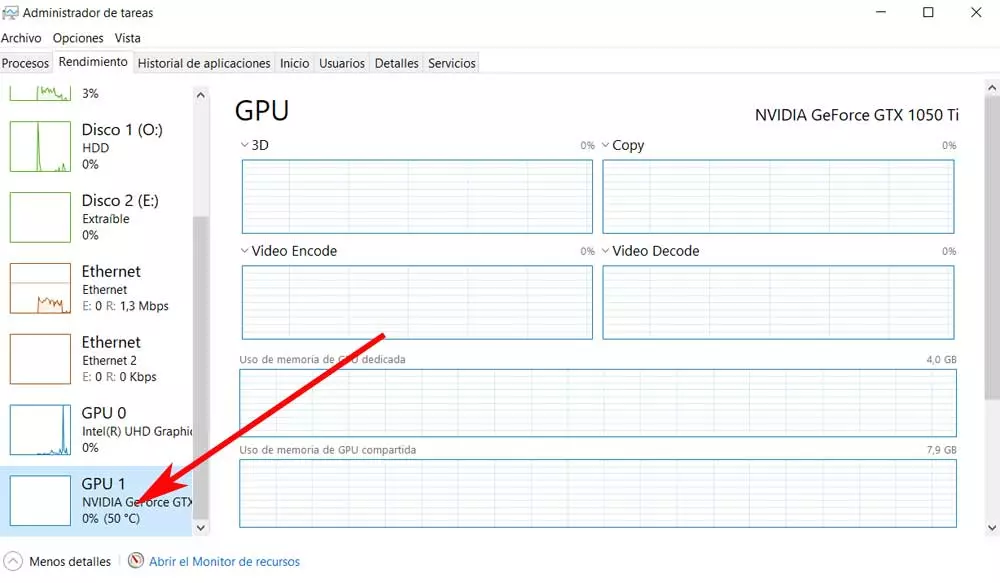There are certain data and information that are automatically saved in our Windows operating system without us realizing it. However, access to all this is sometimes not as easy as we would like, as is the case with the Wi-Fi password to which we connect over time.
With all this, what Microsoft intends to a large extent is to facilitate the use and improve our productivity in your operating system. But on many occasions we are not aware of the data that we store here, or we simply forget about it. This is something quite common with the different access keys to Wi-Fi connections that we use on the computer.
This is security-related data that, naturally, Windows has stored by default for many years. However, possibly many of you have been able to verify first-hand that access to these passwords is not very easy. That is precisely why Microsoft has now proposed an interesting solution in the latest version of Windows.
And it is that users with less memory and who already have the latest version of the system on their computers, are in luck. The last previous version of the system comes to us with a new function that allows quickly and easily view saved Wi-Fi passwords. This functionality also allows us to share these credentials with other people or quickly set up connections on other devices.
As the software giant itself informs us, its engineers have been working to streamline the process of accessing these saved passwords. All this to try to improve the user experience with the system.
This is how you see the Wi-Fi passwords saved in Windows faster
In fact, it could be said that this is one of the main new features Insider users have found in the latest preview version of Microsoft software. Specifically, it has been made available to those who are signed up to the Dev Channel. To achieve this objective that we are discussing and access these secure keys more quickly, all you have to do is what we are telling you about.
In the event that you are signed up for the Windows Insider program and have the latest build, 23466, all we have to do is follow these steps. We open the Configuration application, for example, through the Win + I key combination. Next, we go to the section called Network and Internet and select Wi-Fi. After clicking on Manage known networks, we only have to choose the specific network for which we want to see the corresponding password.
Compared to the steps in previous versions of the operating system, this is a function that we makes it much easier to access this private information. In this way, and if we have forgotten the secure key of any of the Wi-Fi in Windows to which we have connected in the past, we will be able to view them here in seconds.
Apart from this function that we are talking about, in this new preliminary version of Windows 11 we also find an End task button located on the taskbar.