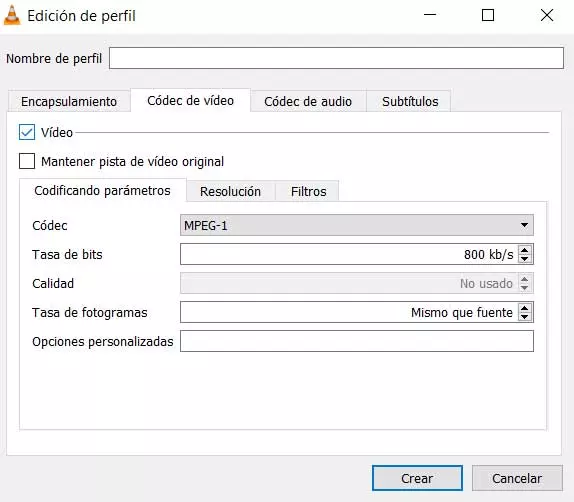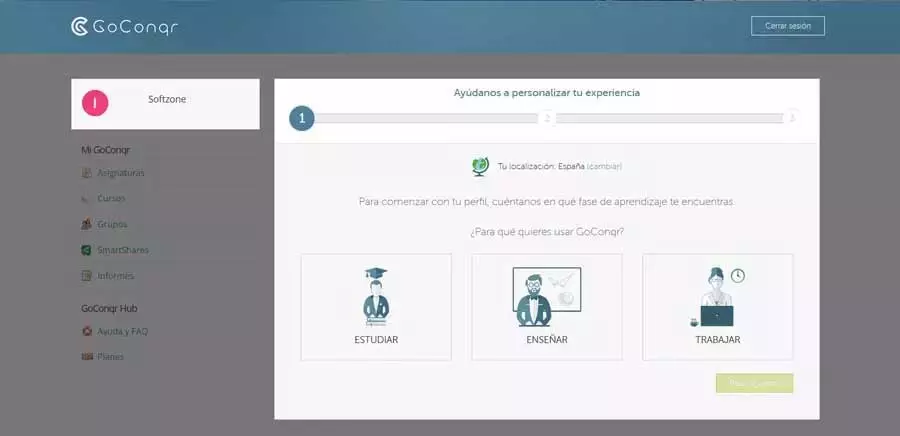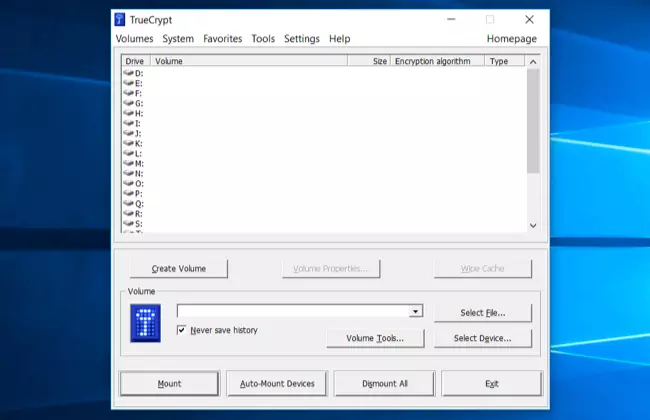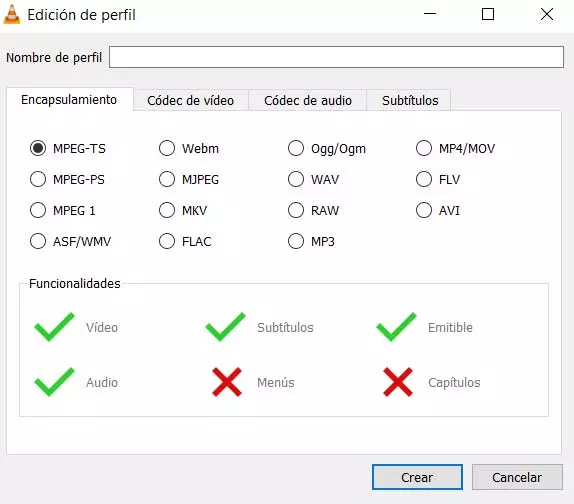
However, we only have to navigate among the innumerable configuration options that we find in the program’s preferences, to realize its potential. All of this will be very useful for those more demanding users who want to make the most of the quality and customization of both audio and video in this program. At the same time among its innumerable menus we find many functions that perhaps at first we had not imagined they were there.
This is precisely one of the reasons why this is a solution that has become a benchmark in its sector. VLC It is not just a multimedia player to use, although this is its main feature, but it goes much further. For example, it allows us to convert both audio and video files between a multitude of formats. In this way, we save ourselves from having to use third-party software for this type of specific task.
In fact, the program itself offers us a series of elements that we must personalize in order to achieve a conversion that is as personal as possible, as we will see.
Specify both input and output source in conversion
If there are two important elements when we have to convert multimedia files, whatever type they are, those are the input source and the output source. Without both elements we will not be able to finish the process in any case. By this, what we mean is that we must be attentive to both, not just the first one, which is the simplest. Normally we load an audio or video file in VLC to carry out its conversion. This is the original that serves as the input source.
However, when using this application in particular, many times we forget to indicate what the output will be, so the conversion does not work. For all this we have to go to the menu option Medium / Convert. With all this that we tell you, we want to tell you that we cannot forget to click on the Explore button of the destination File. From there we will have the possibility to establish the new name and disk path of the output.
Select a destination file format
One of the purposes of these conversions that we carry out is that a certain file format becomes another compatible with it. device that we are going to use. Therefore, it is essential that we tell VLC the type of file that we want to obtain once the conversion process has been carried out with the source file. Thanks to the enormous compatibility with all kinds of formats that this application has, we will have a good number of alternatives here.
Once the original file that we are going to convert is loaded, we only have to click on the button with an orange point that is located to the right of the Profile section. Next, a new window will appear with a multitude of formats to choose from.
Audio and video codecs that we are going to use in VLC
In the same way, this powerful program allows us to specify the audio codecs and video that we will use for the conversion process. Depending on the quality we want to obtain as well as the size, or compatibility of the device we have, we can select between one codec or another. For this we only have to place ourselves in the same window mentioned above.
However, in this case we will find two new tabs independent, one for the audio codecs and another for the video codecs that we cannot change by default. But we only have to activate the Audio or Video box to access all the customizable parameters such as the Bit rate, the quality, the codec or the number of frames.