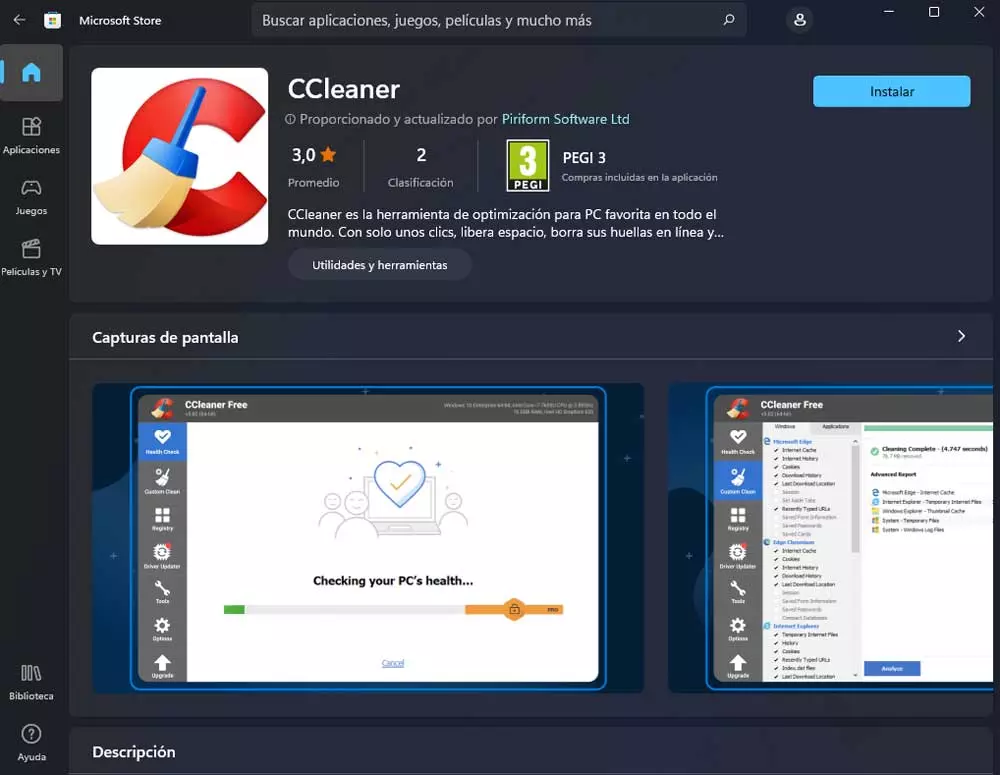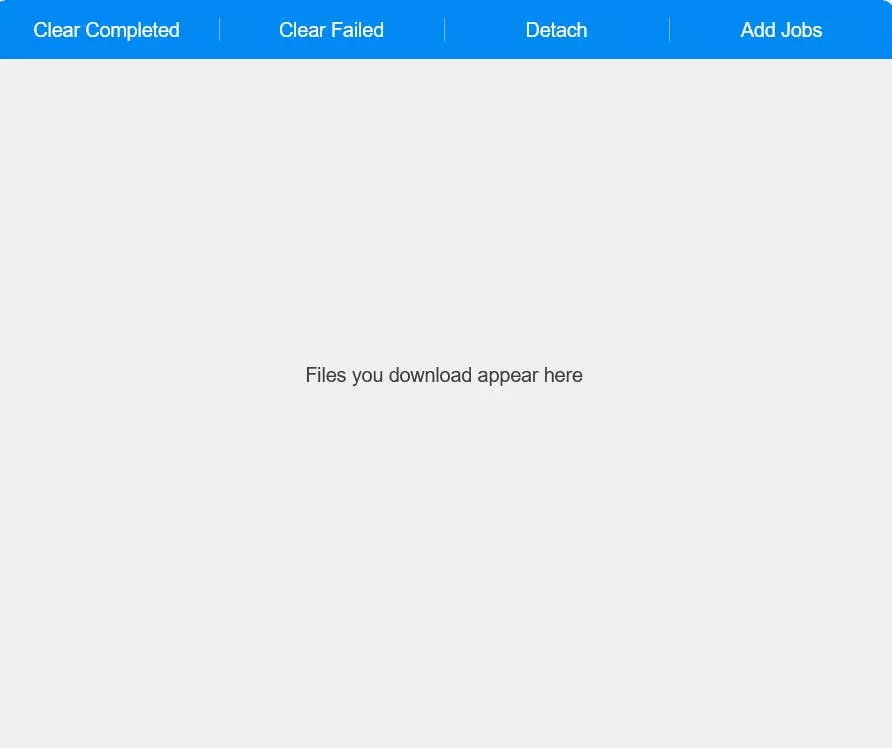If you use a external disk on your computer tower, whether regularly or occasionally, there is a good chance that you are doing it wrong. Most people do not pay attention to the ports on their PC, and it is common that, even if you have purchased a good drive, you are not taking advantage of it as you should.
That is why today we are going to see some advice for you to check if you were really doing it right or, on the contrary, you have been wrong all your life, usually for convenience and connecting it to the first port we see or have at hand.
Are you connecting your external drive wrong?
Possibly, you have already been able to find out where the topic is going. And it is that, the ports from your tower are very important, and in most cases, these are totally different each other. With different versions and speeds of them.
Everything we will talk about is a general rule, but that does not mean that your tower model is this way, although the content and summary would apply to all cases, and you will surely take away something that you did not know.
The first thing we have to keep in mind is that the ports on the front of the computer always tend to have a lower version than the rear ones. That is, although this depends on the age of your PC and the versions of it, it is likely that you have a pair of USB connectors on the front and that their version is 2.0while on the back, directly connected to the motherboard, these can be 3.0 or even higher.
This means that we could be talking about more than 10 times the speed. So, if you are transferring files that took 10 minutes, you would have only had to wait less than 1 minute.
But this not only applies to both parts of your PC, but also within the same area. It is likely that the board comes with different ports and it may be that within version 3, you have one that is 3.0, but another more modern 3.1, this also varies its speed, and not by connecting it randomly at the back, everything would already be resolved , you have to pay attention anyway.
To do this, you can look, since it should be written, but if not, there is a much better option that most of them come with, and that is to take a look at the color of the port. This will mark the version of the same, and you will not have to do tests by hand to see which one is faster of all. We leave you the table here so you can see it yourself:
Now that you know, remember, because this not only works for external hard drives, but for any device that requires speed. Also a pendrive or even a simple fan will spin faster if more power is provided. Something that no one thinks about when connecting it, but that you can test yourself. Just like if we want to charge a simple smartphone or other equipment. It will not be the same, or even similar, depending on the difference between versions.