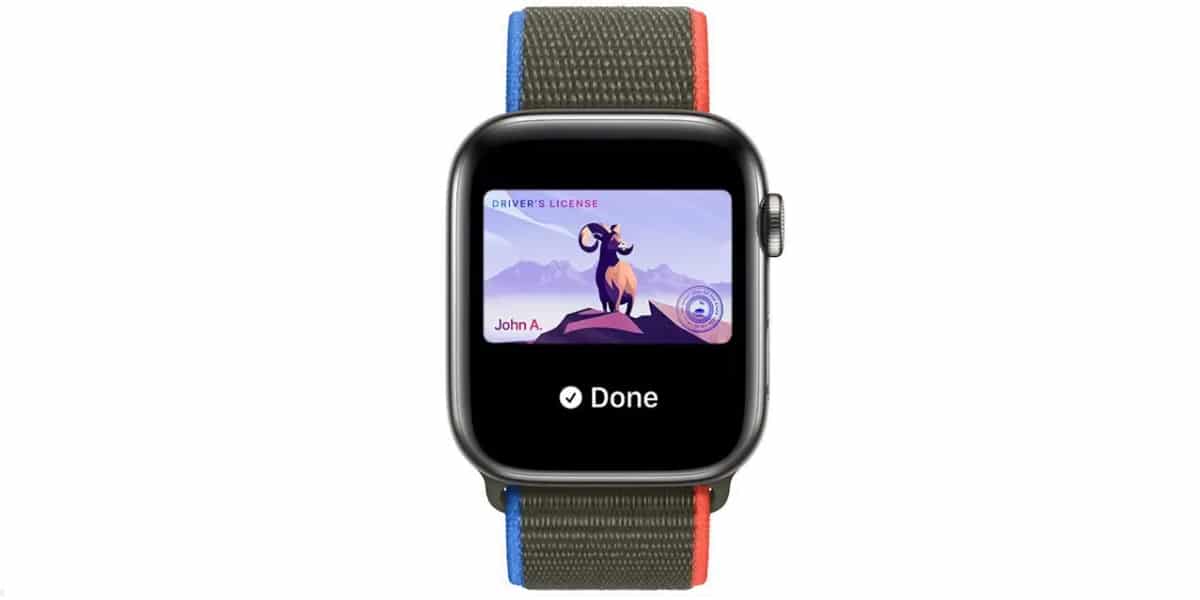If you have the Google application installed on your iPhone, there is a very useful trick with which you can search for images on the internet, from the photo gallery itself. Without having to open Safari or any other browser, and even without opening the Google application itself. So if you want to know how to do it, in this post we explain how it works.
It’s a tool called Google Lens
Google’s image search system offers a tool, in addition to the web, on phones, called Google Lens. This function allows you to search for images on the internet, from an image that you upload yourself to the search engine.
In the case of the iPhone, it is an added adjustment that we can execute from the Photos application itself, and we find it in the image sharing options. If we are looking at an image, in the lower left part of the screen Let’s see the share image icon. When we press it, we will see all the available options that we have, both to share the image and to move it to other places and interact with other applications.
In this case, we will have to Go to the Search Google Lens option. If we do this, a tab will open at the bottom of the screen, with a blue button that says “See results”. Once we press it, the Google application that we have installed will open, and we will see the images that are related or most similar to those of the photo that we have asked to be searched for.
This tool is free to use and, once we have installed the Google app, we should already have it visible. However, if we have everything updated to the latest version (both our iPhone and the Google app), it is possible that we will not see it in the Share options. This can be solved if, in the Share menu, we can go to the bottom of the screen on the button “Edit Actions…”
Among those actions that can be edited, we have to look for the “Other actions” section, and we will have to pay attention to that of “Search with Google Lens.” If the green switch is activated, this will already appear in the list of actions that we can carry out in the Share menu.
Depending on the type of image we want to search for, we will obtain more or less precise results. As a positive point, this tool works better with objects that can be clearly distinguished from the background, in addition to the fact that it has text recognition in the image itself. In this way, thanks to this trick, we can search for images on the internet in a much simpler and more immediate way.
We can also use Google Lens from within the Google application itself. In the search bar we will see the icon of a camera, which if we press it, the complete section with all its functions will open. Thanks to the camera function we can do the following:
- Translate
- Search by text
- Search by images
- Search in documents and academic texts
- Search products for purchase
- Search sites and locations
- Specific restaurant search