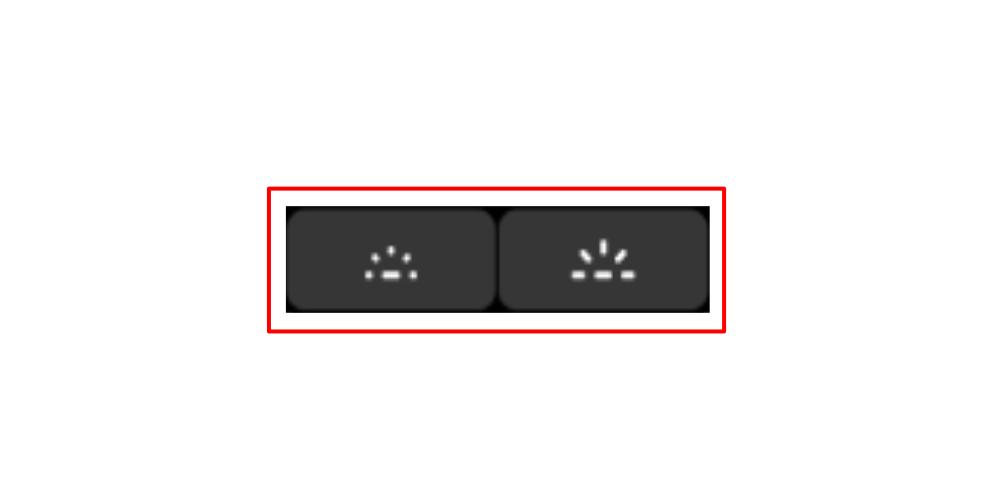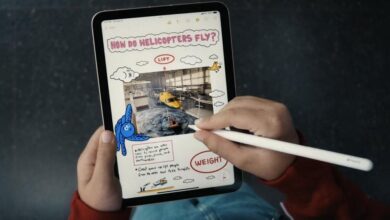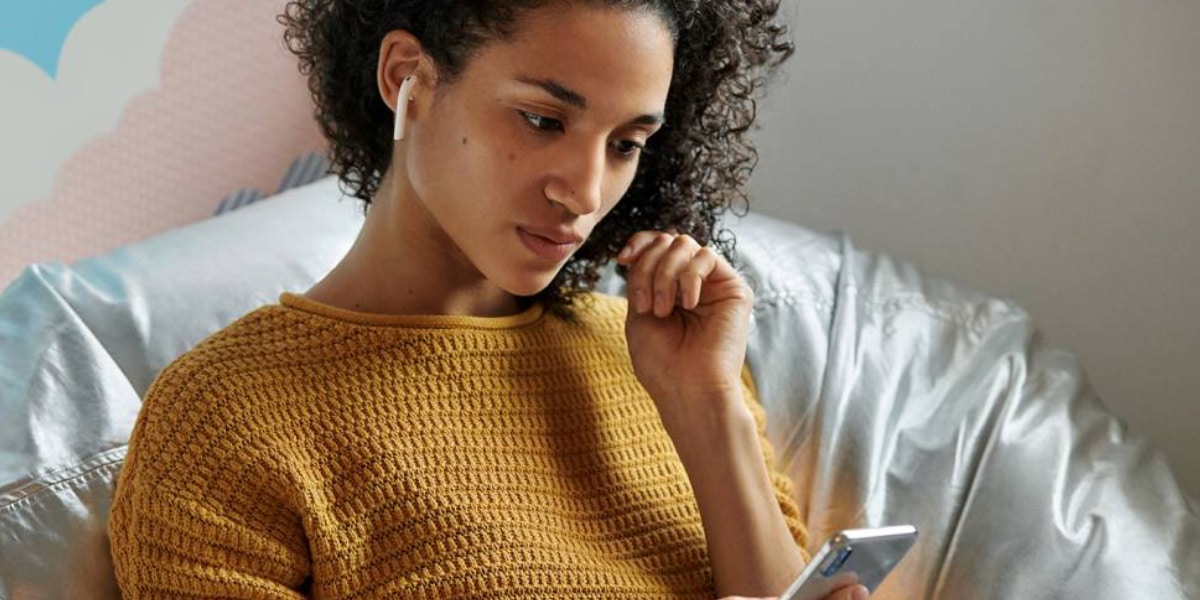One of the best features of MacBooks is their design. Not only because they are very powerful computers as well as easy to carry. But because, it is thanks to its design, that we can work in better conditions with just pressing a few buttons. And if you are someone who likes to work at night, with little light, this post is for you.
Your Mac looks good day and night
Working with a computer in low light conditions can be a problem if we can’t see the letters on the keyboard well. That’s why a backlit keyboard is welcome on a laptop. And yes: all Apple portable Macs have this feature. But it is possible that you do not know how it is activated, or you have accidentally turned it off.
This keyboard lighting, however, needs a specific adjustment that we will find in Settings> Keyboard. In that section we will see a series of configurations, and we will have to stay with a call Adjust keyboard brightness in low light conditions. If we have this option activated, the keyboard light will only be activated when the light sensor of our MacBook detects that we are in low light conditions.
However, if we deactivate this function, we will be able to regulate the lighting of the keyboard of our MacBook, regardless of the lighting conditions around us. That is why, if we want to be able to touch this parameter whenever we want, we must have that option deactivated.
How to turn on keyboard lighting on a MacBook
Once we have made the previous option, activating or deactivating the light of our keyboard will be very simple. If we have a MacBook with function keys, we will have to look for the F5 and F6 keys. But we can only do this if we do it from the keyboard of our computer.
On one side, the F5 key decreases the light emitted by the keyboard. On the other, the F6 key increases that level of brightness. If we have a MacBook Pro with a Touch Bar, we must look for the icons that we show in the photo. In this case, all function keys are represented as digital buttons.
But, for example, psi is the case that we are already in System Settings, and we want to regulate the keyboard light level to our liking, we have an indicator in the form of a digital slider, which we will only have to regulate to get the brightness that we want the keys to show.
Keep in mind that this option will consume a higher percentage of power on your Mac. That is why, especially if you have a computer with a battery that is no longer at 100% capacity, we recommend that you have this option disabled if you don’t really need to use it. It is for this reason that the settings option is usually activated by default and, therefore, the Mac will only allow us to adjust this brightness level when low light conditions are detected.