Despite the popularity of macOS, it’s not even close to the number of users Windows has. Globally, up to 70% of computer owners use Windows. Despite its popularity, Windows is often criticized (and rightly so) for the lack of updates or useless updates one can’t remove.
But not all of Windows’ updates are inconvenient or redundant. Some of the new functions Windows 10 offers are awesome, especially for students. Among other things, users now get to open all of their tabs at once. This means that students can finally avoid getting lost in tons of research articles, professional help with math homework, YouTube, and a dozen social media pages opened at once. Here are other great new features Windows has to offer.
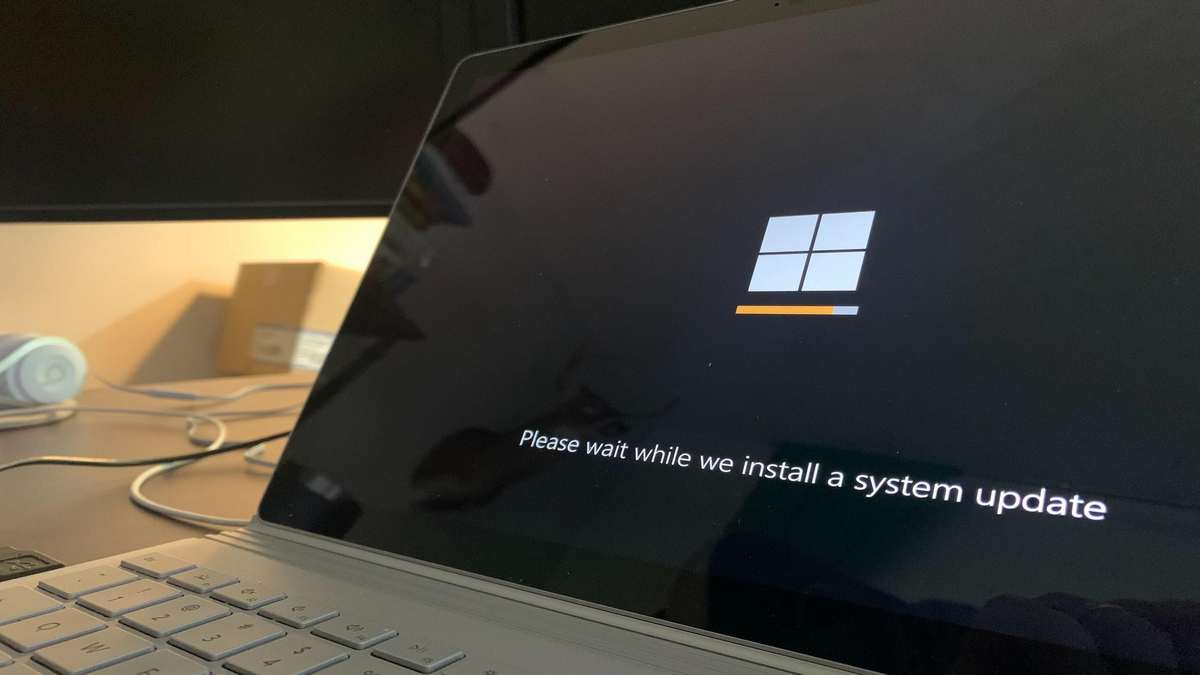
#1 Cloud Download and Reset
Windows users have been waiting for this feature for a while. Cloud Download and Reset allow one to reset their operating system easily, with no extra troubles involved in the process before. Now, Windows automatically downloads its newest version from the cloud and resets it on your computer.
Keep in mind, though, that it only resets the version that the user already has installed. It won’t change the build or edition. But this isn’t necessarily bad. If Windows automatically downloaded and installed a different build, a lot of users would have to adjust to the slightly new layout or features. Not everyone would appreciate this.
Also, the Cloud Download and Reset feature automatically removes all the apps one has installed, as well as personalized settings (if any). You’ll need to reinstall them upon the reset.
#2 Improved Microsoft Edge browser
Improved Edge browser deserves more recognition than it currently gets. Most users prefer to stick to the browser they are used to and don’t want to give Edge a chance. That’s unfortunate. Edge is convenient (especially its newest enhanced version) and compatible with most websites.
What’s more, the new version of Edge has an awesome feature that Chrome lacks. Users can now protect their privacy by blocking the websites that track their online presence. You don’t even have to look for these websites manually (which is basically impossible to do unless you are a true pro).
Instead, go to Settings and find Privacy and Services. There, you can choose the tracking prevention level you’d like to have, from basic to strict. The one that Microsoft recommends and that’s really your best bet is balanced. You can change it or turn tracking prevention altogether anytime.
#3 Enhanced search
Have you ever used your PC search? If you have, you probably know how frustrating it is not to be able to find what you’re looking for despite knowing for sure it is on your computer somewhere. Well, Windows has finally solved its search problems and added the enhanced search feature.
Unlike regular search, enhanced search implies searching the entire system. To turn it on, follow these steps:
- Go to Settings
- Find Search Windows
- Choose Searching Windows
- Get to Find My Files and choose Enhanced instead of Classic
Now, your search won’t be limited to file libraries. So your chances of locating that one file you’ve been desperately trying to find will grow twofold.
#4 Opening all of your tabs
There’s one more reason why more Windows users should give Edge browser a chance. Its newest version makes it possible to open all of your tabs at once. There’s a command now that allows opening all of them immediately or switching between one tab and all tabs, depending on what you need at the moment.
The Open All Tabs feature is especially helpful for students. Most of them keep up to twenty (if not more) tabs opened to avoid forgetting about an important assignment, read three articles assigned for tomorrow, and finally complete the essay due by the end of the week.
It’s easy to get lost in such a sea of tabs. Sure, the Open All Tabs feature requires a little getting used to. But once you learn how to use it, you’ll appreciate the convenience.
#5 Your phone
Your phone is perhaps the coolest feature of newer Windows 10 updates. It’s not that new, but the creators keep improving it. Basically, Your Phone connects the user’s phone to the computer and allows them to manage most things while working on their computer (for example, when they are charging their phone in a different room).
The latest update is really worth a try. Even older versions allowed users to get all of their mobile notifications on the computer. Now, it’s possible to attend calls. This completely removes the chance that you’ll have to get up and go find your phone while at your computer. True salvation if you’ve booked a hotel room with only one plug in the room.
Also, users who have a certain smartphone (one of the newest Samsungs, for example) can even access Android apps on their computer thanks to Your Phone.
#6 Customizable Start menu
Microsoft isn’t only improving the functional aspect operating system. The visual side keeps getting better too. One of the best design changes in the new Windows version is the customizable Start menu. For example, you can add an accent color in Settings. Depending on the desktop theme you’re using, this can make your Start button (or anything else) pop more.
But even if you don’t want to do anything extra, the new Start menu is already looking better than it used to. Thanks to a more transparent background, the apps installed are near-impossible to miss. Anyone who constantly struggles with finding the app they need (or users who care about their eyesight) will like the update.
Which one’s the coolest?
All of these features are helpful, and most Windows users will likely appreciate them. But if it were necessary to choose just a couple, Your Phone and Enhanced Search would probably win. While there’s nothing revolutionary about either of them, they make users’ lives easier. This is exactly what each new version of Windows (or any other operating system) is supposed to do.



