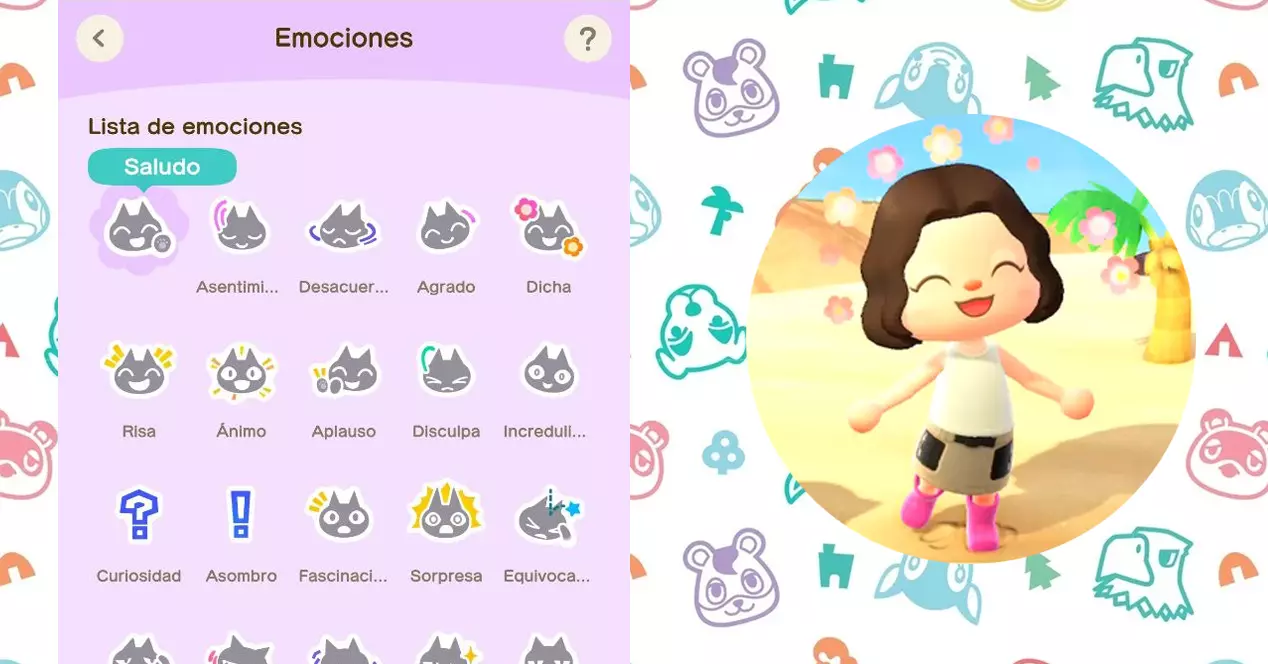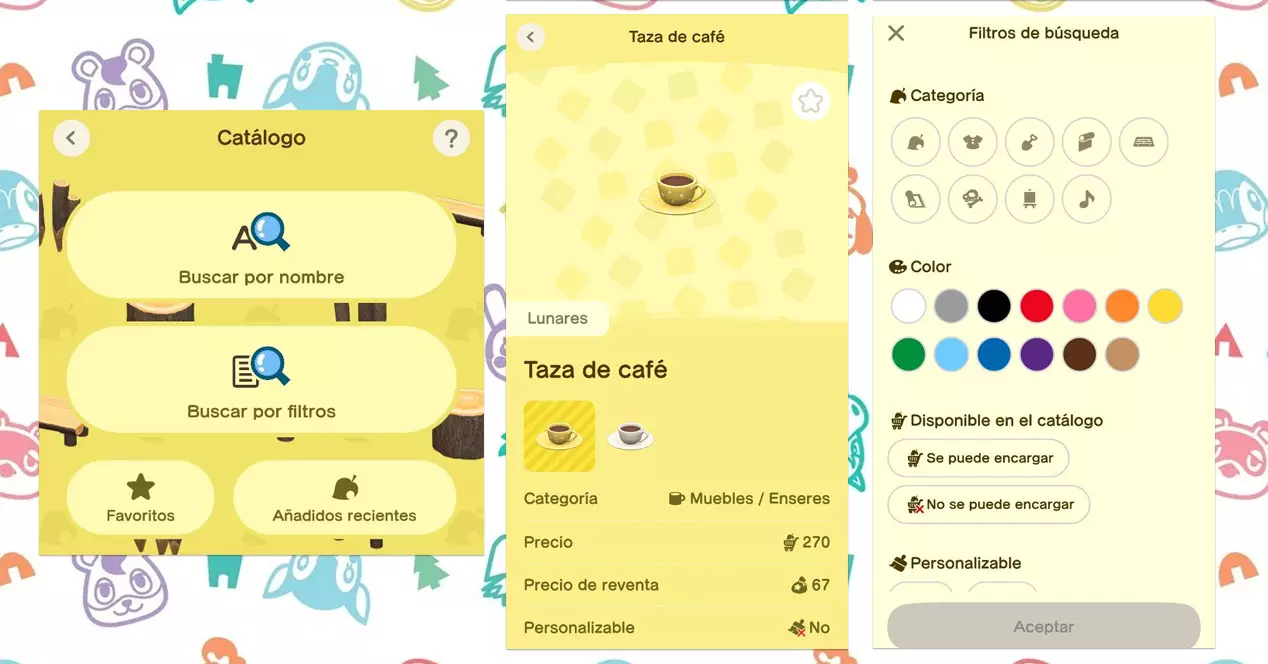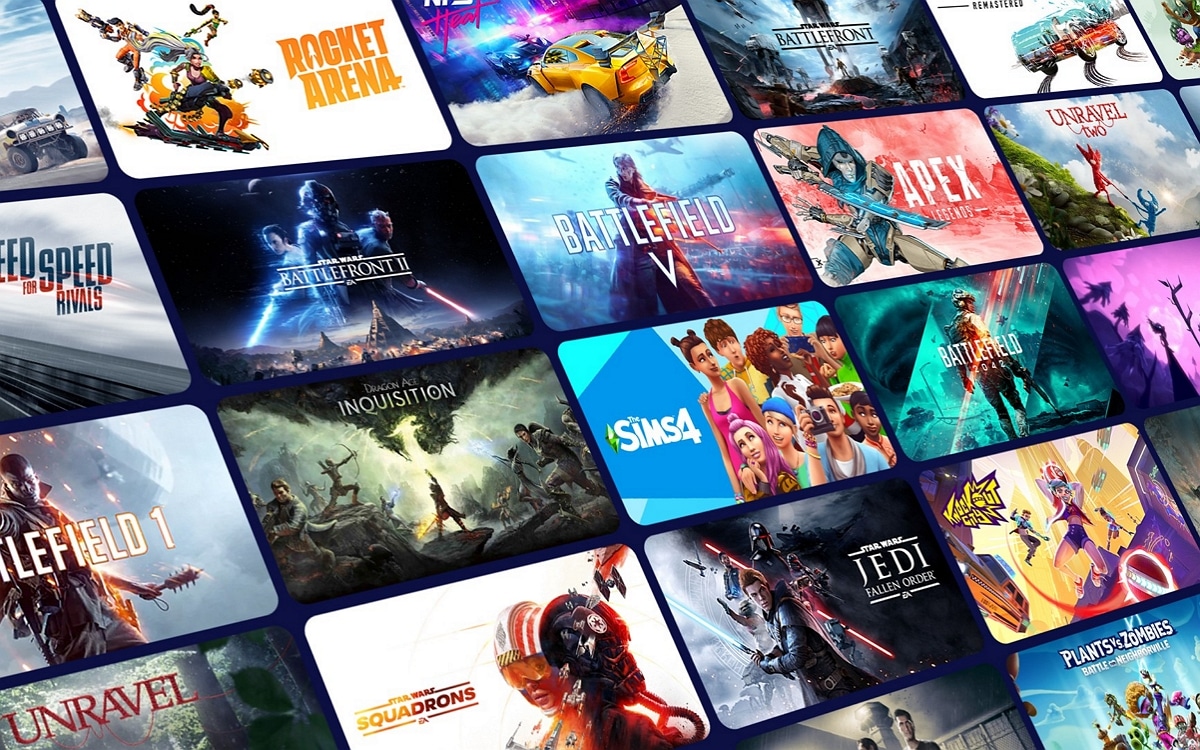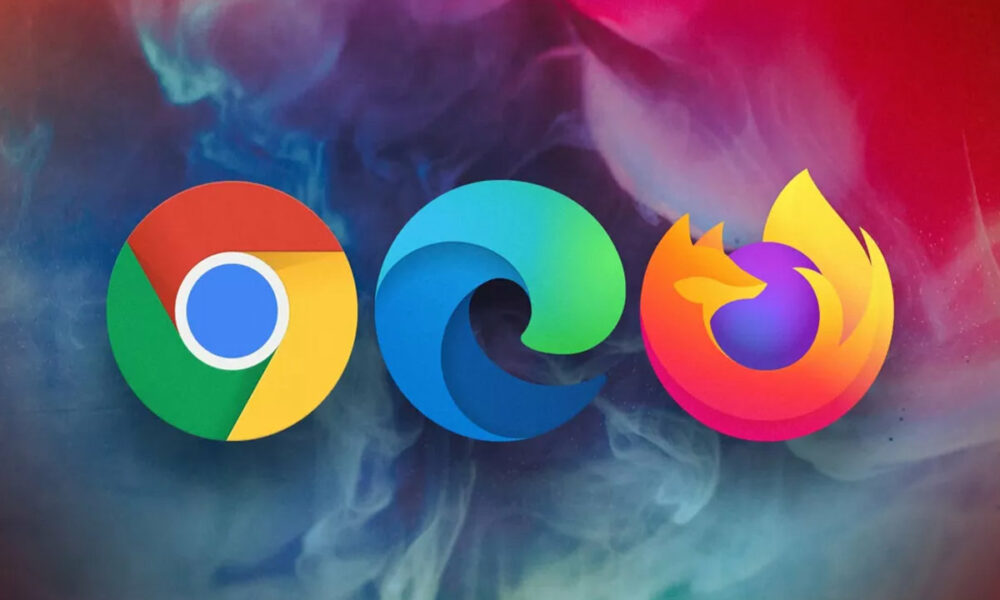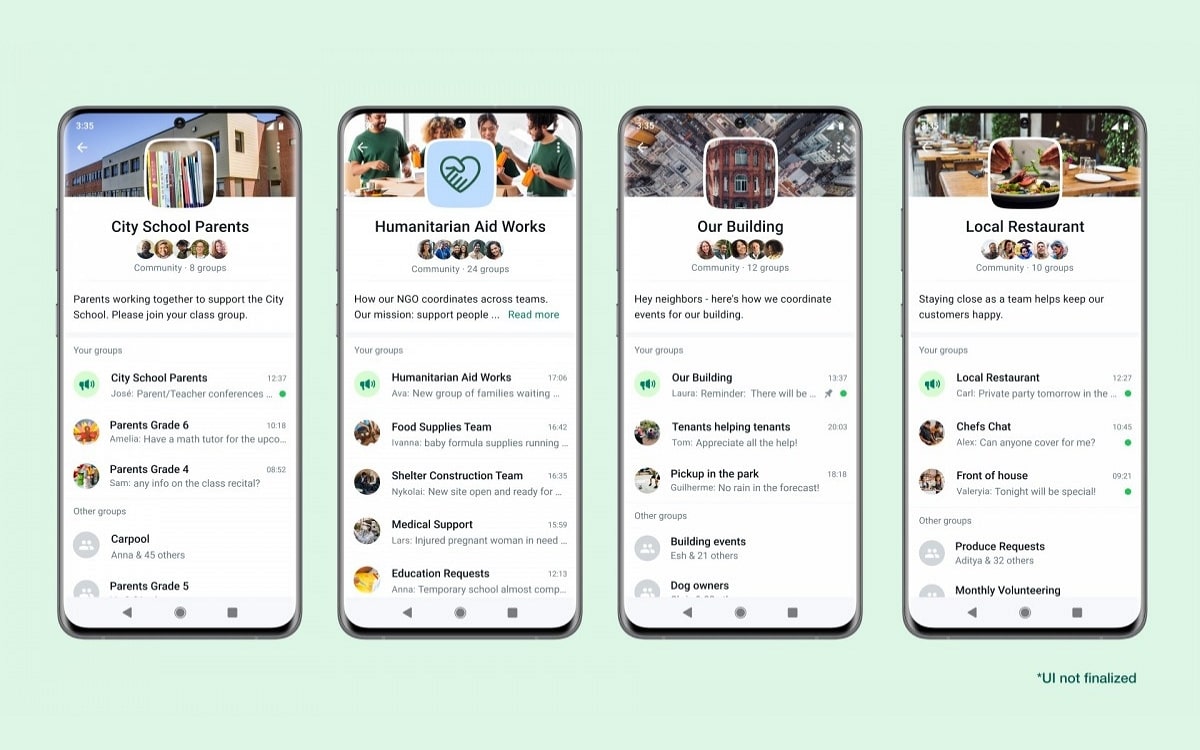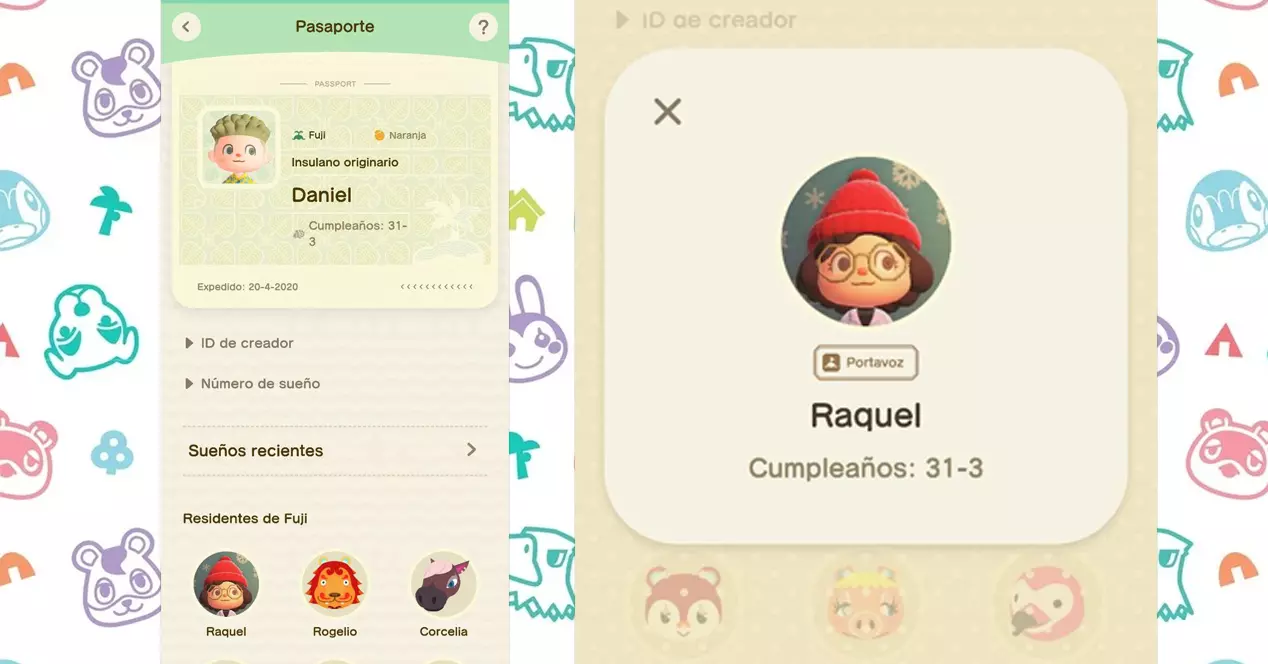
Discover NookLink and all its applications
NookLink has a total of 9 applications at the moment, although several have been added since its launch.
Passport
“Passport” is the first icon of our NookLink. In this app we can Consult many of our data of the game without having to turn on our Nintendo Switch.
Mainly we can see the information of our passport, with the Photo that we have done in the game, the name of our island, our birthday and the date on which we start the game. We can also consult our Creator ID and our dream number to share it with our friends on WhatsApp or on social networks.
Finally, in this section we can check recent dreams that we have had and see the residents currently living on our island; not only the animals, but also the users of our Nintendo Switch who have a session in our game. The app will also tell us whether or not we are the island’s neighborhood spokesperson, if we are an original insulan and the birthdays of all our neighbors, so you don’t forget to congratulate anyone.
Chat
In this second application we can write to our friends in a more comfortable way than with the Nintendo Switch keyboard. Even so, if we are playing with trusted people, the most logical thing is to leave NookLink and use the voice chat from the Nintendo Switch Online app.
As a nice detail, the written chat does not allow the use of emojis. Instead, we will have to use the emotions of the video game itself.
Friends
In this section you can check your friends list, as well as watch quickly if anyone is connected without having to turn on the console. This NookLink app lets you send a broadcast message to all your contacts, send a message to a friend (only if you are online) and manage your friendsThat is, remove them if you no longer like them or even report them to Nintendo in case someone who is violating the community’s rules has snuck in on you.
Emotions
It is a kind of “Emoji keyboard”. Its usefulness is that we have our mobile on with this screen open while we play on the islands of our friends. In this way, we can react quickly, making expressions very quickly, which will give a greater degree of immersion to the roleplay. In addition, the expressions that we use the most will appear at the top of the interface, so that we can make use of them even more quickly.
Catalogue
Do you remember that in a game update the app TeleNook to our character’s phone? Well, this NookLink app is exactly the same, but in our real world iPhone or Android.
Here all the furniture, clothes and objects that you have collected (or ever touched) in your departure from Animal Crossing: New Horizons. You can see the list in alphabetical order, or do a search with a specific term. You can also check the category of each item, its original price, the price that Tendo and Nendo would pay us for a second-hand sale and the color variants that we have discovered of that same product. We will be told if it is possible to customize the object and bookmark it in case we need to review your information quickly. Finally, we can also go to the “Recent articles” option, where the last 20 articles that we have acquired in the game will appear.
Nook Points
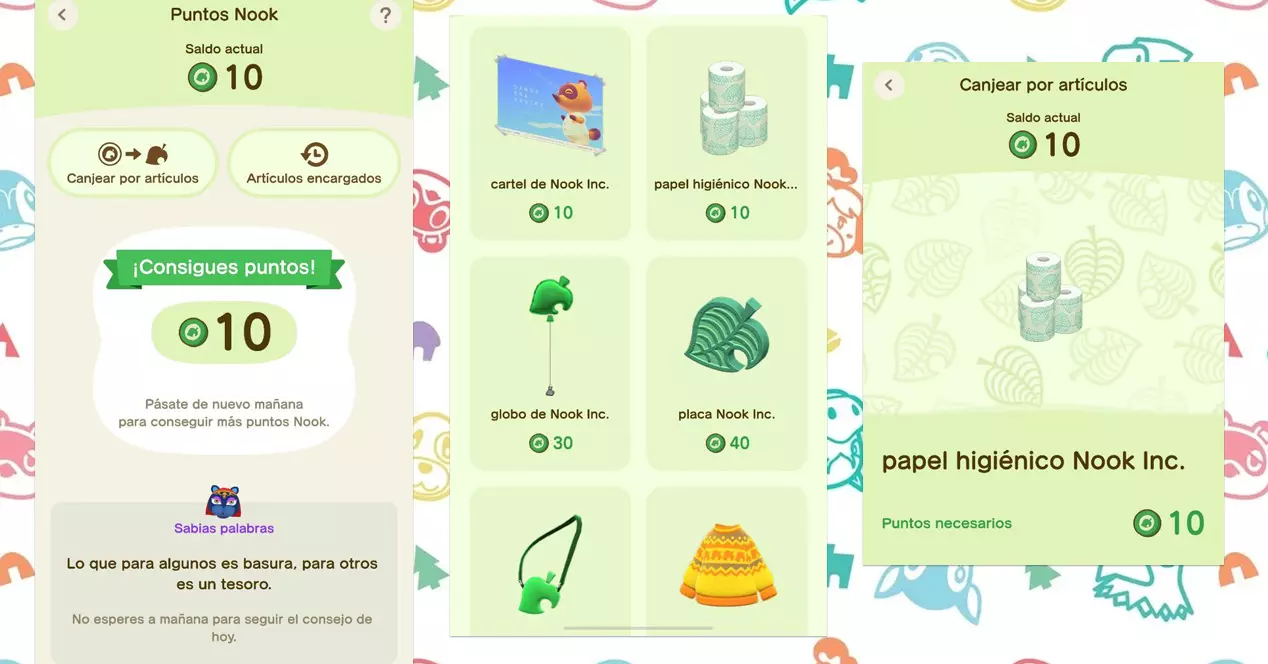
This application is quite nice, since every day it will show us a famous phrase from a character in the video game.
Insular newspaper
The coolest feature of NookLink is this custom newspaper, which summarizes, as a chronicle, the latest events that have taken place on our paradise island.
We do not know who the gossip is who writes it, but he does not miss a detail. Besides showing all kinds of gossip, small notes related to season information. More articles, and generally more information, will be displayed the more you play.
In addition, the market value of turnips at the bottom of the screen, exactly like the salmon sheets in real newspapers. This will save you having to check in the store twice a day.
Finally, you should know that this newspaper it will be automatically deleted if you make a sudden date change to your console. If you are a good player and do not do temporary tricks, you can also read previous editions of the newspaper in the newspaper library section.
Designs
This is one of the most useful NookLink apps. Allows us introduce designs in game without having to add code. To use it, we simply have to search the Internet or ask our friends to share their personalized designs in QR format. That done, we can scan the code using the camera of our mobile phone or simply import the image from the gallery.
Using this app, you can to import also your designs of Animal Crossing: New Leaf and Animal Crossing: Happy Home Nintendo 3DS Designer. Of course, you can only import one image at a time.
When you do a scan, you will have to go back to the game and take out your Nookóphone. Then go to My Designs and press the button (-) from your Nintendo Switch to download content from the Internet. Finally, select the gap in which you want to overwrite the image and press accept. Once this is done, you will be able to scan a new QR code using NookLink with your mobile.
Settings and Notifications.
The last icon of all is the one that allows us to enter the settings panel. It allows you change the insulan of your NookLink or set the language.
Finally, above the apps there is a small icon of a letter. It’s a notification panel showing the latest news from NookLink.
How to activate Nooklink
To access NookLink, the first thing you need to do is have a active subscription to Nintendo Switch Online and link it to the user you are playing with Animal Crossing: New Horizons.
Once that is done, you will have to activate it by doing the following steps:
- Start the game from the menu of your Nintendo Switch.
- In the title screen from Animal Crossing: New Horizons, push the button (-) of your Joy-Con or Pro Controller.
- During the conversation with Tom Nook, be careful and read everything well what it tells you calmly so as not to press anything wrong by mistake. Go to option “NookLink Settings”.
- Read on and tell him that Yes in the dialogue for activate NookLink.
How to download Nooklink
NookLink is found within the Nintendo Switch Online app, as we told you at the beginning. You will have to download the application on your device Android or iOS from their respective stores (Play Store or App Store).
Once downloaded, you will have to open the application and log in with your Nintendo credentials. They will ask you associate your profile from the game to the app. Once the process is finished, you can access NookLink touching the icon Animal Crossing: New Horizons on the main screen of the Nintendo Switch Online app on your mobile.