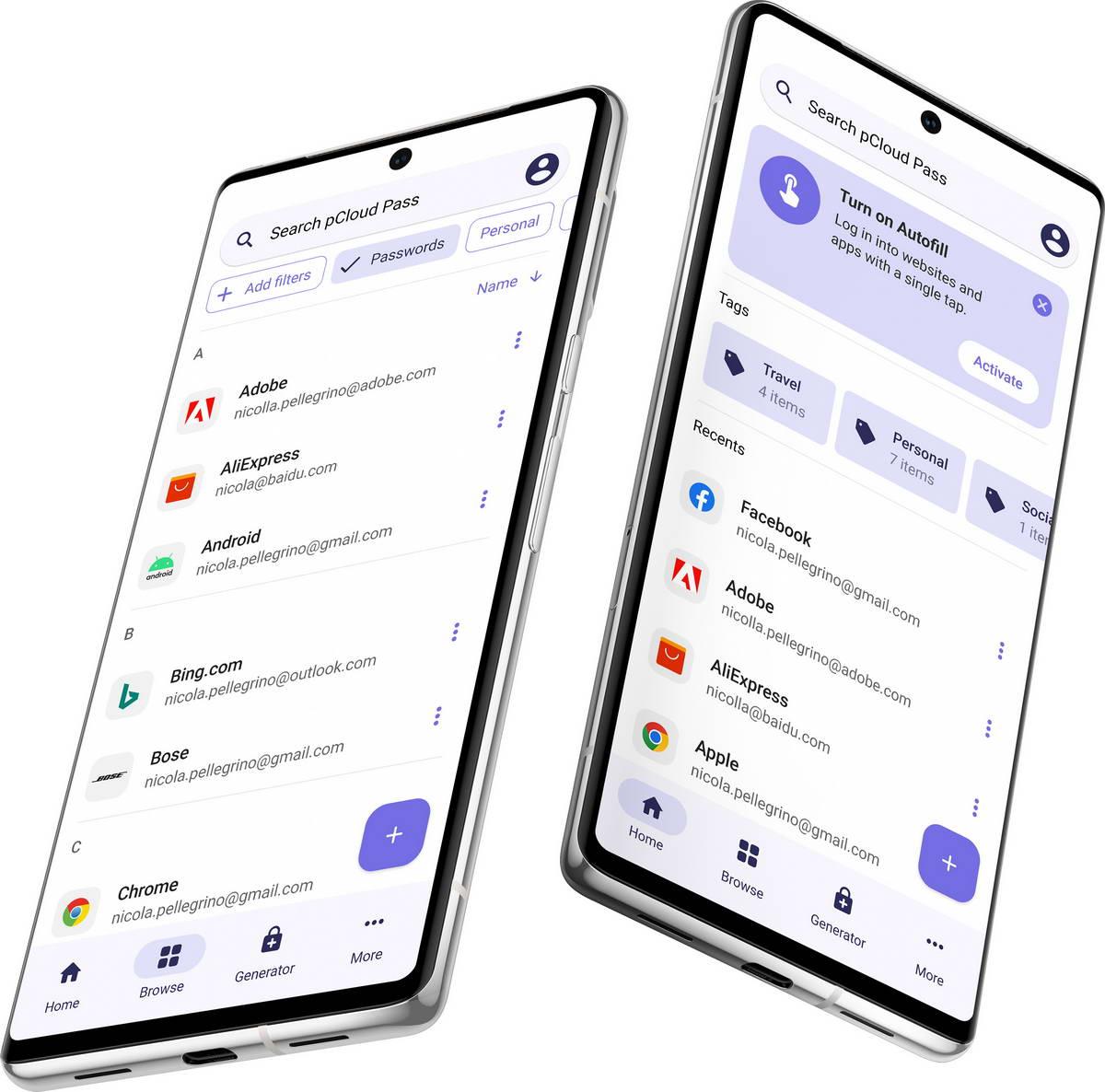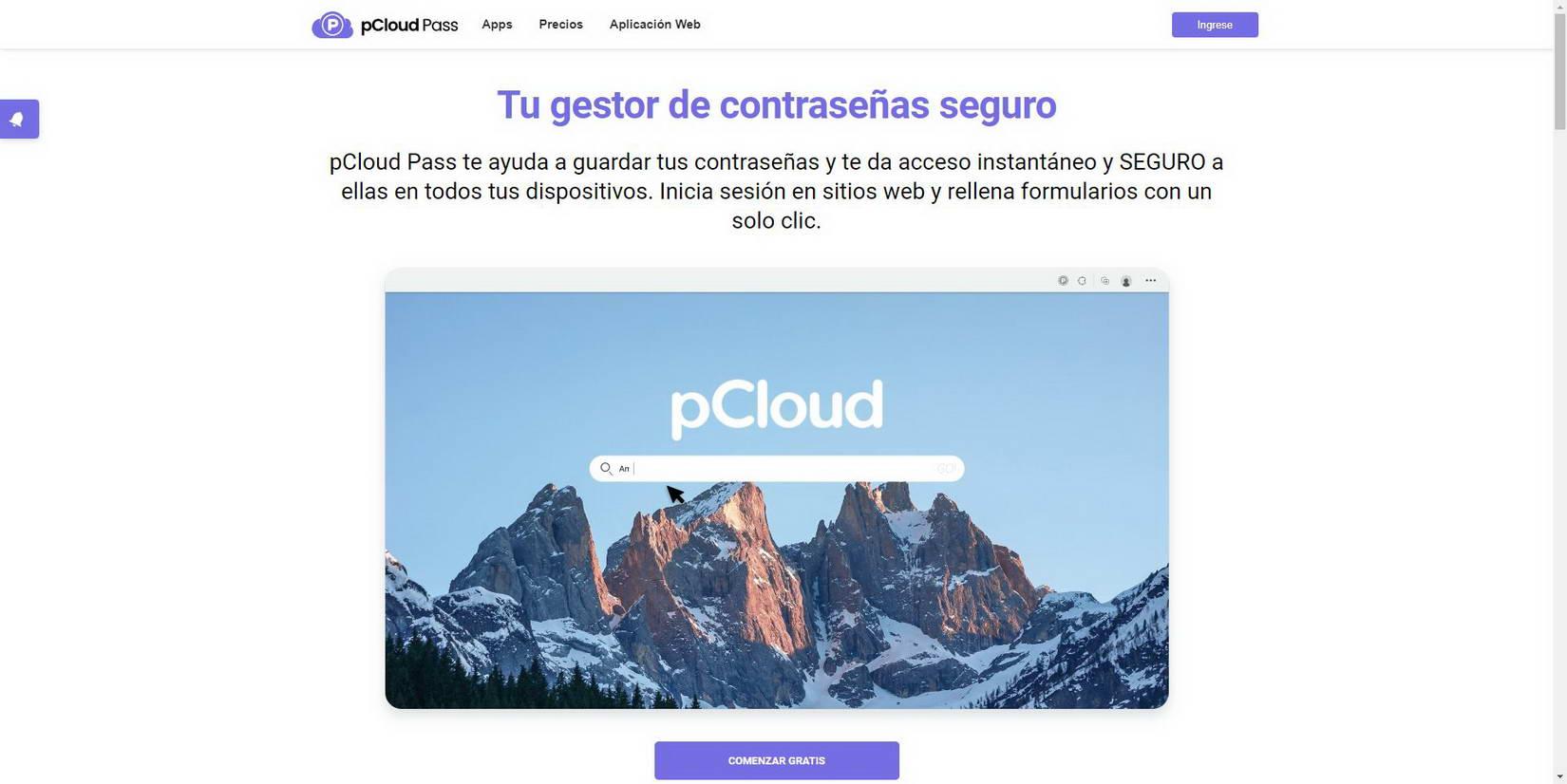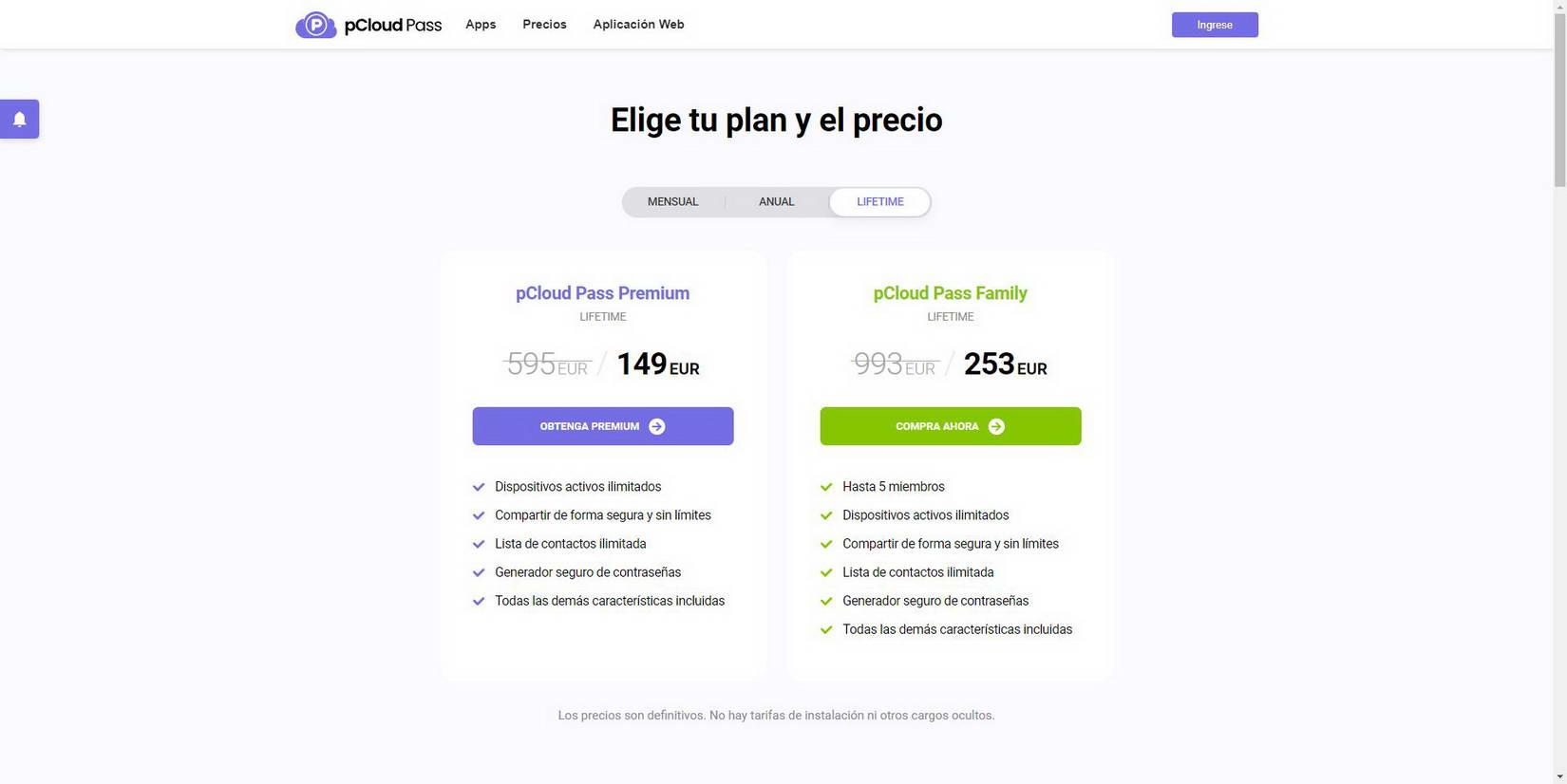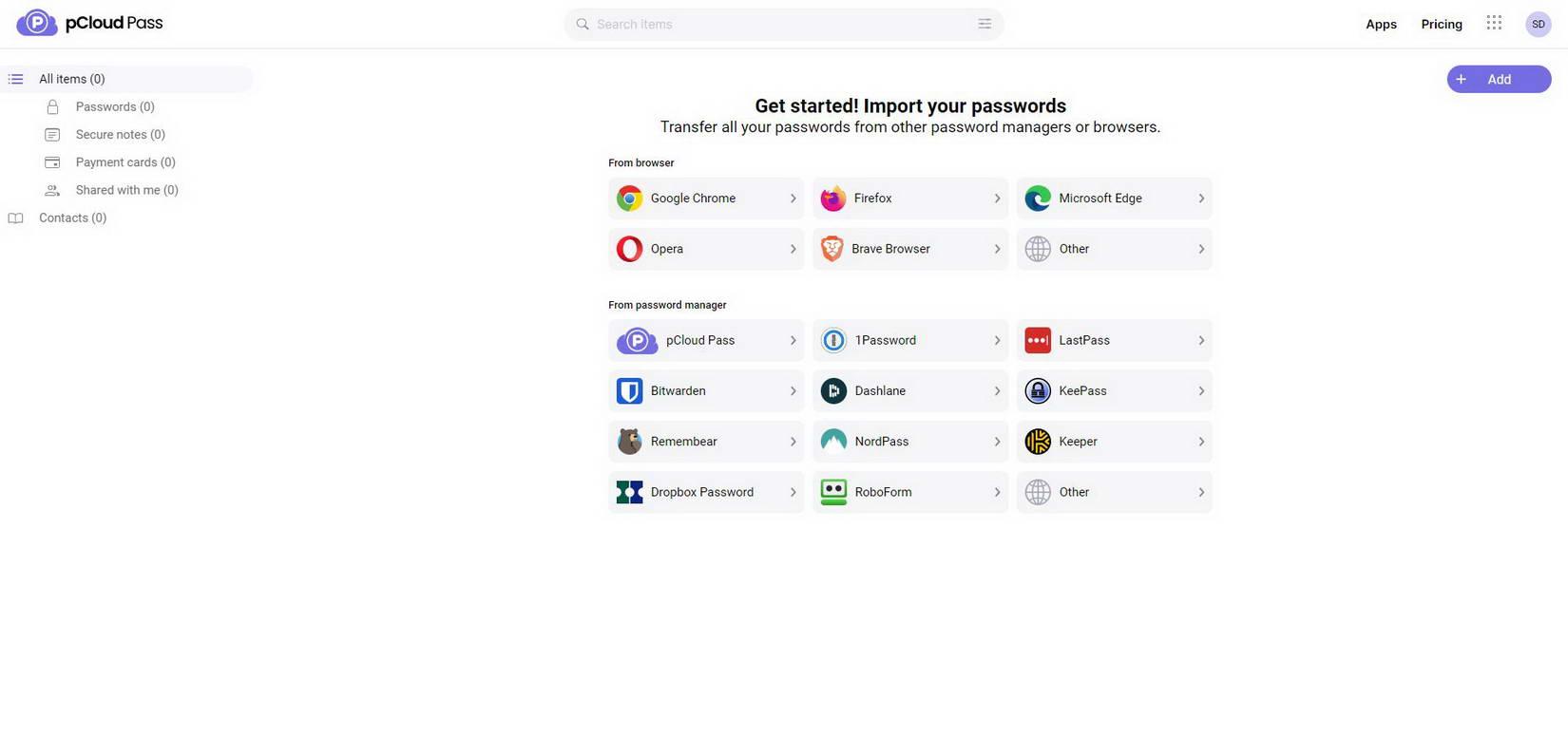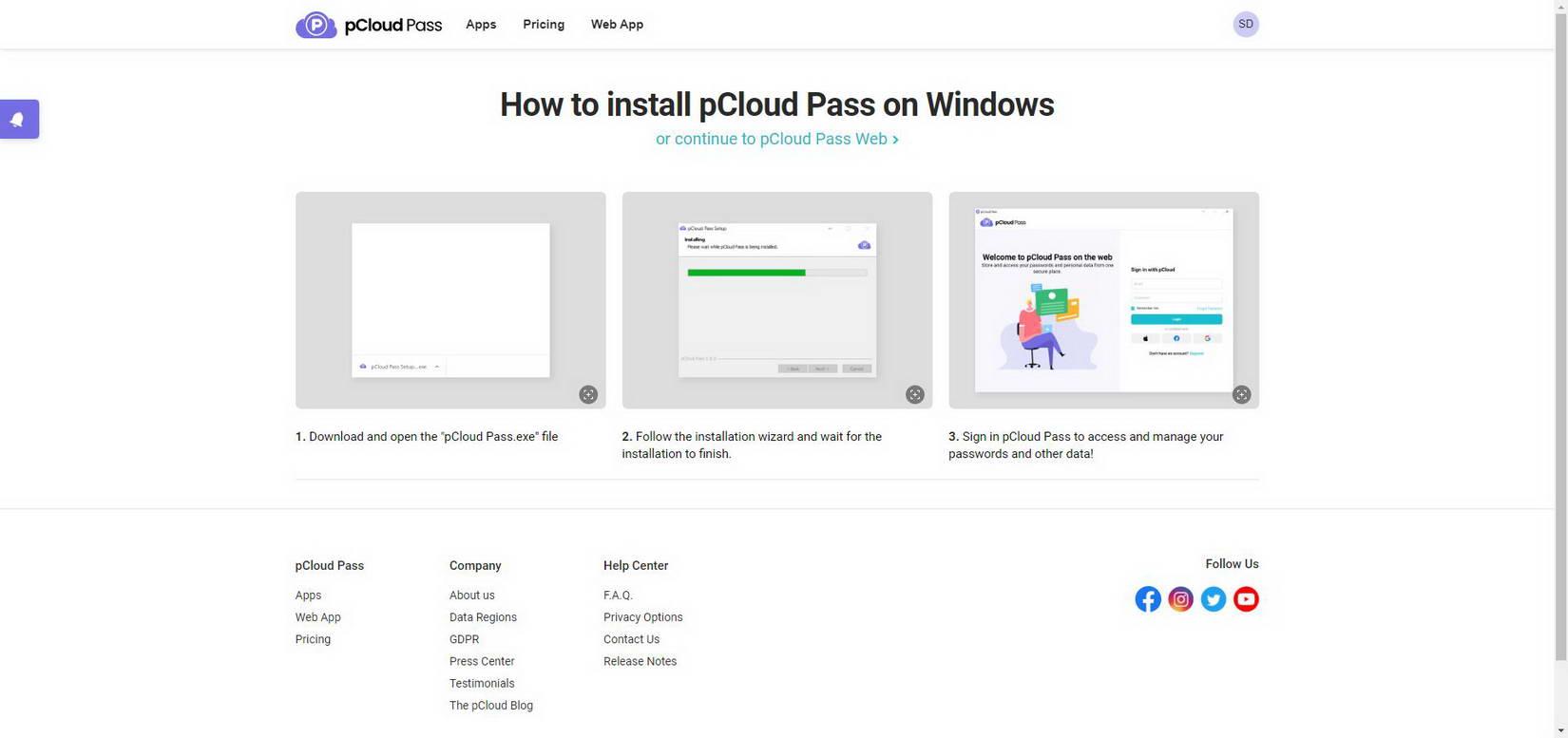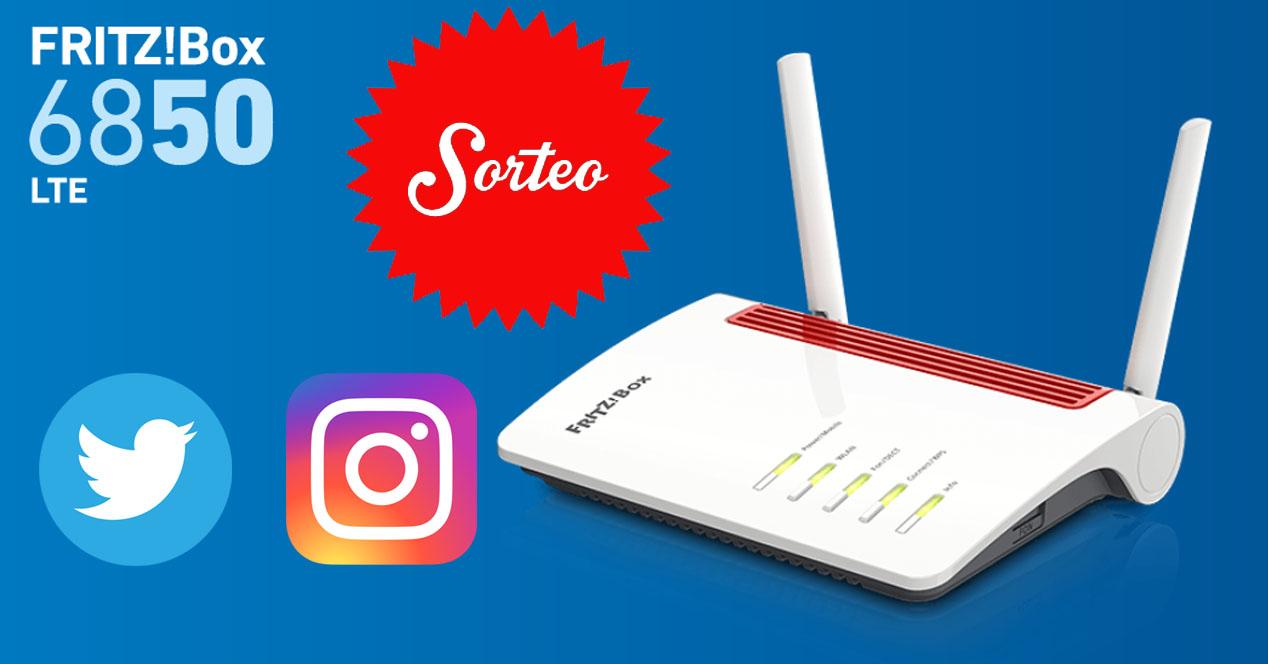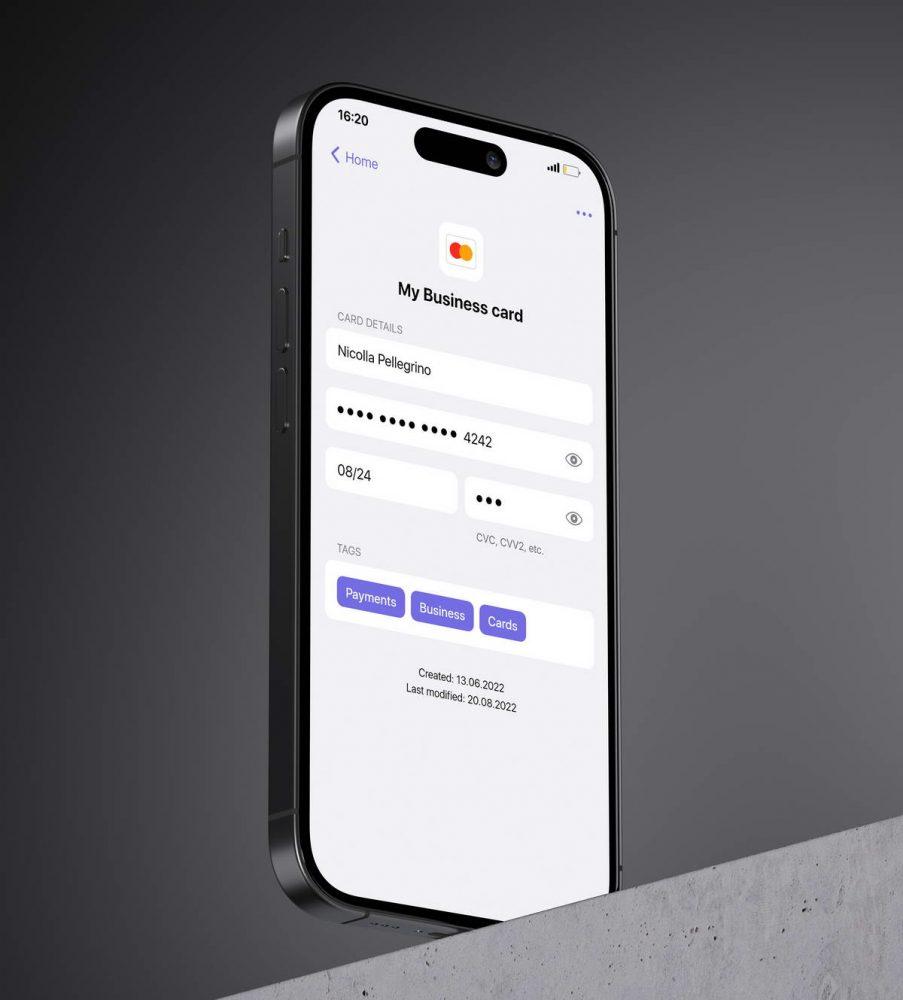
pCloud Pass not only allows you to save usernames and passwords, but also bank cards. In this case, we have the possibility of filling out payment forms automatically with the data contained in the service, in this way, we do not have to manually enter all the card data, because we will already have them in our manager account of passwords. The data that allows us to enter consists of the name of the card, the card number, the expiration date (month and year), as well as the CVV2 code that we have on the back of the cards, in this way, we will have all the data to make payments directly without having to carry it with you.
A very interesting aspect of this service is that we can assign different «labels»To quickly locate our credentials, we can use the default labels or create new ones, perfect for having all our access credentials very well organized, with the aim of locating them as soon as possible to see what the access password or our credit card is. Of course, we can also order our credentials by services, in this way, if we are going to access Amazon, we will have the data in A.
For security, it is highly recommended to use a unique password for each service, and never reuse the passwords in several services, because if a cybercriminal hacks this service, the rest of the services could automatically be compromised as well, and all our data would be in danger. For this reason, a fundamental characteristic of password managers is that they allow us to generate random and unique keys, to use them in different services.
pCloud Pass is available for computers with Windows, Linux and also macOS operating systems. Also, if you use any Android or iOS smartphone, we will also have an application specifically designed for these two mobile systems. Finally, in the event that you want to use this password manager in a web browser, you can use the extensions for Google Chrome, Mozilla Firefox, Brave and also Microsoft Edge. As you can see, this key manager is really versatile and compatible with all the most used operating systems and browsers.
This service has a total of three plans, depending on our needs, we can use the completely free version, or purchase some of the paid versions, either monthly, annual or lifetime payment. Below, you can see the plans we have available:
- free plan: we can store unlimited credentials, cards and notes. We only have 1 active device, and we can securely share one credential per contact.
- pCloud Pass Premium: we can save unlimited credentials, cards and notes. We can use unlimited devices simultaneously, and also share safely without any limit. The rest of the features are the same as the free version. The annual version costs €29 per year.
- pCloud Pass Family: we can add up to 5 members, each with their credentials in their account. We have unlimited active devices, and secure sharing without any limit. The annual version costs €49 per year.
This service also allows us to purchase the lifetime version, in this case, the price of the Premium version is €149, and the price of the Family version is €253. We must remember that it is a single payment, and we will never be charged again.
Once we have seen the main features of this pCloud password manager, we are going to see how we can register for free and log in via the web to start using it.
Registration and login via web
The first thing we must do is enter the official pCloud Pass website and click on “Register” in the upper right, once we enter, just enter our email to register with the service. We will receive an email with a code to confirm it via the web, once we have confirmed our email, we can create a master password to access all our passwords. It is essential that this master password is as secure as possible, that is, that it is quite complex. In fact, it will not allow us to put a password that is too simple for security.
When we create the account for the first time, it will indicate a series of words to recover the account. It is recommended to download the file locally on our PC in case we forget the master key tomorrow. Of course, you will have to keep this in a safe place to avoid it falling into the wrong hands, otherwise they will be able to access your password manager account and access any and all services.
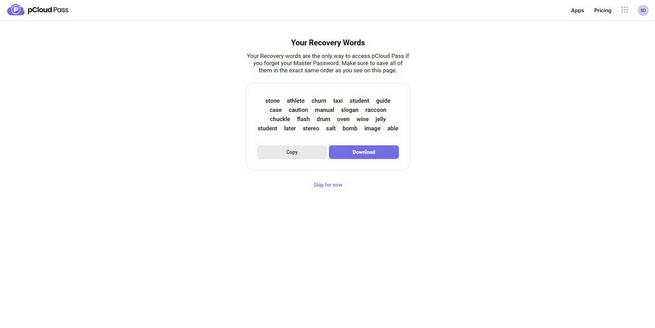
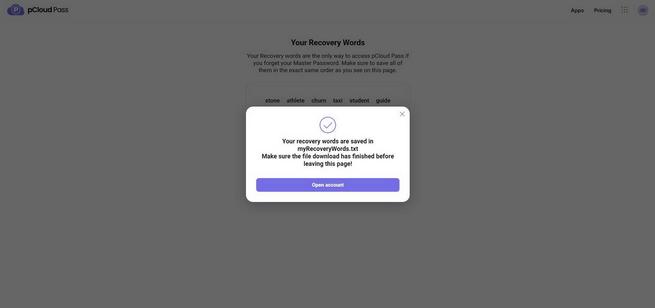
Once we are inside the service, the first thing it will tell us is if we want to import our passwords. We can import passwords from any web browser, and even from other password managers like 1Password, LastPass, Bitwarden and many others. In this way, we can perform an “import” of passwords very easily and quickly.
If we want to add a password, a credit card or a note, we can do it very easily by clicking on the “+ Add” button. We also have the possibility to edit what we have entered at any time, the graphical user interface is very fast and friendly.
If we go to the “Passwords” section we can see the entire list of passwords we have, with the username. The password is inside each line, and we can view all the data, edit, copy the username, copy the password, share it securely, and also delete it.


The most common thing is that we use a password manager in the browser, and we access it via the web for credential management and administration tasks. We have an official extension for each web browser, for example, for Chrome we have it in the official app store and we can add it at any time.
Now that you know how to register with this service and use it through the web interface, we are going to install the program for Windows and see what options we have.
pCloud Pass for Windows
If we go to the “Apps” section on the main website, we can download the specific program or app for each operating system, if we choose Windows, we simply have to click on the “Download” button.
We will see a new menu that will indicate that the pcloud pass.exe program will be downloaded and opened, that we have to install it and then log in with the registration email and the master password that we have created previously.
The installation process is as simple as always, we just have to click on “Next” until the end. Once it has finished, we proceed to execute the program and click on “Finish”.
When we log in to this program with the email and master password, it will inform us that our free plan only supports one device, and that right now we have logged in via the web. We have the possibility to start a 30-day trial in the premium version, or change the active device to Windows, and close the session on the web. If we do this, we can’t change this back in the next 30 days, to prevent us from continually logging in and out. Click on “Change” and we can now use this password manager in Windows.

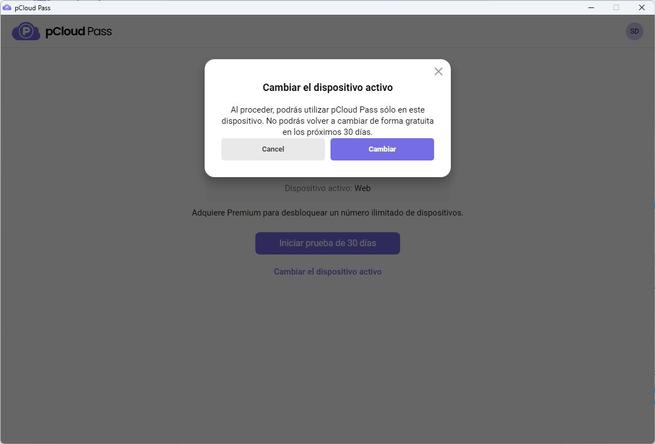
The graphical user interface for Windows is exactly the same as via the web, we have all the elements, including passwords, secure notes, payment cards and also if we have shared or have shared passwords. Of course, we can add new passwords, cards and notes, edit the ones that already exist, and use them to use autofill. If we click on the top right, we can see our registration email and the plan we are using.
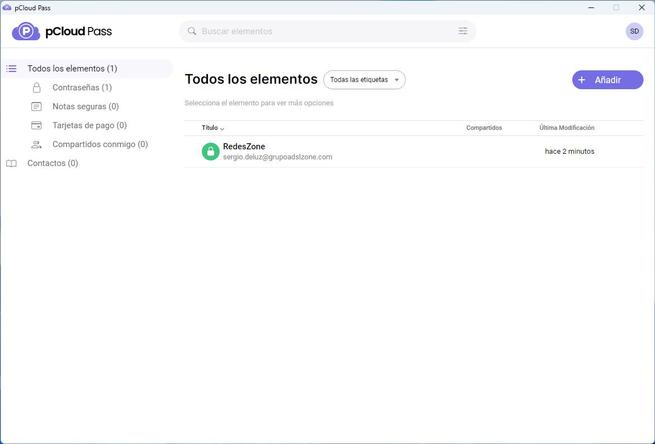

In the “Preferences” section we can see our account, the type of account (free, Premium or Family), as well as if we want to export the information, delete the account, automatically block access and that we have to enter the master password, change the master key and also view the recovery keywords. Finally, we can make this program start at Windows startup or not.
In the password menu, we can preview, edit all the entries, manage the labels, copy the username and password, launch the web address to log in directly, as well as share our credentials with another contact who also has pCloud Pass.
This password sharing functionality is very useful for services that we can share, such as our Amazon Prime Video account, Netflix account, and even passwords that we use at work with the same username. In order to share passwords, it is absolutely necessary to do so through this password manager. The first thing we will do is add contacts in the “Contacts” section, and later we can easily share it. The benefits of sharing passwords in this way is that they will remain secret and secure with our contacts, without the need to send the passwords in plain text via email, WhatsApp or any other instant messaging platform.
Finally, we can delete the entry, and automatically this change will be synced across all devices.
As you can see, this new pCloud service will allow us to keep all our credentials protected, and we also have the possibility of saving cards and even notes, all with the greatest possible privacy and security. We must remember that we have three types of versions, the free one to try the service, although it has its limitations when using multiple devices, the “Premium” with all the features, and that we can pay monthly, annually or pay once and use it forever. Finally, we have the “Family” version that allows us to create up to 5 user accounts under the same family and even friends, and each member of the “family” will have their passwords safe, as if they were several Premium accounts.
If you want a private and secure password manager, that is compatible with any operating system and web browser, and that not only fills in the username and password automatically, but also the payment forms, this pCloud Pass password manager is a great alternative to other key managers that have been on the market for a long time.