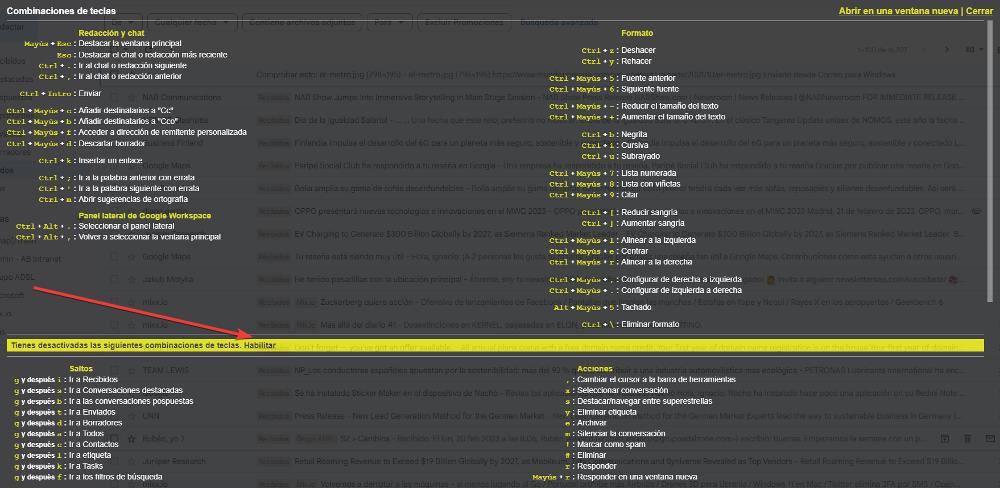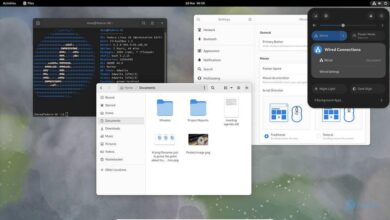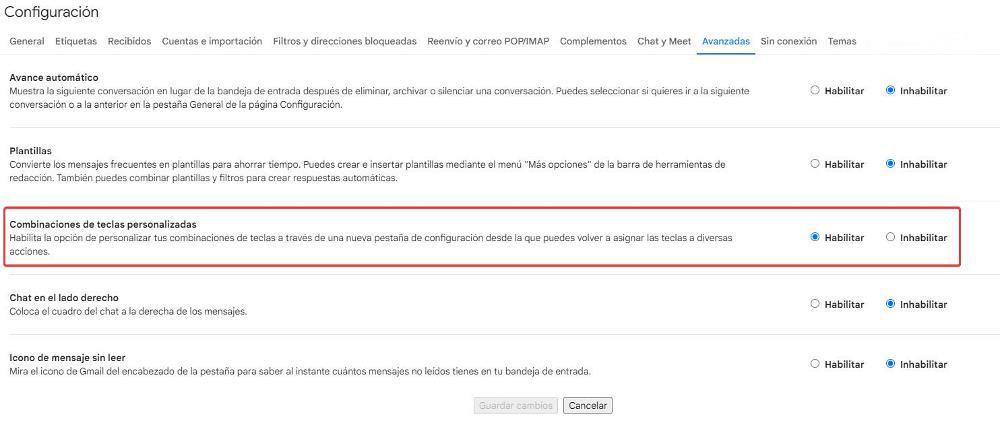
Gmail is one of the most widely used email platforms in the world, both among private users and large companies. Although Google puts a large number of tools at our disposal to make the task of checking the inbox as comfortable as possible, when the number of emails is high, we want to clean up, answer more quickly, or perform any other repetitive action. the best we can do is adopt keyboard shortcuts.
Thanks to keyboard shortcuts, we can perform repetitive tasks in much less time than if we chose to use the mouse to always make the same movement. If you want to get the most out of Gmail and waste much less time organizing emails, then we show you how to achieve it with the most productive keyboard shortcuts.
But first of all we must enable keyboard shortcuts since, by default, they are disabled. To activate Gmail’s support for keyboard shortcuts, we must access the menu of See all settings through the cogwheel, and access the Advanced tab to activate the box Custom key combinations.
From this moment on, we can use keyboard shortcuts in combination with the Ctrl or Shift key. But, if we want to take advantage of the best keyboard shortcuts, we must access the shortcut panel, pressing Shift + ? and click on Enable in the bottom section. In this way, we will be able to use keys on our keyboard to perform actions.
Inbox
Once we have activated both options, we can begin to take advantage of the best Gmail keyboard shortcuts to access the different sections of Gmail where all emails are stored. As we can see below, the following shortcuts do not work in combination with the Shift or Ctrl key, but we just have to press one key followed by the other (we must not press them together or keep one pressed while we do the same with the other).
- g+i: Sample heto inbox
- g + a: show all mail
- g+t: Access the Sent folder
- g+c: Open the Contacts section
- g+n: Access the next page
- g+p: Return to the previous post page
Create and reply emails
As we are reviewing the mail, we can also make use of the following shortcuts to reply to an email, delete it, report it as SPAM, create a new message, send it once composed or increase and decrease the size of the text.
- A: Reply
- to: Answer everyone
- F: Show the following mail
- #: Delete
- c: Create new message
- Ctrl + +: Increase text size
- Ctrl+-: Decrease text size
- Ctrl+Enter: Send
- Ctrl+K: Add a link to a selected text
Create your own keyboard shortcuts in Gmail
Once we have activated Gmail’s support for keyboard shortcuts, in the section See all settingsone more new tab is displayed with the name Key combinations. When accessing this tab, all the keyboard shortcuts that are configured natively by the platform are displayed. If we want to change the operation of these, we just have to click on the key to which we want to assign that function.