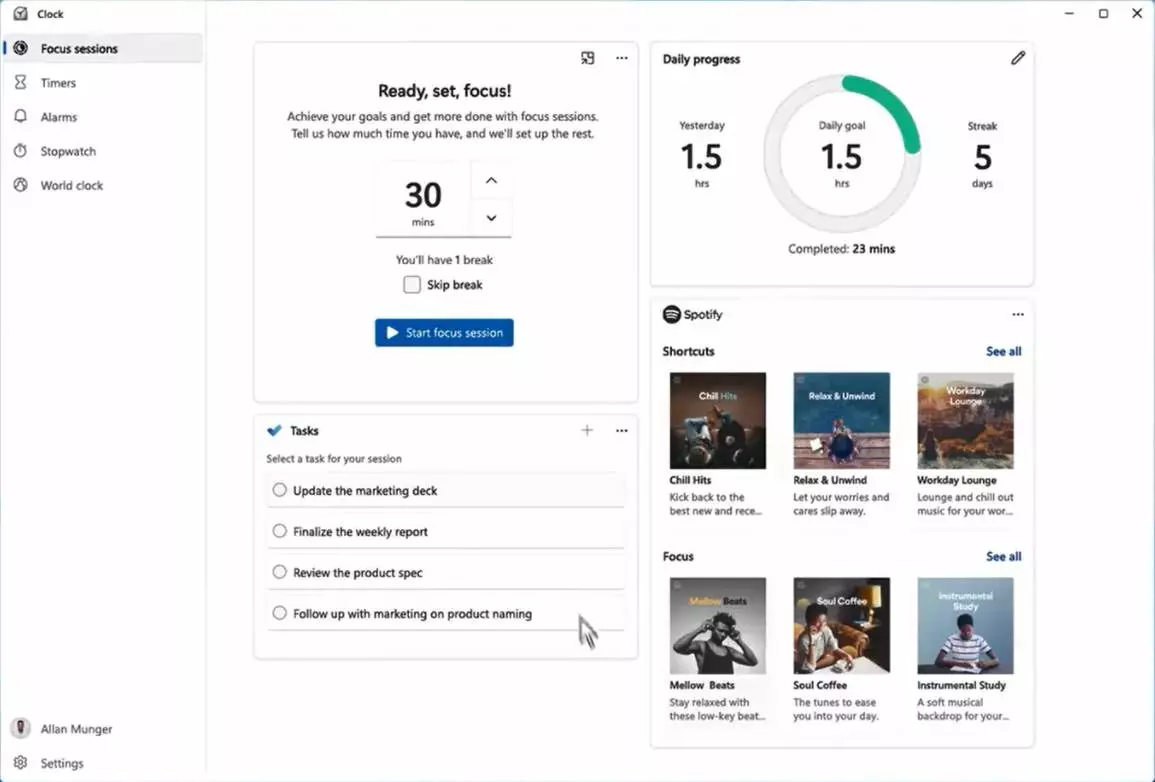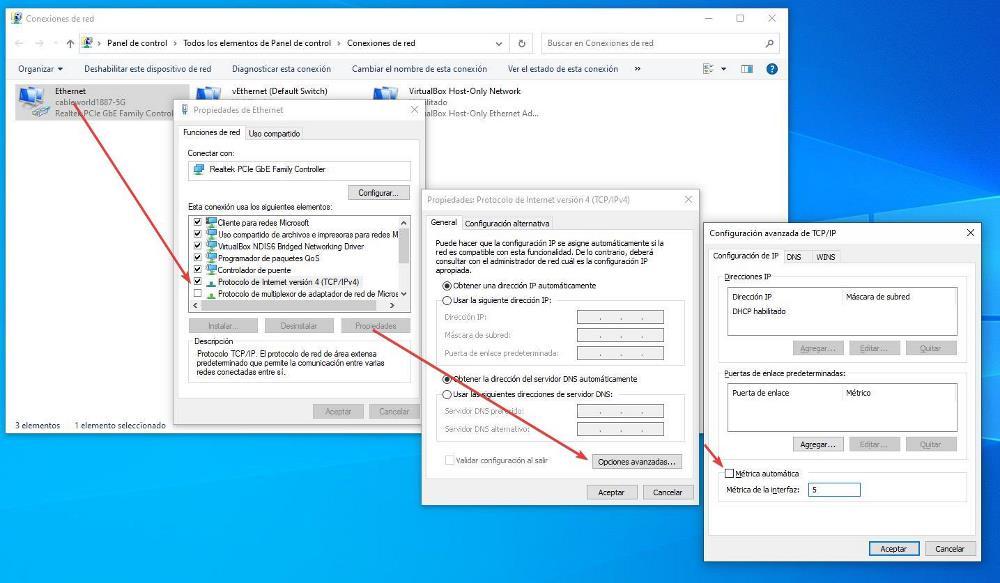
The ethernet cable connection to a computer has always been the best method to enjoy the faster connection speedsince, unlike wireless connections, they are not affected by environmental elements such as walls, electronic devices, as well as other wireless signals.
However, there are many users who wonder if there is the possibility of using, jointly, the wireless connection of our device and the connection through the cable to have a higher connection speed. Windows 10, like Windows 11, allows us to connect any computer wirelessly and through the ethernet connection to our router, however, what the computer is not capable of doing is use both connections to offer greater speed, something that makes perfect sense.
The network connection that offers the highest connection speed is through the ethernet cable, since it is not subject to interference from the environment. Windows is aware of the advantages that a wired connection offers compared to a wireless signal, so if we connect the computer in both ways, it will always prioritize the wired connection over wireless signals.
When we connect by cable, we are obtaining the maximum connection speed that our router is capable of offering us based on the rate we have contracted. Windows does not allow you to take advantage of the Internet connection via Wi-Fi to complement the cable connection, since with this we are obtaining the maximum possible speed and we will not obtain an improvement if we complement it with another wireless route.
We are not going to get an improvement either if we were to connect two network cards to a PC, since Windows will only use the connection of one of them, not both together. If we disconnect the ethernet cable from our computer, the equipment will automatically switch to using the wireless connection, without any interruption in the connection. The same happens if the wireless connection is no longer available as long as we are connected via a wired connection to the router.
Change internet connection priority
If we want Windows to give priority to the wireless connection to the detriment of the network connection, we can change the Windows settings by performing the steps that we show you below. We run the ncpa.cpl application through the Run command (Win + r). Next, we select the cable network connection that we use and access its properties.
Next, we access the properties of Internet Protocol version 4 and we access the box Advanced Options. Finally, we uncheck the box automatic metric and introduce the value 5. For the changes to take place, click on Accept. From now on, if we have an ethernet cable connected to our PC in addition to the Wi-Fi connection, the priority for Windows will always be the wireless connection.