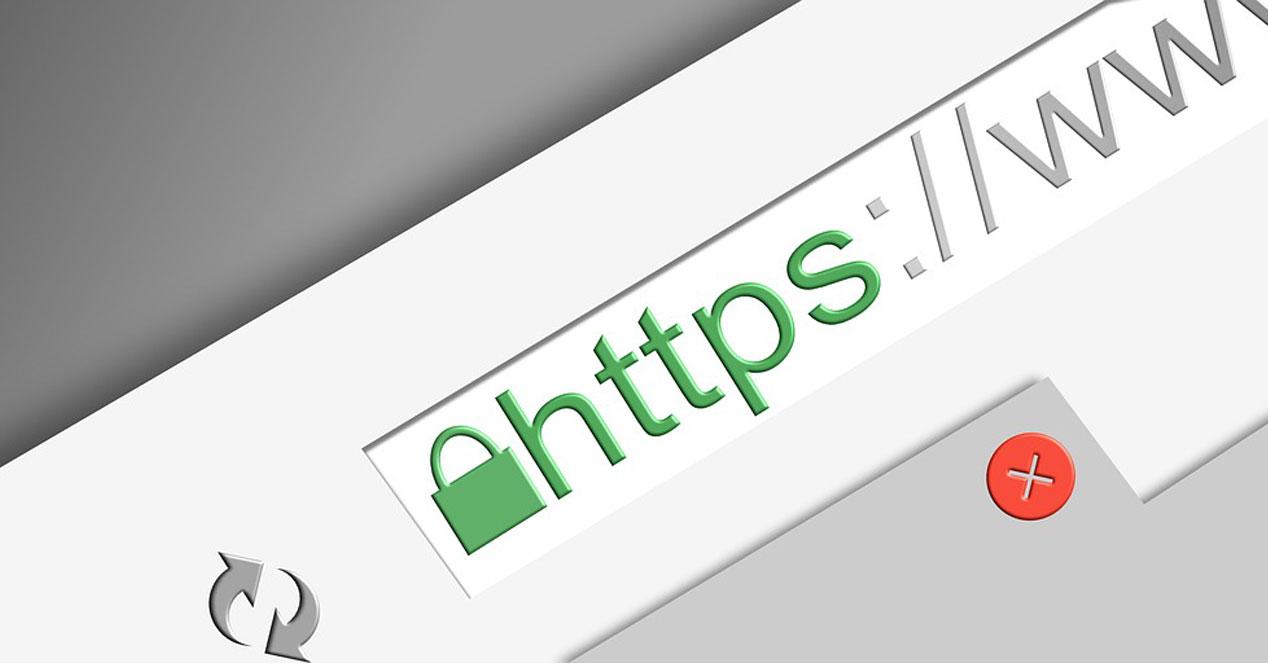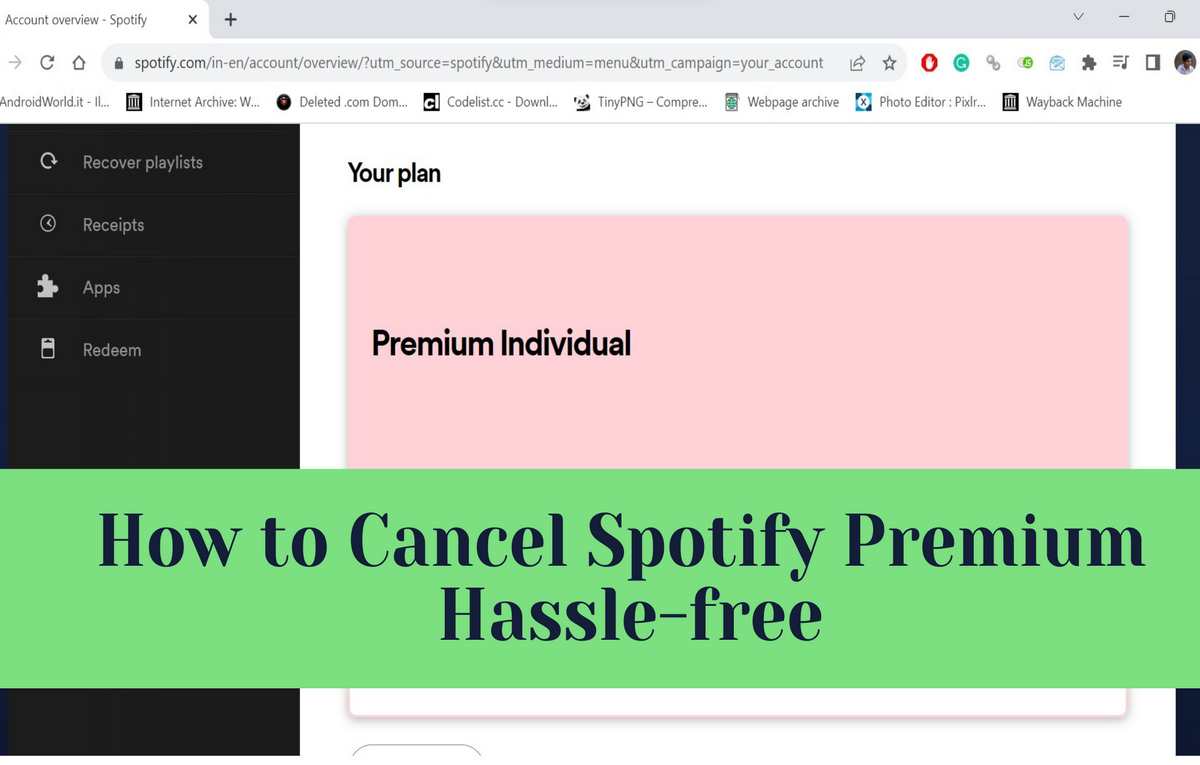
Spotify Premium is a well-known music streaming service that provides an ad-free, offline listening experience, and high-quality audio. Although many subscribers enjoy the advantages of Spotify Premium, there may be a time when you need to end your subscription. This article will help you cancel Spotify Premium in a stress-free manner, whether you are canceling from the app or the website.
Here’s what you gonna read today:
Reasons to Cancel Spotify Premium
There are numerous reasons why you might want to terminate your Spotify Premium subscription. You may want to reduce your monthly expenses, or perhaps you have found another music streaming service that better suits your needs.
Canceling Spotify Premium is a simple process that can be completed in just a few steps, regardless of the reason.

How to cancel Spotify Premium through the app
Canceling Spotify Premium through the app is a convenient and fast method.
- Start by opening the Spotify app on your device and accessing the “Premium” tab.
- To access the settings menu, tap on the gear icon located in the top-right corner. Locate the “Subscription” section, scroll down, and tap on “Cancel Premium”.
- Confirm your cancellation by following the prompts. Your subscription will be canceled at the end of the current billing cycle.
The process may vary slightly if you’re using an iOS device.
- Access your Apple ID settings rather than the settings menu.
- Tap on ‘Subscriptions’ and select ‘Spotify’. Then choose the ‘Cancel Subscription’ option.
- Confirm the cancellation to end your Spotify Premium subscription.
Cancellation of Spotify Premium Subscription through the website
If you prefer to cancel the Spotify Premium subscription through the website, follow the steps given below.
- Start by logging into your Spotify account through the Spotify website.
- After logging in, select “Account” from the drop-down menu by clicking on your username in the top-right corner of the page.
- Navigate to the “Subscription” section by scrolling down on the account overview page. Select “Cancel Premium” by clicking on “Change or Cancel”.
- Confirm your cancellation to cancel your subscription at the end of the current billing cycle.
Other ways to cancel your Spotify Premium subscription
Apart from canceling Spotify Premium through the app or website, you can consider a few other methods.
Certain users may find it convenient to cancel their subscriptions through Spotify’s customer support chat.
- To cancel your Premium subscription, visit the Spotify support page, choose the “Contact us” option, and initiate a chat with a representative who will assist you.
- Alternatively, you can cancel Spotify Premium subscription by contacting Spotify’s customer support team via email.
- Send an email to Spotify’s support team explaining that you want to cancel your Premium subscription, and they will guide you on the necessary steps.
How to cancel Spotify Premium Family Plan
The cancellation process is slightly different if you want to cancel your Premium family plan subscription on Spotify.
- To cancel the Premium for Family plan, the family plan administrator must log in to their Spotify account and navigate to the account overview page.
- Once they are on the account overview page, they can click on “Manage plan” and select “Cancel Premium for Family.”
- The plan cancellation confirmation will lead to the removal of Spotify Premium access for all family members at the end of the current billing cycle.
To cancel the Spotify Premium student plan,
Students can also easily cancel their subscriptions, despite enjoying a discounted rate for Spotify Premium.
- Sign in to your Spotify account and go to the account overview page.
- After that, scroll down to the “Subscription” section and choose “Change or Cancel”.
- Then, select “Cancel Premium” and confirm the cancellation.
Your Spotify Premium Student Plan will be canceled, and you will return to the free version of Spotify.
After you cancel your Spotify Premium subscription
- You can still use the free version of Spotify after canceling your Premium subscription.
- After cancellation, you will lose access to premium features like ad-free listening, offline playback, and high-quality audio.
- Your playlists saved songs, and personal library will remain untouched, so you can still enjoy your favorite music on Spotify.
How can I cancel my Spotify subscription and request a refund?
To cancel your Spotify subscription and request a refund, please follow the cancellation process and contact Spotify’s customer support for refund assistance. Please follow the steps below:
To cancel your Spotify subscription:
To cancel your Spotify subscription, follow the earlier mentioned steps. It can be done through the Spotify website or mobile app. After canceling, premium access will persist until the current billing cycle ends.
To contact Spotify customer support:
To request a refund, contact Spotify customer support directly. It can be done through the Spotify website or mobile app. Instructions:
Spotify Website (Desktop):
- Navigate to the Spotify website (www.spotify.com).
- Scroll to the website bottom and click on “Help” beneath the “Company” section.
- Go to the Help page and click on the “Contact Us” option, which is usually found at the bottom of the page.
- Choose the specific issue you need help with, such as “Account” or “Payments & Subscriptions”.
- Click on the option that says “I want to close my Spotify account” or a related option.
- Choose your preferred method of contact, either email or live chat.
- Follow the instructions provided to contact customer support.
Mobile Application (iOS or Android):
- Launch the Spotify application on your mobile device.
- Select the “Home” tab located at the bottom of the screen.
- Click on the gear icon (settings) located at the top-right corner of the screen to access your settings.
- Navigate downwards and tap on the option labeled “Help.”
- Choose the topic you need help with, such as “Account,” “Payments & Subscriptions,” or similar.
- Tap on “Close my account” or a related option.
- Select your preferred method of contact, either email or live chat.
- Follow the given instructions to contact customer support.
- Explain your situation and submit a refund request.
When contacting customer support, clearly explain your situation and request a refund for the unused portion of your subscription. Customer support will review your request and provide further assistance.
Please note that c may differ based on your location and specific cancellation circumstances.
In some cases, Spotify may offer a prorated refund for the remaining days of your current billing period. Nevertheless, refunds may not be feasible in some instances, such as when the subscription has been active for an extended period.
Please maintain a patient and polite tone while communicating with our customer support team. They will assist you with your refund request to the best of their abilities.
Is there a refund policy for Spotify?
Spotify provides refunds in specific situations, but its policy may vary based on your location and the particular circumstances of your refund request. These are some common situations in which Spotify may offer a refund:
- Service Issues or Errors: If you experience technical issues with your Spotify subscription, like consistent billing errors or other service-related problems, and you contact customer support within a reasonable time frame, Spotify might consider issuing a refund.
- Unauthorized charges: If you detect any unauthorized charges on your Spotify account, report them to customer support immediately. They will investigate the issue and provide a refund if the charges are found to be unauthorized.
- Other special cases: Spotify may offer refunds at its discretion in certain exceptional cases, depending on the specific circumstances and the company’s policies.
Please note that Spotify’s refund policy may change over time, and specific terms and conditions may apply depending on your location. Contact Spotify’s customer support directly and explain your situation to request a refund.
Refunds are usually processed according to the original payment method, and it may take some time for any credited amounts to be visible in your account.
For the most accurate and updated information on Spotify’s refund policy and eligibility, it is recommended that you visit their website or contact their customer support through the app or website’s Help section.
Why can’t I cancel my Spotify subscription?
If you are having trouble canceling your Spotify subscription, you may be facing some difficulties. Below are some usual causes and probable solutions:
- Incorrect login details: Verify that your login details are correct to access your Spotify account. If you are unsure about your login credentials, attempt to reset your password or use the “Forgot Password” feature.
- Using a different account type: If you are having trouble canceling your subscription, it may be because you are using an other account type, for example, a free account instead of a premium account, or because you have multiple accounts. Ensure you are logged in with the correct account associated with the subscription you want to cancel.
- Subscribing via a third-party: If you subscribed to Spotify through a third-party service, such as your mobile carrier or another app, you may need to cancel your subscription through that third-party service’s platform. Refer to the respective third-party to manage your Spotify subscription and check your subscription settings.
- Pending payment or expired payment method: If your payment method on file is invalid or expired, or if there is pending payment, Spotify may prevent you from canceling the subscription until the payment issue is resolved. Make sure your payment details are up-to-date and attempt to cancel again.
- Technical Issue or Application Problem: Sometimes, technical glitches or application-related issues may hinder you from canceling your subscription. To address these situations, try logging out and then back in again, restarting your device, or using a different device to cancel the subscription.
- Country or Regional Restrictions: Spotify’s features and options may differ depending on your country or region of residence. Cancellation policies may vary depending on the region. Make sure that Spotify supports subscription management in your country or region.
- Get in touch with customer support: If none of the above solutions are effective, you may want to contact Spotify’s customer support. The customer support team can help you resolve the issue and provide guidance on the cancellation process if required.
Bear in mind that the process of canceling Spotify may differ depending on the platform (desktop, mobile, or web) and the app version you are using.
If you experience difficulties, referring to the official Spotify support documentation, or contacting customer support would be the most efficient way to receive customized assistance.
Also see: How to Fix Something Went Wrong Error in Spotify Web Player
How can I get in contact with Spotify?
You can contact Spotify’s customer support through various methods depending on your preference and the nature of your inquiry. Here are some ways to get in touch with Spotify’s support team:
Help Center (Web):
The Spotify Help Center is a comprehensive resource where you can find answers to frequently asked questions and browse through troubleshooting articles.
To access the Help Center, go to the Spotify website (www.spotify.com) and scroll down to the bottom of the page.
Click on “Help” under the “Company” section, and it will direct you to the Help Center. You can explore topics, search for specific issues, and find solutions to common problems.
Contact Form (Web):
If you have a specific question or issue that the Help Center doesn’t address, you can use the contact form on the Spotify website.
After accessing the Help Center as described above, click on “Contact Us” (usually located at the bottom of the page).
Select the relevant issue or category, and then you’ll be prompted to choose between email or live chat support. Fill out the required information and submit your inquiry.
Twitter Support:
Spotify also provides support through its official Twitter handle, @SpotifyCares.
You can send a direct message to this account, outlining your issue, and the support team will respond to your query.
Keep in mind that for account-related or private matters, it’s better to use the contact form or email.
Spotify Community Forum:
The Spotify Community is a platform where users can engage with other Spotify users, moderators, and staff to discuss various topics related to Spotify.
While it’s not a direct method to contact customer support, you might find solutions to common problems here or get assistance from experienced users.
In-App Support (Mobile App):
If you’re using the Spotify mobile app, you can access support directly from the app:
- Open the Spotify app on your mobile device.
- Tap on the “Home” tab at the bottom of the screen.
- Tap on the gear icon (settings) in the top-right corner to access your settings.
- Scroll down and tap on “Help.”
- Select the issue you need help with, and you’ll be presented with relevant articles or the option to “Contact Us.”
When contacting Spotify’s customer support, provide as much relevant information about your issue as possible. Be patient and polite in your communication, and they will do their best to assist you. Keep in mind that response times may vary depending on the volume of inquiries, but Spotify generally strives to provide timely and helpful support to its users.
Get in touch with customer support: If none of the above solutions are effective, you may want to contact Spotify’s customer support. The customer support team can help you resolve the issue and provide guidance on the cancellation process if required.
Bear in mind that the process of canceling Spotify may differ depending on the platform (desktop, mobile, or web) and the app version you are using.
If you experience difficulties, referring to the official Spotify support documentation, or contacting customer support would be the most efficient way to receive customized assistance.

Is it possible to cancel Spotify after the 3-month free trial?
You can cancel your Spotify Premium subscription after enjoying the 3-month free trial.
Upon signing up for the free trial, Spotify usually requires you to provide your payment information to access the Premium features.
Nevertheless, you will not be charged during the trial period. You may cancel your subscription before the end of the 3-month free trial without incurring any charges.
Cancel your Spotify Premium subscription by following these steps:
Cancel using the Spotify website on your desktop:
- Navigate to www.spotify.com and login to your account.
- Select your profile name from the top-right corner of the page.
- From the drop-down menu, select “Account”
- Scroll down to the ‘Your plan’ section on the Account page.
- Select ‘CHANGE PLAN’.
- Then go to the bottom of the page and click on ‘CANCEL PREMIUM’.
- Follow the instructions displayed on the screen to confirm the cancellation.
If you are using the Spotify Mobile App (iOS or Android):
- Launch the Spotify app on your mobile device.
- Select the “Home” tab located at the bottom of the screen.
- Select the gear icon located at the top-right of the screen to access your settings.
- Choose either “Account” or “View Account” (depending on your app version).
- Navigate to the “Your Plan” section and select “Change Plan.”
- Scroll down to the bottom of the page and select “Cancel Premium.”
- Follow the instructions on the screen to confirm the cancellation.
It is essential to cancel your Spotify Premium subscription before the trial ends.
Failure to do so will result in automatic billing for the next billing period and your subscription will continue as a paid Premium account.
Remember to cancel the subscription before the trial ends to avoid charges if you plan on using Spotify as a free user.
What is the timeframe for a refund on Spotify?
The duration for processing a refund on Spotify varies based on multiple factors, such as the payment method used, the processing time of your bank, and Spotify’s internal procedures.
Spotify generally endeavors to process refunds as soon as possible; however, it might take a few business days for the refund to appear in your account.
Below are some typical timeframes for Spotify refunds based on the payment method:
- Credit/Debit Card: If you paid for your Spotify subscription using a credit or debit card, the refund may take 3 to 10 business days to reflect in your account. The duration depends on your bank’s processing time.
- Using PayPal: If you used PayPal as your payment method, refunds are usually processed immediately or within a few hours. However, it may take a few business days for PayPal to transfer the refunded amount to either your PayPal account or linked bank account.
- Alternative Payment Methods: If you used an alternative payment method, such as mobile carrier billing or another third-party service, the refund timeline may vary. In such cases, referring to the payment provider’s specific terms and conditions is recommended.
- Refunds Based on Time Used: If you canceled your Spotify subscription during a billing cycle, you may receive a prorated refund for the unused subscription period. Typically, prorated refunds are calculated by the number of days left in your billing cycle.
Note that the time taken to process refunds might be affected by the workload of Spotify’s customer support team and the complexity of your refund request.
If you haven’t received your refund from Spotify within a reasonable period, it is recommended that you check your payment method account statement or contact Spotify’s customer support for further details.
Spotify’s customer support should be able to give you updates on your refund status and provide any other relevant information.

Why am I being charged by Spotify even though I haven’t subscribed to Premium?
If you are not a Premium subscriber but are still being charged by Spotify, there could be several reasons for this occurrence. There are several possible explanations:
- Expired Free Trial: If your previous Spotify Premium free trial has ended, then your account is now using the free ad-supported version. Please note that Spotify may charge you if you did not cancel the subscription prior to the end of the trial period.
- Subscriptions in Effect: Verify if you have any other active subscriptions, such as a family or student plan. Such plans provide premium access to multiple accounts at a reduced fee. Even if you didn’t personally upgrade to Premium, you may still be charged if you are part of a family or student plan.
- Third-Party Subscription: Spotify Premium subscription may have been through a third-party service (e.g., a mobile carrier or another app) resulting in charges associated with that service instead of a direct subscription with Spotify.
- Payment Method Expiration: Your payment method may be charged automatically by Spotify, but if it’s expired or invalid, the charge will fail. In some cases, your bank or payment provider may display the attempted charge as pending or declined even if it has failed.
- Delay in Payment Processing: Occasionally, payment processing delays may occur between Spotify and your payment provider causing charges to appear with a short delay.
To resolve the issue, follow these steps:
- Check the Status of Your Subscription: Sign in to your Spotify account and confirm your subscription status. Ensure you are using a free account, and not a Premium plan.
- Verify Your Payment Method: Ensure the payment method linked to your Spotify account is active and updated.
- Cancel Unnecessary Subscriptions: If you have multiple subscriptions such as family or student plans but no longer require them, ensure that you cancel the unnecessary ones.
- Contact Spotify Customer Support: If the problem continues, and you think you are wrongly charged, contact Spotify’s customer support for help. Customer support can investigate the situation and give detailed advice.
Spotify History
Spotify is a widely-used digital music streaming platform that lets users access an extensive collection of songs, albums, and playlists from various artists and genres.
It was established in Sweden by Daniel Ek and Martin Lorentzon and was released on October 7th, 2008.
Here is a brief overview of Spotify’s history:
- Founding and Launch: In April 2006, Daniel Ek and Martin Lorentzon founded Spotify. Their objective was to develop a legal and user-friendly music streaming service to tackle the growing problem of music piracy. After years of development and record label negotiations, the service was launched on October 7th, 2008 in Sweden.
- Expansion across Europe: Following its initial launch, Spotify extended its services to other European nations, such as the United Kingdom, France, Spain, and Germany, in the subsequent years. It gained popularity rapidly due to its extensive music collection, user-friendly interface, and both free and premium subscription models.
- Expansion into the United States Market: Spotify needed more time to enter the American market due to the intricate licensing negotiations with U.S record labels. On July 14, 2011, it was ultimately launched in the USA. The U.S. market was a major milestone for Spotify, contributing to its worldwide growth.
- Expansion into global markets: After a successful launch in the U.S., Spotify expanded its services to other countries around the world, such as Latin America, Asia, and Australia. As of the end of 2013, Spotify was available in over 55 countries.
- Introduction of the Spotify Premium service: Although Spotify provided a free, ad-supported service from the start, it only introduced its premium subscription option in 2009. Spotify Premium eliminated ads, enabled offline listening, and provided improved audio quality. This subscription model became a vital source of revenue for the company.
- Partnerships and Integrations: Spotify established strategic partnerships with several companies, among them Facebook, to enable its users to share their music activities and playlists on social media. Additionally, it has integrated with other platforms such as PlayStation, Uber, and Starbucks to improve the user experience.
- Podcasts and Original Content: In recent years, Spotify has invested heavily in podcasts and original content. It has acquired several podcast companies and signed exclusive deals with popular podcasters, cementing its status as a major player in the podcasting industry.
- Going Public: On April 3, 2018, Spotify went public with a direct listing on the New York Stock Exchange (NYSE) under the ticker symbol “SPOT.” This action facilitated the trading of the company’s shares on the stock market.
- Continued Growth Spotify maintained its rapid growth, achieving over 100 million premium subscribers and 200 million monthly active users in 2019. However, its success was challenged by the growing competition from other music streaming services such as Apple Music and Amazon Music.
Spotify’s history indicates innovation, global expansion, and a shift towards expanding its services to become a complete audio entertainment platform.
As of my last update in September 2021, it still remained one of the top music streaming services globally.
Note that any events or changes after that date are not included in this summary.

Issues and Troubleshooting Tips
Although canceling Spotify Premium is generally straightforward, you might come across common issues while doing so.
Forgetting your Spotify login credentials is a common issue.
You can retrieve your forgotten username or password by clicking on the “Forgot your password?” link located on the login page. Complete the prompts to reset your password and regain access to your account.
You may encounter an issue where you are billed for a new billing cycle even after canceling your subscription.
If this happens, you should contact Spotify’s customer support immediately. The customer support team can review your account and resolve any billing discrepancies.
Conclusion
Canceling Spotify Premium can be a hassle-free process. You can cancel your subscription through the app, website, or alternative methods, which is a hassle-free process.
Before you make a final decision, explore alternative options and consider your reasons for canceling.
If you cancel, you can still enjoy your favorite music on Spotify’s free version.