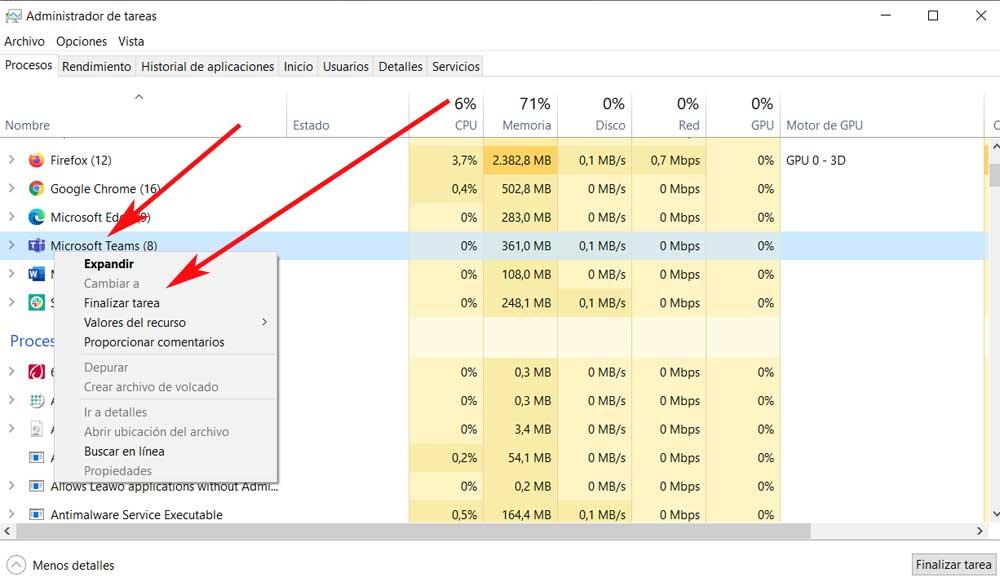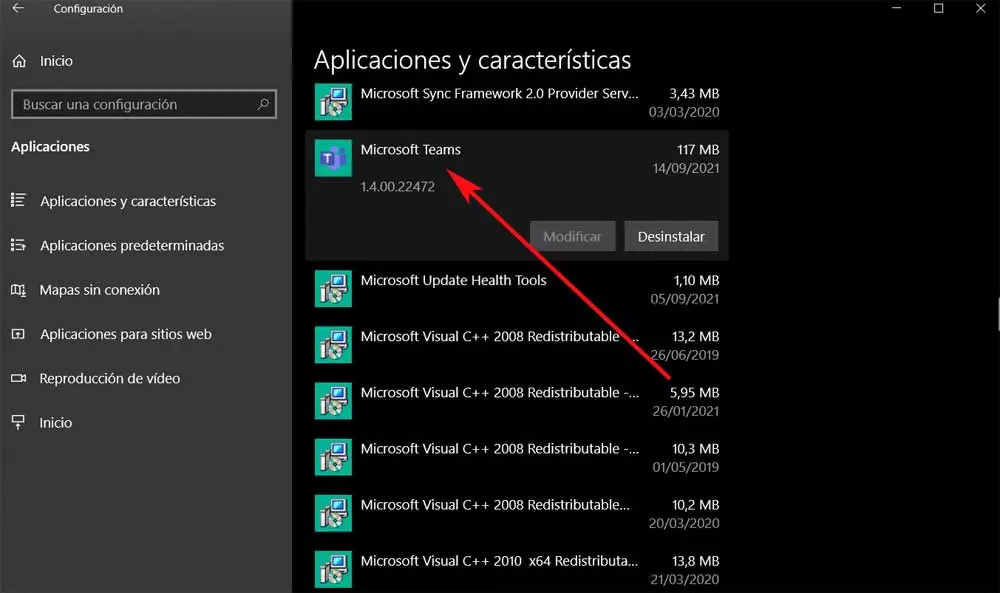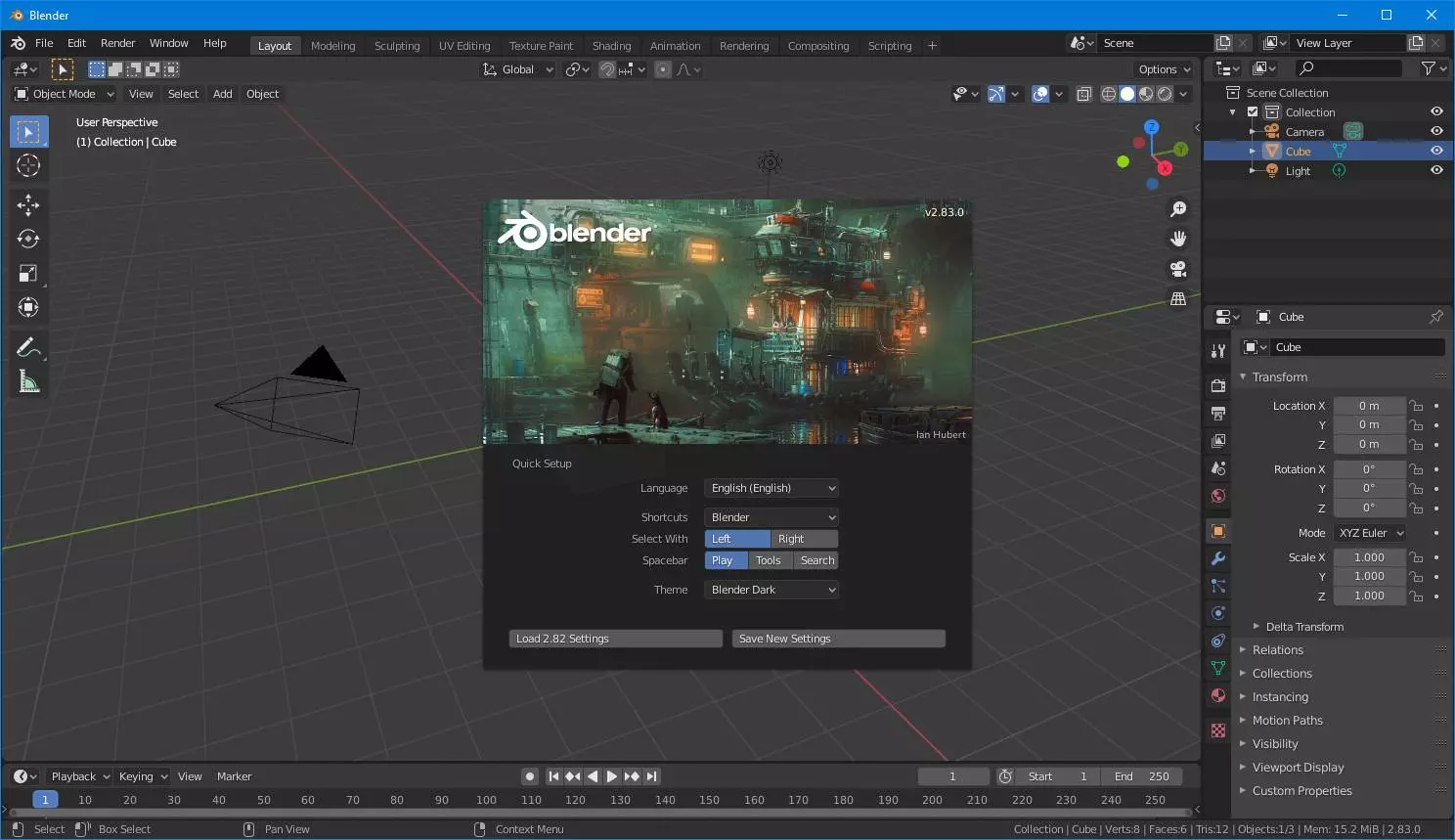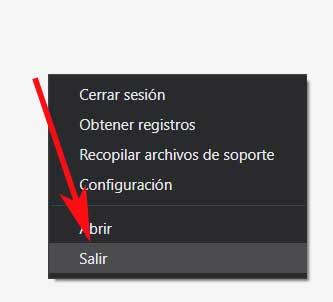
This is a proposal full of functions and characteristics that greatly helps us to carry out all kinds of virtual meetings. In fact, it does not stop growing thanks to the updates that those of Redmond they do not stop sending to improve their product. In addition, this software solution is perfectly adapted to both the corporate market and the end user. Therefore, we can use it in a multitude of environments and types of work.
Reasons why you do not allow us to log in
Thanks to all this of the updates that the firm is sending every so often to its program, it does not stop growing both in functionality and in the number of users. However, as is often the case with most of the programs we use today, this one is not perfect. What we want to tell you with this is that sometimes it can give certain problems for example at startup, that is, when you log in and try to launch it on our computer. We tell you all this because sometimes the program does not allow users to log into the client that we download locally to our computer.
Therefore, in the event that we encounter the situation that the Microsoft application login does not work, we can use several solutions. The reasons for this problem can be several, since for example there may have been one type of incompatibility with another. In the same way, it may be the case that the remote servers that the program uses are not working at that moment.
Therefore, as we can see, this can come due to both local errors on our computer, and some remote failure by Microsoft. And it is necessary to bear in mind that a good part of Teams work is carried out through Internet.
How to fix crashes when signing in to Teams
One of the most common problems that we can find when logging into this Microsoft program is that it shows a blank screen. It can also be the case that the shared screen does not work, for example. Therefore, the error in the login can be a real problem for users. So, if you are suffering from this problem, let’s fix it somehow.
First of all, we must make sure that we have an Internet connection in Windows. If so, if we cannot log into the program, these are the steps we can take.
Restart the Microsoft program
Sometimes the login error occurs when the software is not properly closed and reopened from the taskbar or application menu. Therefore, the first solution that we must try is restart the program completely. We just have to move the mouse pointer over the lower right corner of the taskbar and we will see its icon. We right-click on it and select Exit.
Then the software will be completely shut down along with the background services and now we can try to log in again.
Close Teams from Task Manager
The problem with the above method is that sometimes we do not see the aforementioned icon on the Taskbar, even though it is running in the background. In that case we can use the Windows Task Manager to completely close the application and all its services. To do this, we use the key combination and in the new window that appears we go to the Processes tab.
At that moment, a large list will appear on the screen with all the processes and applications that are running in the operating system. Now we only have to locate the one belonging to the program that concerns us to click with the right button of the mouse about it. Now we only have to choose the option to End task.
Check Microsoft servers
We already told you before that not all failures are due to a local problem, it may be the case that the servers of the software giant do not work. This, as you can imagine, will not allow us to authenticate in the application, something that by the way is quite frequent.
To make sure that the failure comes from some kind of crash in Microsoft’s servers, we can consult the social networks firm officers. And it is that when there is a fall of this type, the company is the first to communicate it through its Twitter account, for example. Then all we can do is wait for the firm to fix the problem.
Repair the program with its built-in function
Microsoft Teams having sign-in errors may be due to a system-level crash on the computer. However, Windows offers an option to repair the applications without complicating us too much. In the case that concerns us in these same lines it is something that we can carry out, let’s say how to do it. The first thing here will be to access the Settings application Windows 10, something we achieve through the Win + I key combination.
Then we go to the Applications / Applications and features section. Here we find a list that refers to the programs installed in it, so we have to find the corresponding entry. Then we click on Advanced Options, if it appears, which will lead us to another window. In this we already find the button Repair.
Clear program cache
One of the most common causes of the problem that we face in this case is the cache of the program itself. And it is that over time the system collects user data in the background to speed up common tasks. Unfortunately, overloading this data can cause a computer login error. (www.coloradoriveradventures.com) So, we are going to show you how we can clear cache and continue to use the Microsoft application.
First we close the application completely as we saw before and press the Win + E keys to open the Explorer and we go to the following path:
C:/Users/donie/AppData/Roaming/Microsoft/Teams/Cache
In this folder we just have to delete all the files we find and start the program again to see if the problem has been solved.
Reinstall the program completely
If you have tried all the solutions that we have talked about so far and none of them work, we can always use a slightly more radical one. Specifically, we refer to the possibility of uninstall the program in its entirety and reinstall it on the Windows computer. For example, we can do this from the control panel of the system so that there is no rest of the software.
Then, we will only have to download and install the application again on our computer. For this, what we do is go to this same link from any browser to download the client.