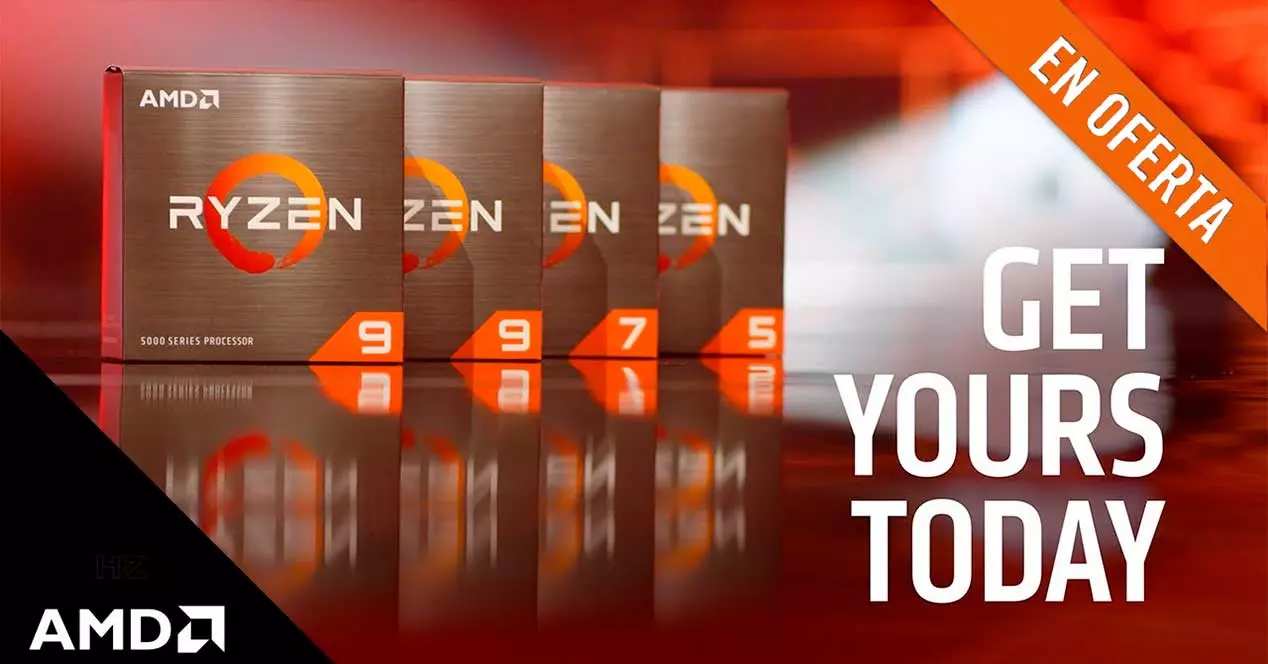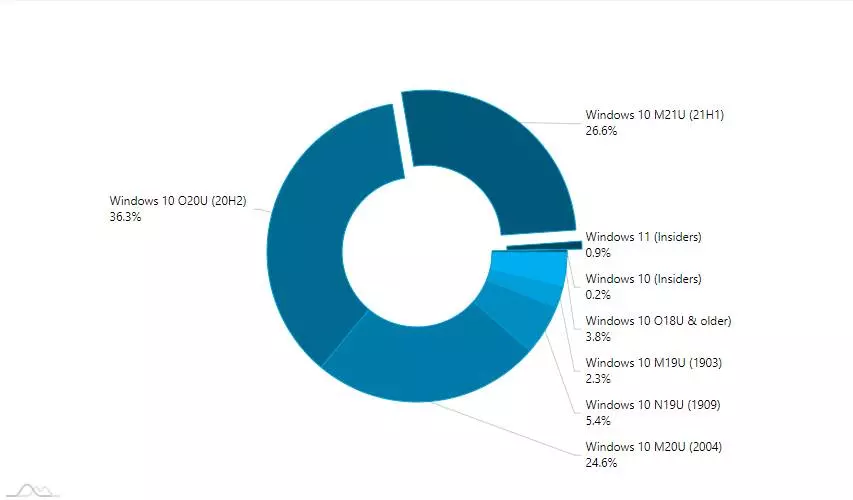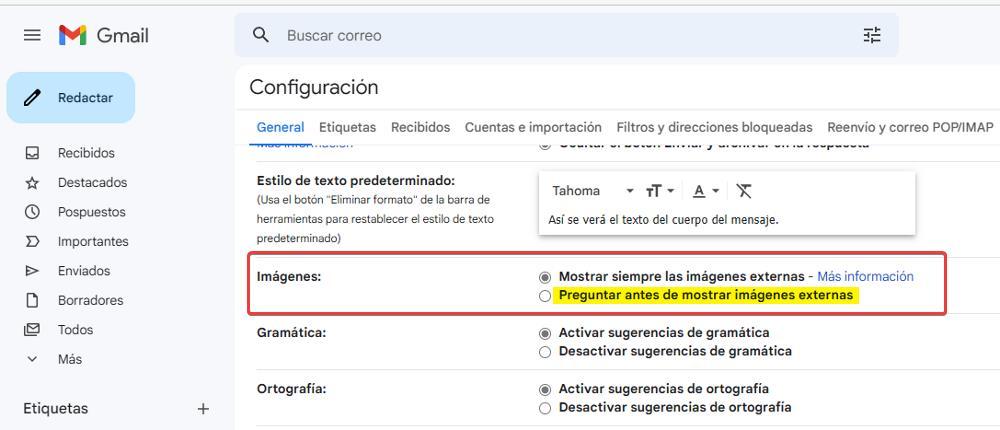
Who more or less receives a large number of emails in their inbox. Most of them are usually advertising emails, emails that are sent occasionally or periodically offering new services, announcing sales, special promotions or simply to remind us that they are still there. The use of email has been drifting to browsers to the detriment of mail applications that allow us to add an alert to find out if an email we have sent has been received or read. This evolution has forced marketing departments to evolve and find new ways to Know the reach of your emails.
The only way they can do it is by tracking the reach they have, that is, not the number of people they send them to, but knowing how many of the people who have received it have accessed its content, taking it for granted. that the rest that have not done so, have sent this to the trash directly, it is in the spam folder or, the recipient does not bother to open it and leaves it unread in the inbox. How can they know if we have read an email or not?
When we open an email of this type, if it includes an image, we see how it is not available in the email, that is, we do not have the option to download it to our computer as we can do when we receive an image or file anyone. This is because the images are not in the email, but the email includes a link that loads the image when we open the email. By uploading the image through that link, we are confirming that our email account has opened the email. The best way to prevent the senders of the emails we receive from knowing if we really open their emails or not is by disabling the automatic loading of images.
Natively, Gmail, like Outlook and Yahoo!, to name the most used platforms, automatically load all the links, however, they offer us the possibility of deactivating this function and that, when we access any email, it does not inform the sender of when we have read it. If we want to avoid being tracked through our email, to deactivate this function through Gmail we must follow the steps that we show you below.
Disable image upload in Gmail
The option that allows us to deactivate the loading of images from Gmail emails is found within the configuration options, options available through the gear wheel located in the upper right corner through the option See all settings. Next, within the General tab (it is the one that opens by default), we access the section Images to select the option Ask before showing external images.
From this moment on, when we want to open an email message that includes external images, that is, linked images that are loaded when the email is opened, a message will be displayed asking us to show them or not.