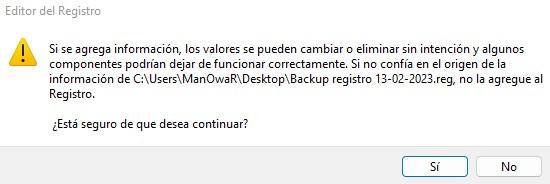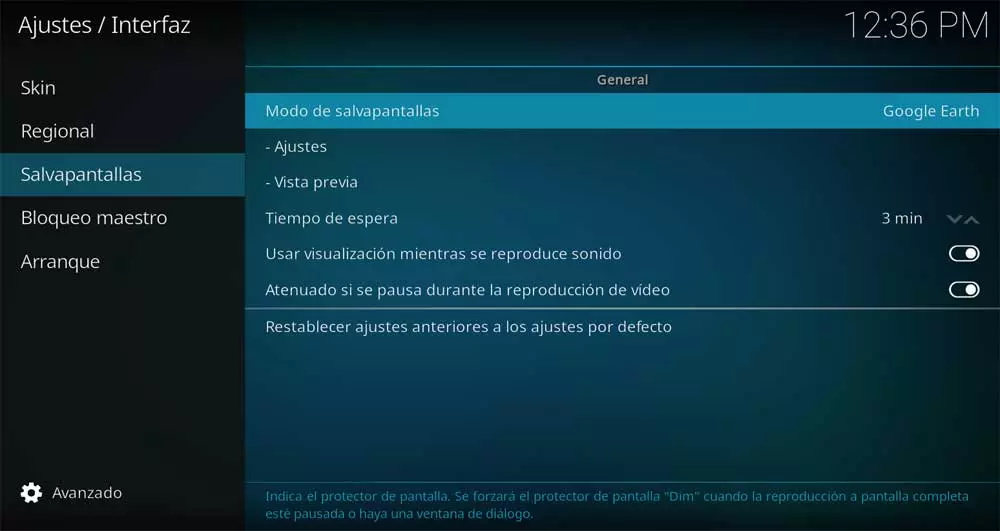Wikipedia defines the Windows’ register as a hierarchical database that stores configuration settings and options for Microsoft operating systems; to understand us, it is a kind of guide that the operating system follows to know how to behave and where things are, and of course there is the possibility of editing it by hand to change the behavior of Windows. But, as it is something quite delicate, in this article we are going to tell you how to make a backup to later restore it in case you touch something you shouldn’t and want to leave everything as it was.
Although you may never have used it before, the Windows registry has been around for a long time (it was first used in Windows 3.1), and it can be a most powerful tool for changing your computer’s settings, since it also from Windows has long incorporated the Registry Editor, which allows us to manually modify it. But of course, being something so important, it is also delicate and it is easy to screw up and damage something, so it is always a good idea to make a backup before modifying anything, just in case.
How to backup the Windows registry
Actually, this is a very simple task and it has no mystery, and it is that almost almost the most difficult thing is to remember to make a backup copy before modifying anything. To do this, the first thing you should do is logically open the Windows Registry Editor, and for this you can right-click on the Windows icon, select Run and in the window that opens write “regedit» without the quotes and press OK, or you can click on Start and directly type «Registry Editor» (without the quotes too) to access it.
When accessing the Registry Editor, you will come across a window like the one you see above these lines. We are not going to explain to you what each thing is for and we are going to go directly to the option to make a backup copy. To do this, simply click on the File menu and then select the “Export…” option. A window identical to the one that appears when you want to save a document will open, and you simply have to select the path where you want to save it and give it a name.
Just name it whatever you want (we recommend doing as we did and writing the date, or maybe something that reminds you of what you’re going to change next to remember) and hit Save. Done, now you have your backup copy of the registry made (yes, be patient because although the backup copy takes up little space, it can take several seconds to save since it is a database with literally thousands of entries).
What if you want to restore a backup?
If you’ve made a registry backup or backup and want to restore it to leave the Windows registry as it was when you saved the copy, it couldn’t be easier: just go to the location where you saved the file (which will have a .reg extension) and double-click on it. The system will ask if you are sure, as the settings will be overwritten.
Just press Yes, wait a few seconds, and you will have restored the backup. Alternatively, you can access the Registry Editor and go to the menu File -> Import. It’s the reverse process, you’ll have to manually browse to the location of the file and select it, but the effect is exactly the same as double clicking on the backup file directly.