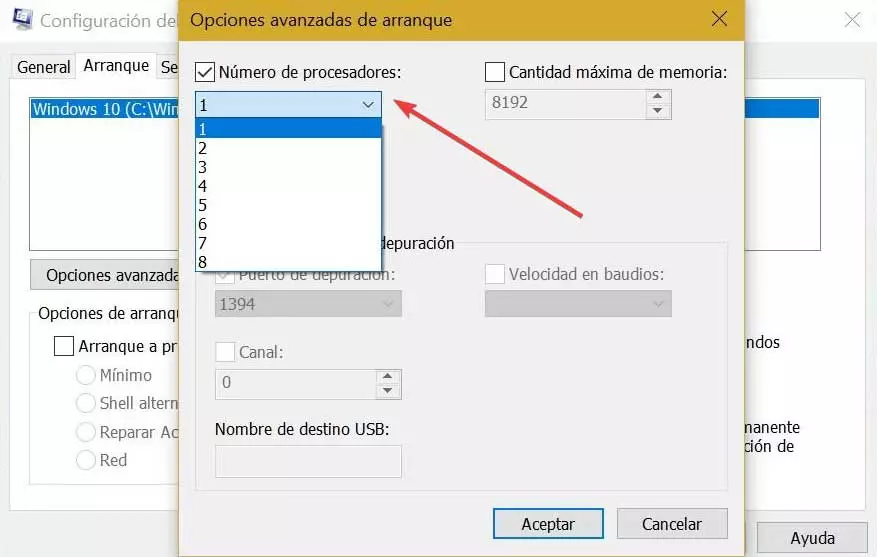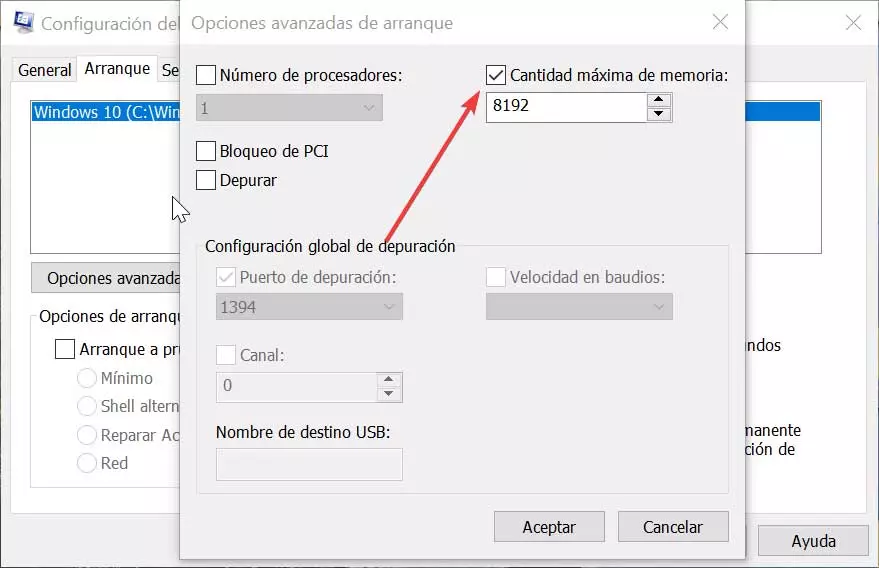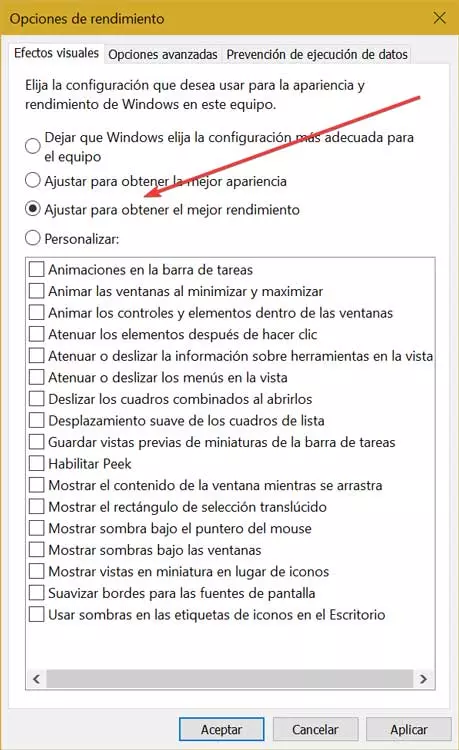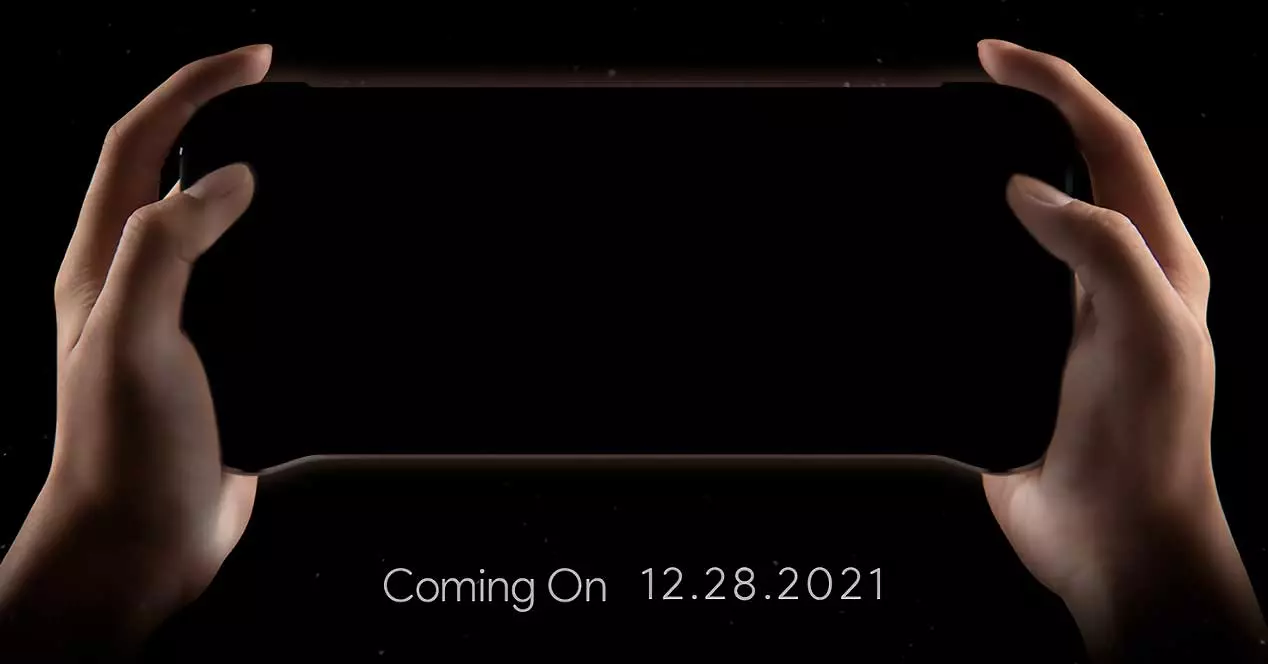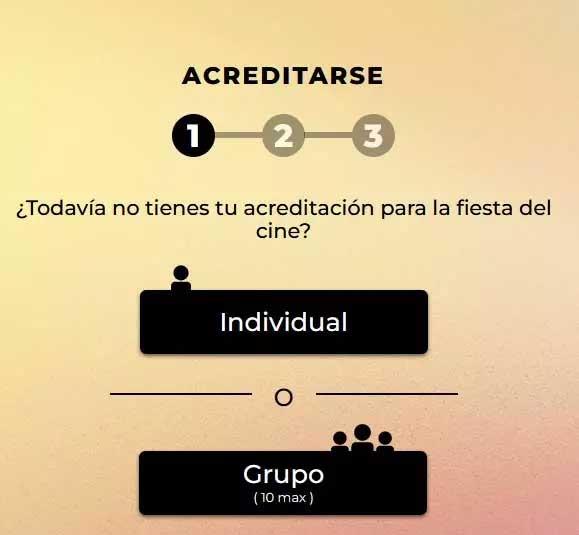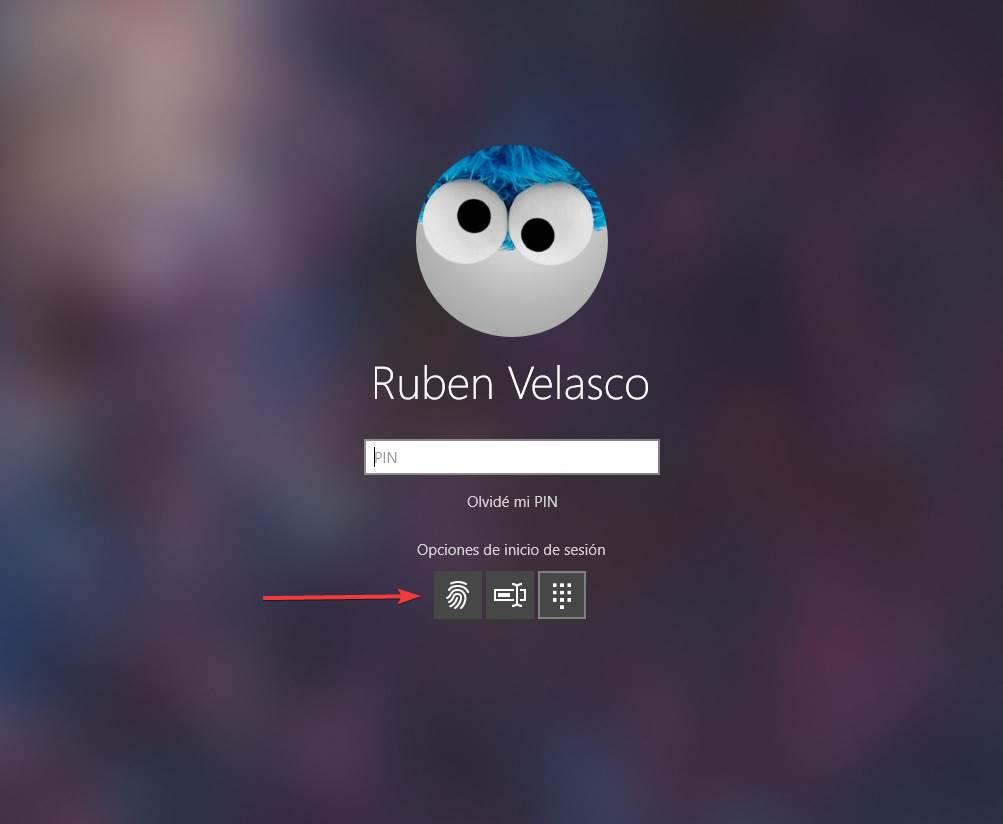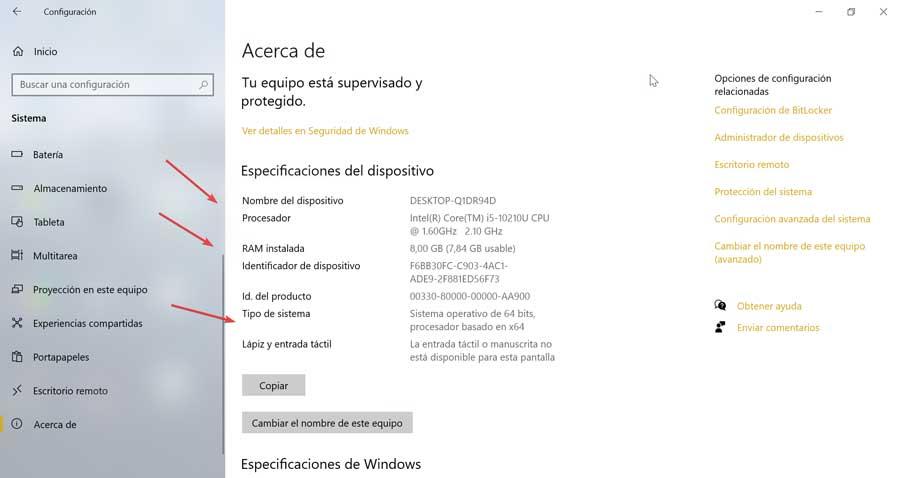
In general, we tend to think that the more RAM it has and a processor with a greater number of cores, the higher its power will be, something that, despite not ceasing to be true, does not assure us that we are able to reach in In any case, its maximum potential, because not always all the programs that we install have the ability to take advantage of all of this.
What are processor cores?
Currently, processors have several cores, which are processing units that are responsible for executing specific actions, so any action we do on our PC goes through the processor. Each processor is capable of independent processing cycles. The higher the number of cores, the greater its ability to do more processing cycles for better performance.
Currently Windows takes advantage of all the cores of a processor by default by default without having to make any configuration adjustments as it detects them automatically. In past versions such as Windows 7 or 8 it did not happen, the cores were automatically deactivated while they were not used. In general, we will always want our computer to take advantage of all the available cores since in this way we can always have at our disposal all the power that the processor offers.
Sometimes we can find that a very influential factor when measuring the performance of our processor such as the applications we run, since, if they are not designed to use multiple cores, they can affect their performance, so it can We are interested in reducing the number of cores used by the processor, and thus also save energy consumption.
What is RAM in charge of?
In the case of memory, we are talking about a short-term storage medium that contains programs and processes that are currently running on our PC. For this it takes care of load and store all the commands that the CPU executes, being able to use a greater number of programs and applications at the same time. The more RAM there is in our computer, the more programs it will be able to run without negatively affecting performance.
However, memory use may be limited because we have a 32-bit version of Windows, since the maximum that it will be compatible with will be 4 GB. Thus, even if we have 8 or 16 GB of RAM installed, the system will only recognize 4 GB, something that does not happen in 64-bit versions.
How many processors and memory does my PC have?
Before being able to limit the use of the processor cores and the available RAM, it is convenient to know and know all the specifications of our computer. This is something that we can see by accessing the Windows Configuration section, pressing the keyboard shortcut “Windows + I”. Once here, click on the “System” section, which will open a new window. In the left column at the bottom click on «About».
Now on the right side of the screen we will see the specifications of our equipment such as the processor, the amount of RAM available and the type of operating system (32 or 64 bits).
Reduce the use of CPU cores
If we are using modern versions of Windows, by default all cores are fully used if our BIOS / UEFI is configured correctly. In the event that we want to limit the processor cores, either for software compatibility or other reasons, we must follow the following steps.
The first thing to do is use the keyboard shortcut “Windows + R” to launch the Run command. Later we write the command msconfig and press Enter or the OK button. This will take us to “System Configuration”, where we must select the “Startup” tab and then “Advanced Options”.
At the top we must check the box “Number of processors” and select the number of cores we want to use. If we have compatibility problems, it is possibly 1 that we want to choose. This box is usually unchecked because Windows is configured to always use all cores that a program has the ability to use. Finally, click on “OK” and “Apply” so that the changes are saved. Once we reboot the system, Windows will take care of applying the changes.
Limit RAM usage in Windows
Given that memory is used for any task that requires quick access to computing resources, we may be interested in establishing maximum memory use for our PC or being able to adjust Windows to prioritize obtaining better performance.
Set maximum RAM usage
For this we must access the System Configuration. This is something we can do by typing msconfig in the search box of the Start menu and select “System Settings”.
This will open a new window where we will select the “Startup” tabs and then “Advanced options”. On the right side we find the Maximum amount of memory box unchecked. In this way the system it will always dedicate the entire RAM memory to the tasks performed. To establish a maximum use of it we must mark it. This will make us see the maximum amount available in Megabytes, so if our computer has 8 GB of memory, 8192 Megabytes will appear. We can limit this amount to our liking.
Tune Windows for Best Performance
Windows can also be tuned for better performance to reduce excessive RAM usage. This is something we will do from the “System Properties”. For this we will write advanced system settings within the search box of the «Start menu» and select it.
Once opened, within the “Advanced Options” tab, we find the “Performance” section and click on the “Settings” button. This will open a new window where we must select the option “Adjust to obtain the best performance”. Finally, we click “Apply” to save the changes made and “OK” to exit. Once we restart the computer, the changes will be enabled.