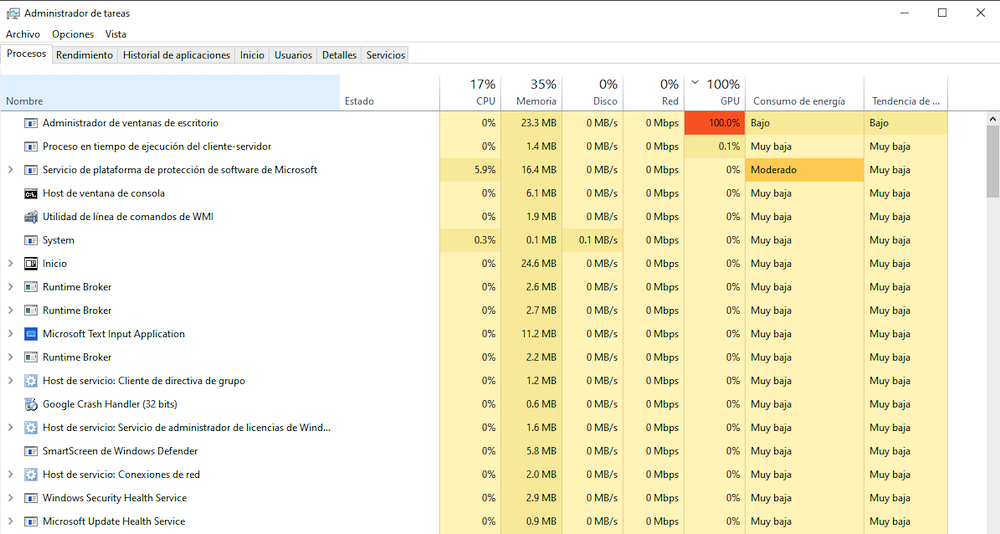The problem is very simple and is mostly affecting users with NVIDIA GPUs. Although the problem and the solution may be the same even if you have another brand.
Is it the window manager’s fault?
I suppose that you would already realize what is the process that slows down your computer when you open the task manager. It is something very annoying and that can cause us many headaches, especially when it is not an application that we can uninstall, but rather something internal to the OS itself that we cannot remove, only fix. The problem is, who is to blame?
Well, the cause of all this is nothing more and nothing less than the graphics card itself, not Windows or any of its internal programs.
Most of the reports come from computers that have NVIDIA brand GPUs and precisely from very similar models and updates.
The solution?
It’s too easy a task look for the latest driver for our graphics card and update it. The problems will disappear, and it is that everything comes from a version of Windows with a conflict with the drivers of many cards, therefore, both NVIDIA and other companies had to launch a new version that solves it, and that, if you don’t have it, since do it automatically, it is likely that you are still pending and that is why you have this error.
99% of the problems with the GPU regarding a process do not come from the process itself, but from the graphics card itself. If this is not solved, it may be the component that is damaged. The easiest way to find out is to go back to a previous Windows update where everything worked fine or directly reformat the computer with a clean operating system. If in that case everything is still wrong, I have bad news, the problem was not software but hardware.
Where to download the drivers?
If like most people who have reported this problem, you have a NVIDIAyou will only have to access this web page, select your type of card and download the driver that it shows you.
If, on the other hand, you have one of the brand AMDit will suffice to go here, and going down a bit on the web where we will see a box to mark the card model we have.
Once installed we must restart the computer and the problem should have been solved.
There are also many programs that look for updates to all kinds of drivers and keep them up to date, avoiding not only problems like this but any other that may occur due to another component not being updated.
So now that you know… run to solve the problem and enjoy your computer at 100% again, but with performance!