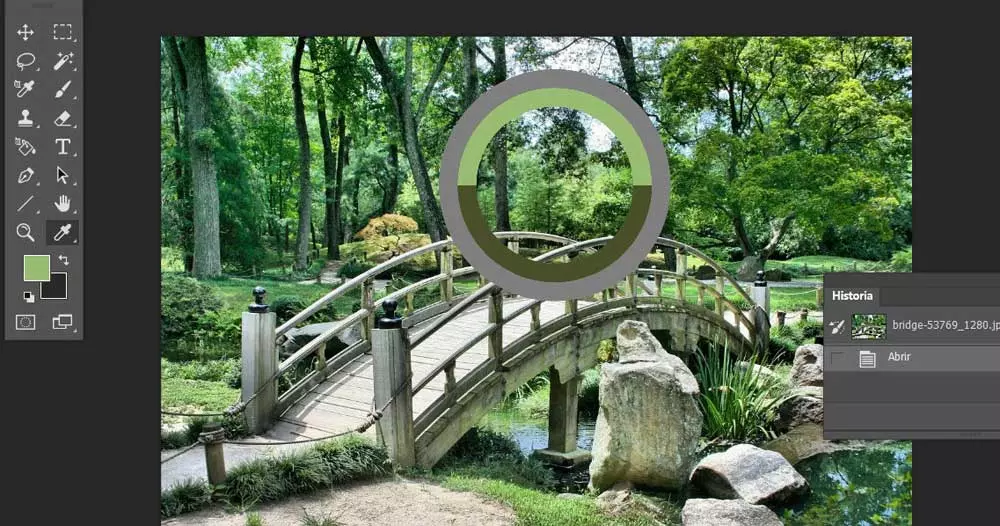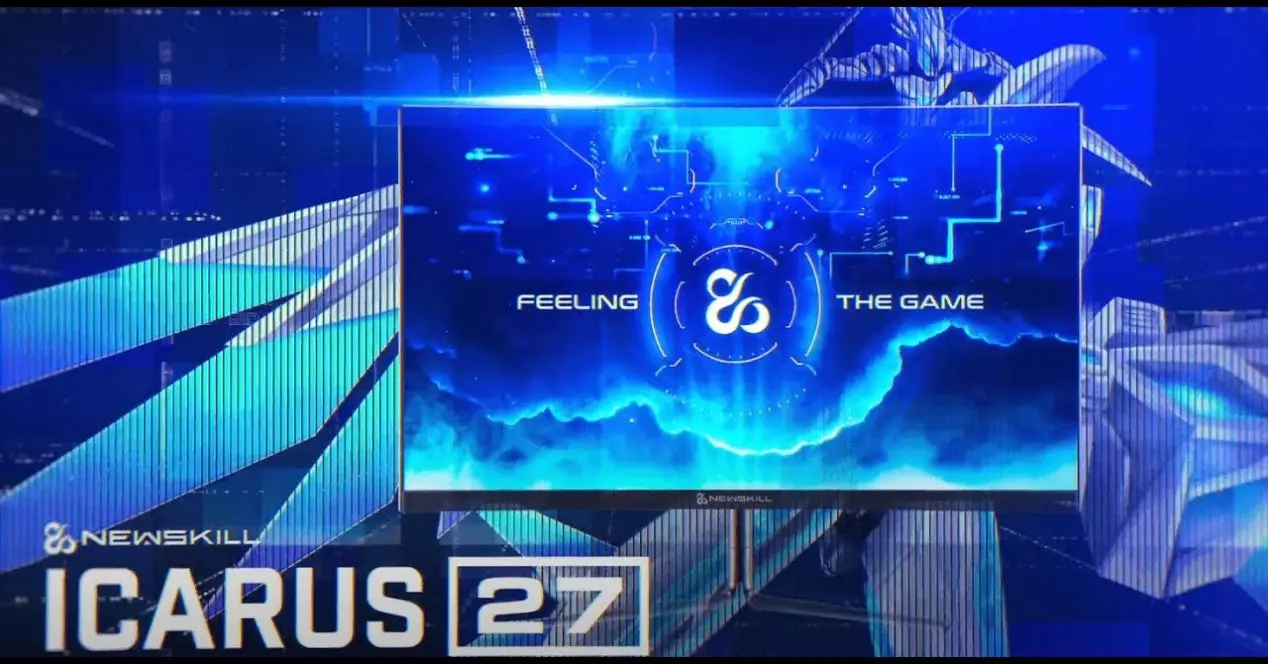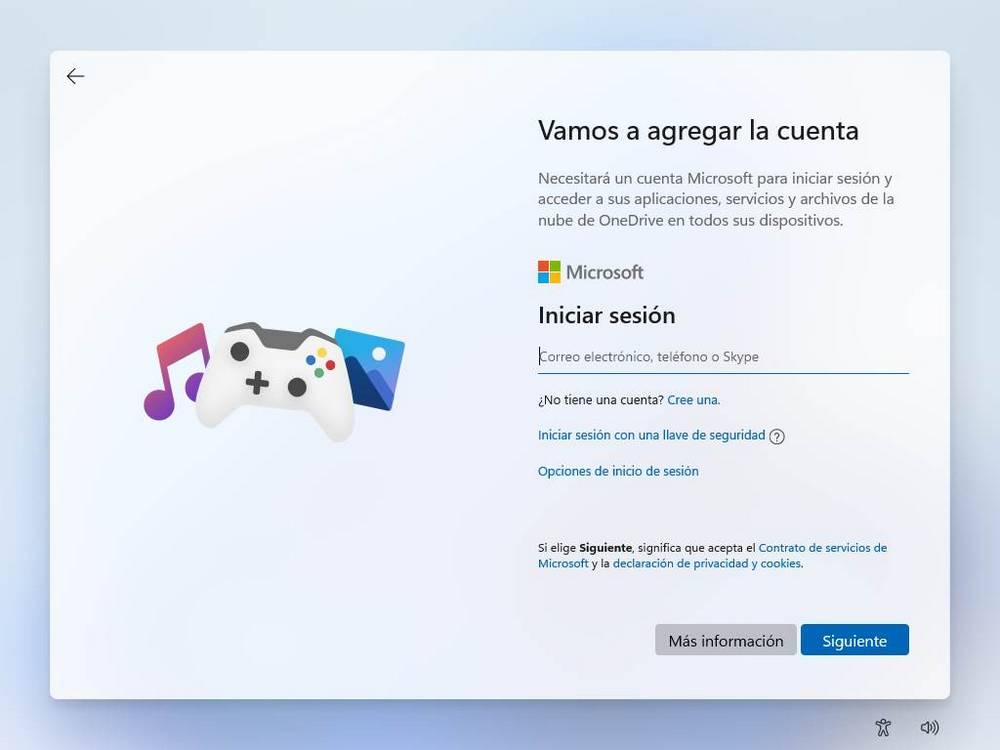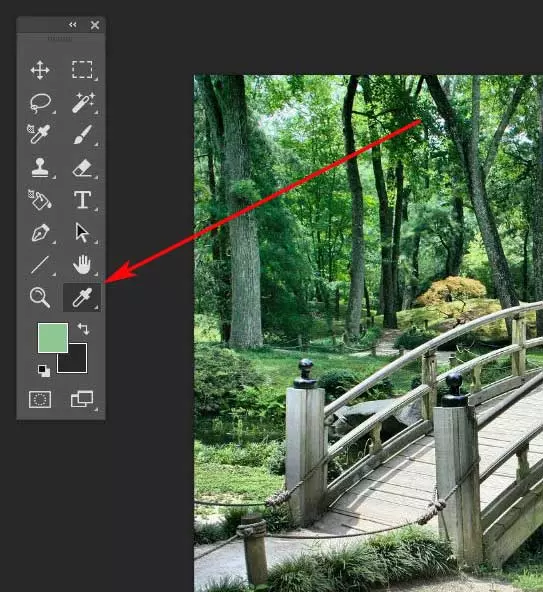
When we have to edit our photos, the software solutions available today are enormous. But there is no doubt that there is one that could be considered the most popular and used worldwide, and that is none other than photoshop.
Here we find an application that will be of enormous help both for novice users who need basic editions, and for the most professional. It has been with us for a good number of years and has not stopped improving until it has reached what it is today, the benchmark in the sector. It is true that mastering this tool to the maximum is quite a complicated task. However, we can gain good experience based on spend hours and patience.
With everything and with it we will find most basic functions that allow us to carry out simple editing jobs while appearing. All this is achieved thanks to various tools that the application makes available to us by default. In these lines we want to focus on a very interesting functionality and that perhaps many of you do not know from the start.
Specifically, we refer to what is known as eyedropper tool that we find in Photoshop for immediate use. First of all, we will tell you that it offers us enormous utility, but at the same time its use is extremely simple and affordable for everyone. (contentbeta.com) In fact, it could be considered as one of the most used in this application. Starting from the basis that color is a key element in photo editing, this tool will help us deal with these tones that we are commenting on.
Get the most out of Photoshop Eyedropper
To give you an idea of what we are telling you, it should be noted that this is a functionality that basically focuses on provide us with all the colors that are part of an image. More specifically, we can use the Eyedropper to extract any hue that we find in the photo that we have loaded on the Photoshop desktop. In order to achieve what we are telling you about, the first thing is to locate the access to the function as such.
Well, the Dropper of this powerful photo editor we find it in the toolbar that is generally located on the left side of the interface. As its name indicates, it is represented by an icon in the form of a dropper that we click on to be able to benefit from its advantages. In the same way we can make use of the I key so that the tool is activated.
At that moment we will only have to click with the mouse and keep the button pressed on any part of the image. In the central area there will be an icon also in the shape of a dropper that reflects the color of that pixel specifically where we are. At the same time, this will be established in the Color Configurator that we find in the same Photoshop Bar. In this way we will be able to use those captured tones in a simple way for other tasks and functions of the program.
If we click with the right mouse button on the image while we have the Eyedropper tool checked, we can customize the radius to use. We will also have the possibility of extracting the hexadecimal code of that key specifically we have extracted and use it in other applications where we need it.