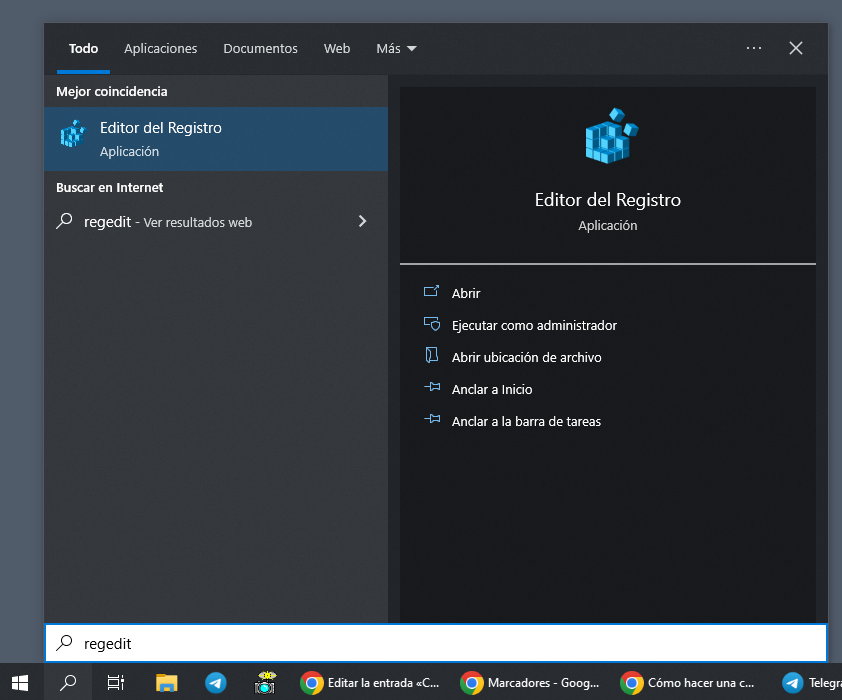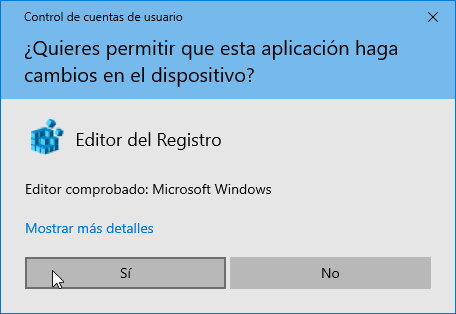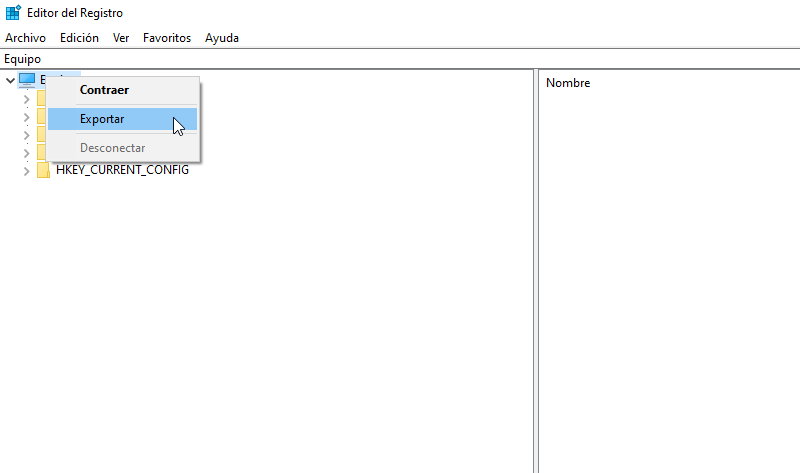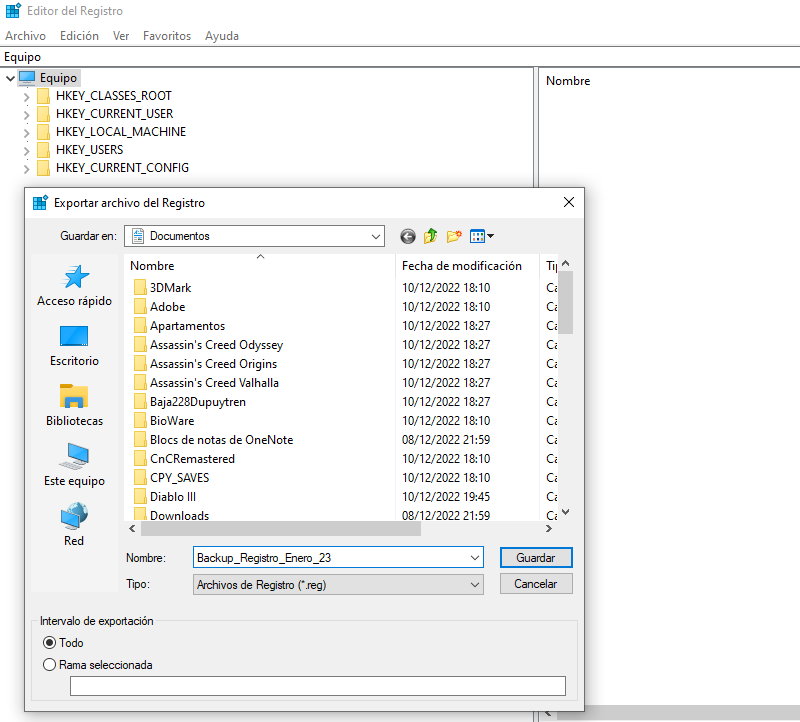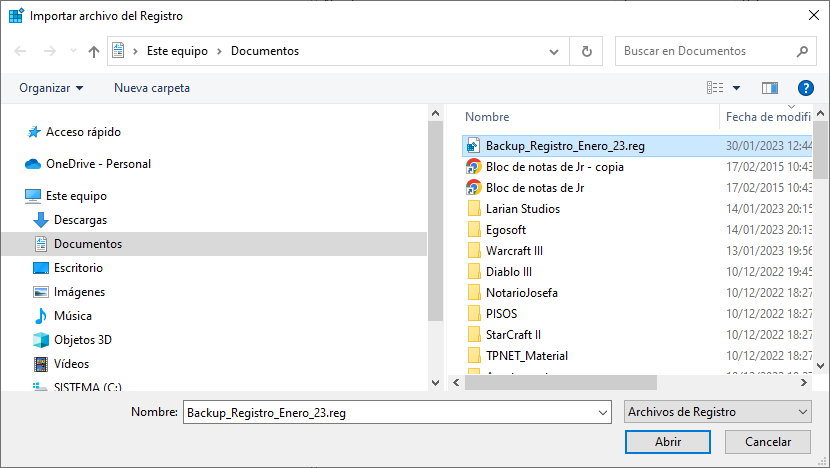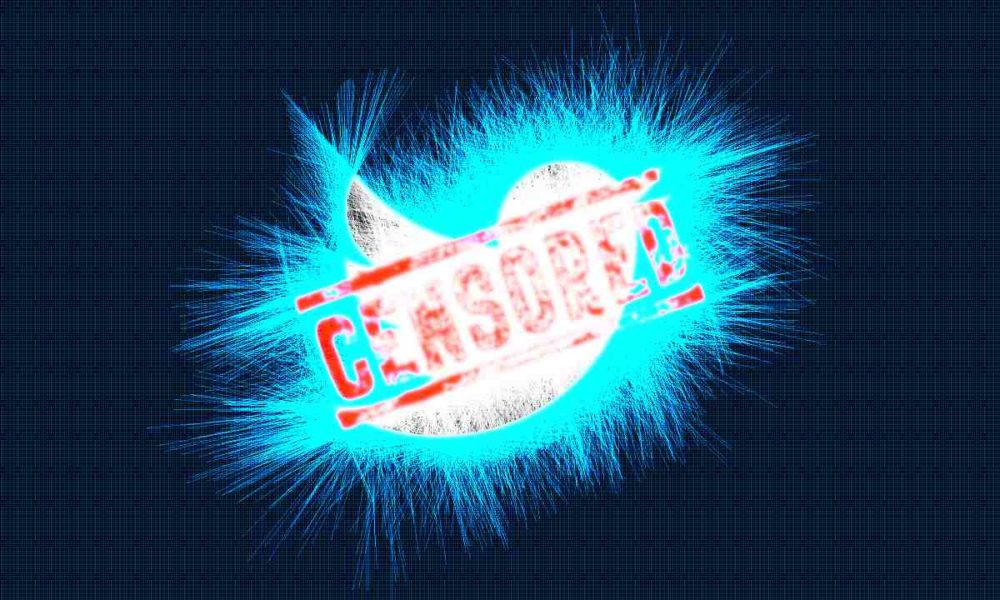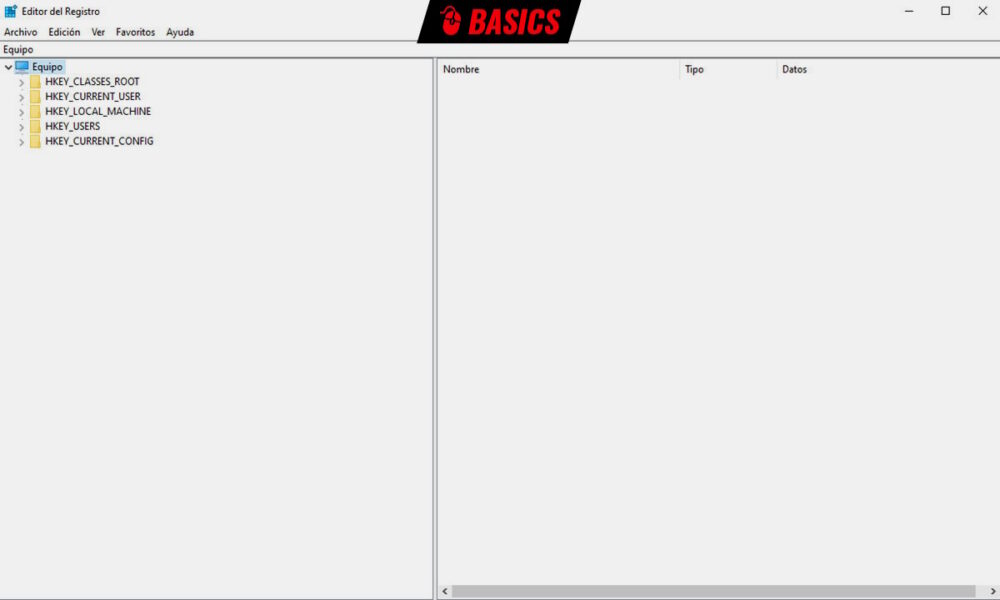
The Windows registry is a hierarchical database where the operating system stores the information necessary to manage installed applications, hardware devices, and the settings of the users who operate the personal computer. Obviously, it is a fundamental file that the system, applications and devices use continuously and from which fully controls the operation of a PCits appearance, behavior of its components or access to its functions.
The Windows registry increases in size with the mere use of the operating system, the installation/uninstallation of applications or any hardware component that we add or replace. It is not unusual for all this to slow down the use of the equipment or to leave traces of defective or corrupt entries, and inconsistencies that harm the user experience and cause from small errors to serious failures.
On the other hand, given the shortcomings in customization and functions that the default Windows interface has, there are many occasions when advanced users have to resort to third-party applications that they play on the record. The use of these applications is not innocuous, as is not any manual change that we make to it. And hence the interest in keeping it safe. (hotcanadianpharmacy.com)
Windows registry backup
Making a backup of this component is highly recommended so that in case of problems to be able to restore it and return it to a previous state where the equipment worked correctly. It is especially useful when we use advanced tools that we know are going to modify it, when faced with hardware changes, massive installation of applications, or when we make the aforementioned manual changes to adjust any parameter.
Making a backup is very easy:
- Writes regedit in the Windows search box. This is the internal application that handles the registry on Windows systems.
- Run as administrator.
- Accept the User Account Control prompt.
- If you want to make a complete backup copy of the registry, right-click on “Computer” and select “Export” from the menu.
- You will see a message to save a file with a .reg extension that contains the backup. Name it whatever you want and save it to the location of your choice.
to restore it:
- In case of problems it is just as easy to restore the newly created copy.
- Click on the File > Import menu.
- Select the .REG file created and click Open to restore it.
You can also back up specific registry paths and not the entire tree. Regedit also allows you to add any file with a .reg extension to the registry simply by double-clicking it. be very careful with them if you run any such file downloaded from the Internet.