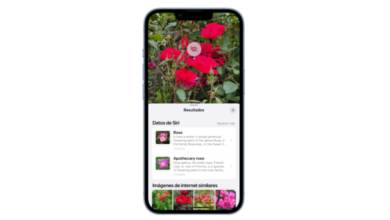If you are a new Mac user, in this post we are going to explain how can you connect a printer so you can print all kinds of documents. It does not matter if the printer is to have, it is multifunction or it is ink. The technology with which it prints remains in the background, since the important thing is going to be the controllers or drivers. In addition to the physical connections of the device itself.
Can I connect a printer via USB Type-C cable?
The USB type C port is already a standard within the Mac computer ecosystem. MacBooks, on the one hand, since 2016, only have this type of connection to connect USB accessories. Although the new MacBooks already incorporate HDMI and an SD card slot, USB peripherals go through this port.
When we want to connect a printer via USB-C, we must take into account two elements. The first of these is the printer cable. Many printers, if they haven’t been released in the last few years, still work with USB Type-A cables. And if we already have a printer at home and want to connect it, we must use a USB type A to USB type C adapter. We will not have problems if we use an adapter, since our Mac will detect it without problems.
The printer software
As we have said, the physical part of the printer is one thing, and the software is another. Regarding software, here we are entering two areas that, although they may seem the same, in the end they may be more different than4 what we think. On the one hand, there is the technology with which the printer is able to connect to our Mac. Here we have several options:
- AirPrint printing system: This system allows you to directly connect a Mac and a printer through the Wi-Fi network, as long as the two devices are connected to the network. You’ll be able to tell if your printer is AirPrint-compatible by looking at the manufacturer’s specific model. In addition, many of them indicate it, so it is a relatively easy distinctive element to know.
- Through proprietary applications: It may be the case that the printer we have (or that we are going to buy) does not have AirPrint technology. However, that does not prevent it from being able to connect wirelessly to our computer. To do this, you will again have to check the characteristics of the model they have and look for the connection application with the Mac. Some of these applications can be found in the App Store. Others, on the other hand, are found on the manufacturer’s official website.
Precisely, it is on the subject of connections where we enter controllers or drivers. This type of program is the language that the Mac and the printer will use in order to connect to each other. However, not all drivers for all printers are compatible with the latest versions of Mac. Especially if your printer is very old, or if the drivers are not updated to 64-bitwhich is the standard by which macOS runs the different applications, as well as the operating system as a whole.
When we connect a cabled printer to the Mac, we will have to go find the suitable drivers for our computer. If we connect it via wireless, the app itself can contain the drivers, while if we use the AirPrint system, the process is completely automatic.