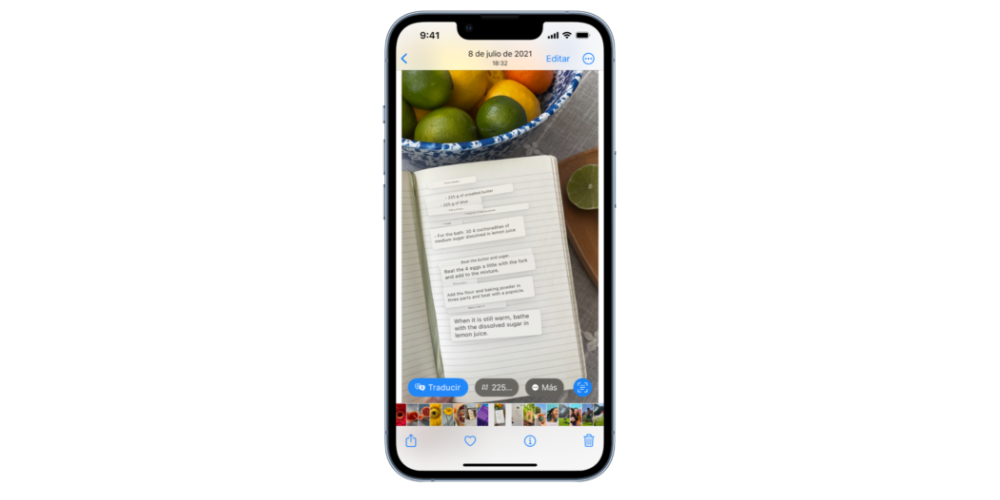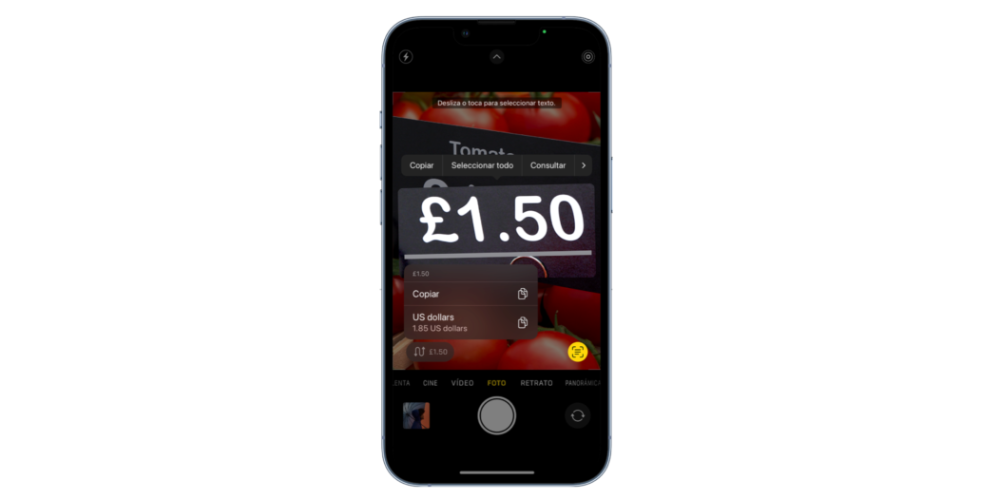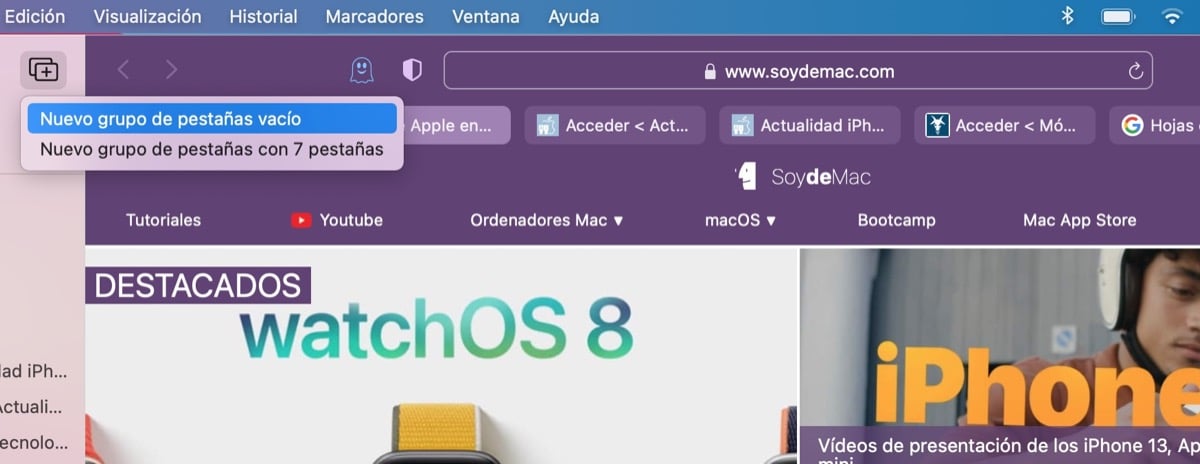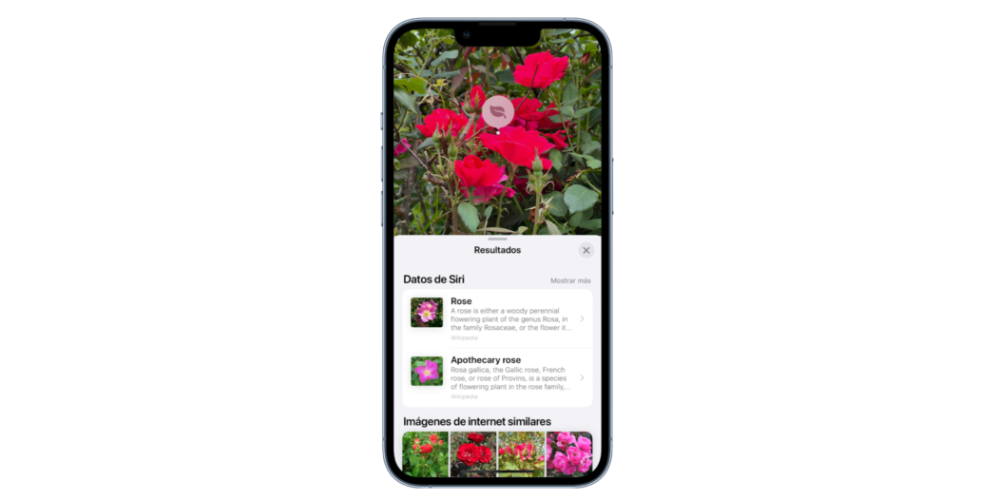
iPhones are getting smarter, they increasingly incorporate more sensors that allow us to analyze everything in our environment. Therefore, in this article, we are going to analyze one of the more intelligent functions of the cameras of our Apple phone.
Visual search engine
He visual search enginel Allows you to identify and obtain key information about the most important landmarks of your photos through an analysis of them. Specifically, you can obtain information about items like statues, art, plants, pets, and more that appear in your photos in the Photos app. Finally, remember that this method of analysis is available for all versions that receive iOS 16 except the iPhone X and iPhone 8. The process consists of the following steps:
- Open a photo in full screen,
indicates that visual browser information is available for that photo.
- Swipe up on the photo or tap
.
- Tap the icon that appears on the photo or at the top of the photo info results to see “Siri Data” and more information about the object.
- touch
then tap the photo to close the visual search results.
live text
when you see a photo or do you have a pause videothe Photos app includes the function of “live text”which recognizes the text and information that is inside the image and allows you to interact with it in various ways. You can select text to copy, share, or translate, or you can use quick actions to do things like make a phone call, open a website, or convert currency.
Before you activate the live text function, you have to go to Settings > General > Language and region. Then, you have to click on the option to activate “Live text”. Then you have to do the Next steps:
- Open a photo or pause a video that contains text.
- touch
then touch and hold the selected text.
- Use selection points to select specific text, then do any of the following:
- Copy text: Copy text to paste it into another app, like Notes or Messages.
- Select all: Select all the text in the box.
- Consult: Displays personalized web suggestions.
- Translate: Translate the text.
- Search the Internet: Search the selected text on the internet.
- Share: Share the text using AirDrop, Messages, Mail, or other available options.
Depending on the content of the photo, you can also tap a quick action at the bottom of the screen to do things like make a phone call, visit a website, start an email, convert currency, and more.
- touch
to return to the photo or video.
Finally, within an image you can touch a fast action at the bottom of the screen to do things like make phone calls, get directions, translate languages, convert currency, things that save us a lot of time. He process is as follows:
- In the Photos app, open a photo or pause a video that contains text.
- touch
.
- Tap a quick action at the bottom of the screen.
- touch
to return to the photo or video.