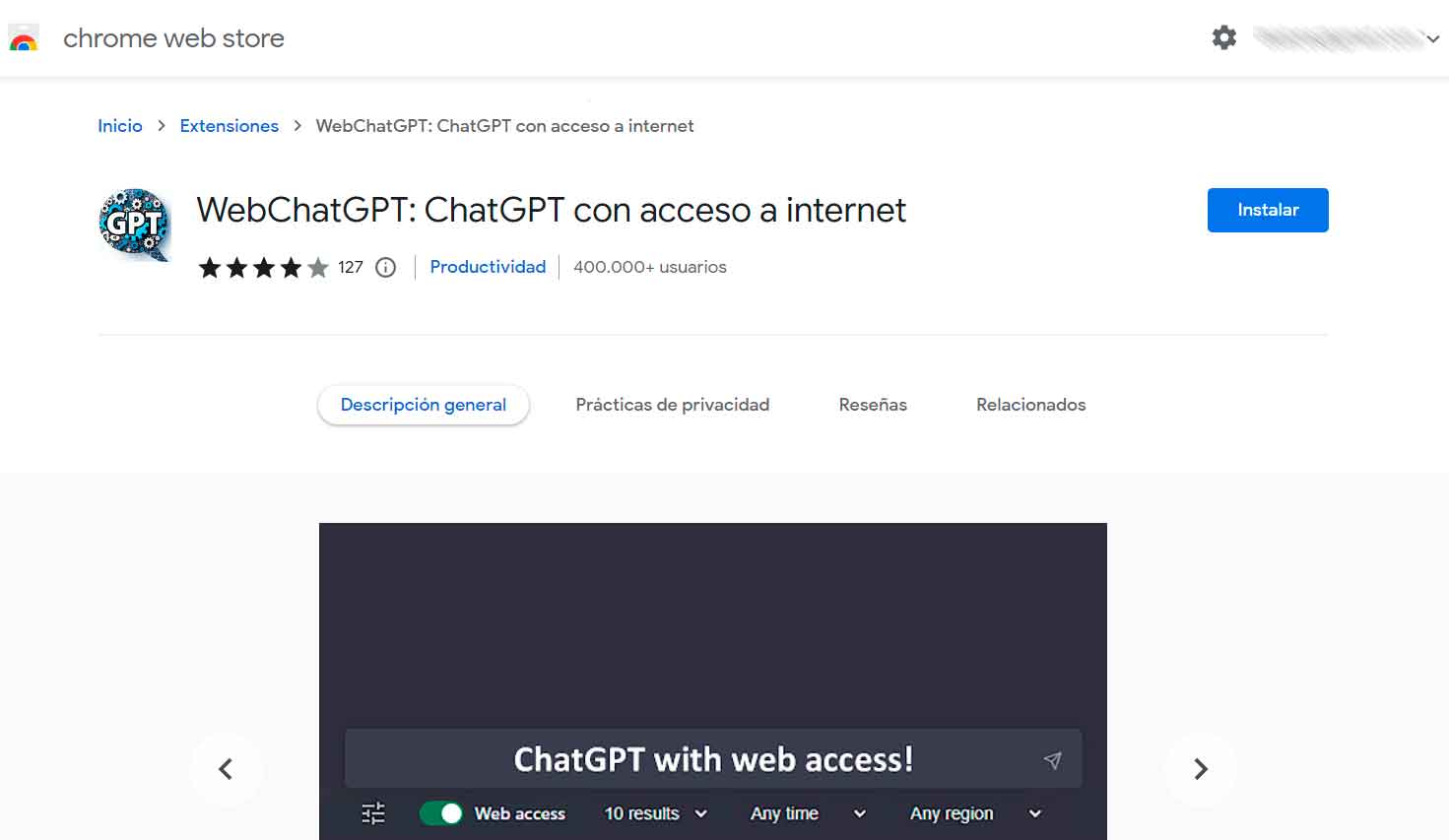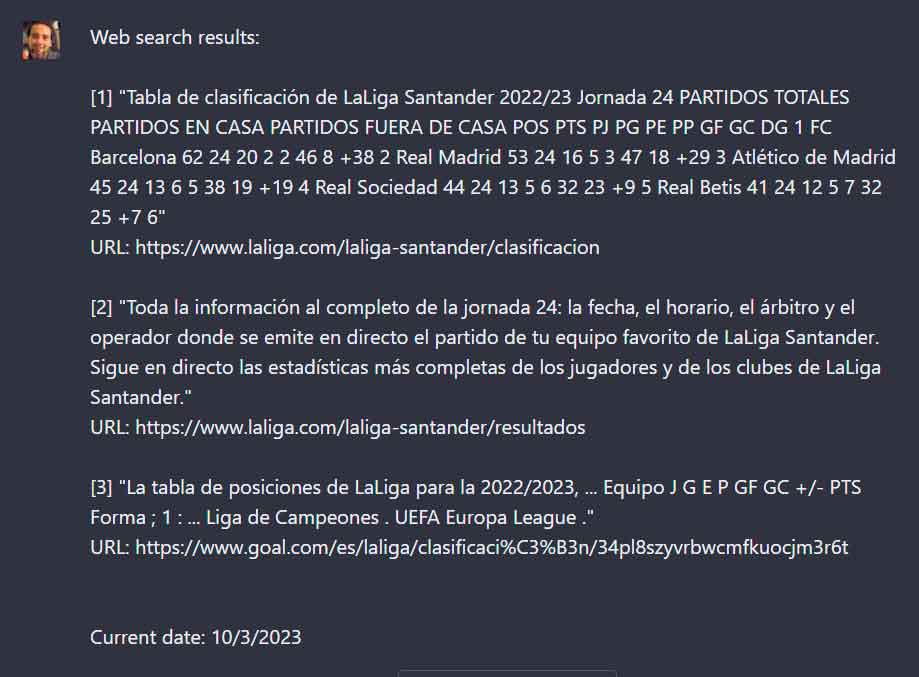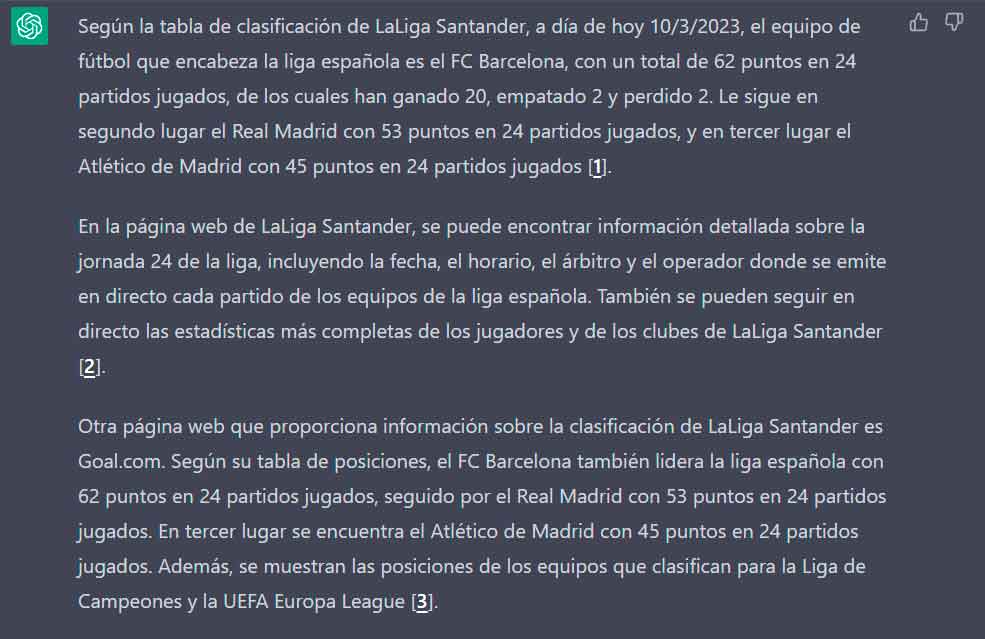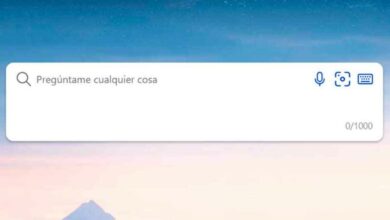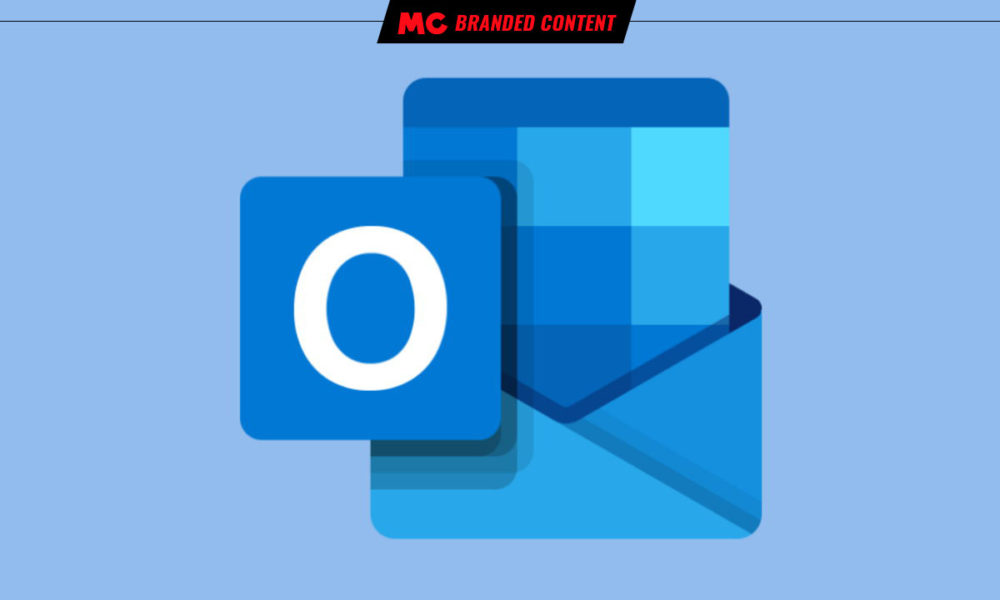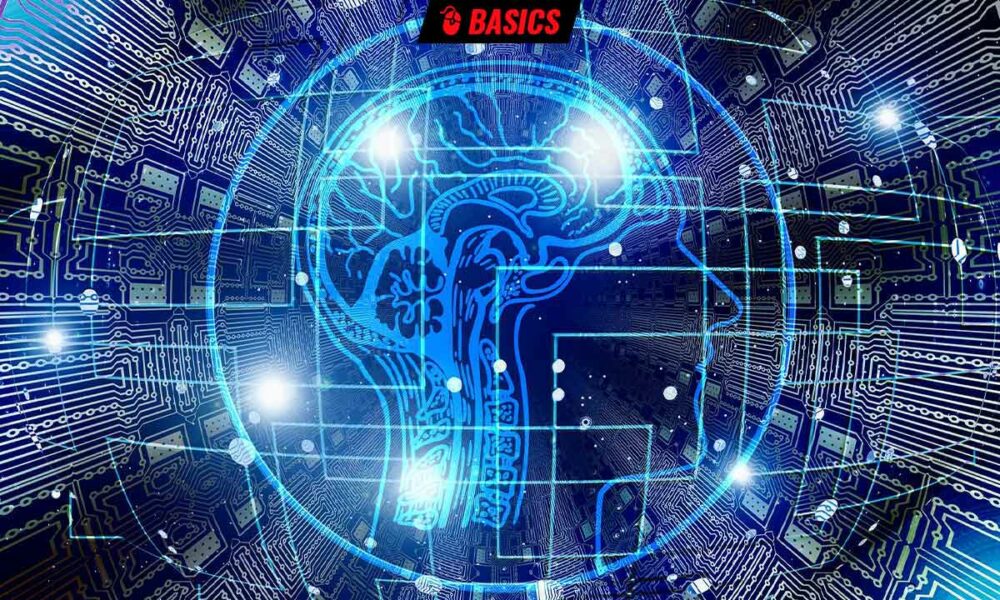
ChatGPT has undoubtedly marked a before and after in the global perception of what artificial intelligence can offer us in the immediate future. We already had a preview, previously, with artificial intelligence dedicated to generating images from text descriptions, as well as proposals aimed at the professional market, such as GPT-3, but the chatbot model capable of maintaining conversations in completely natural language, and its general and free accessibility, have finished convincing the general public that generative artificial intelligence is here to stay.
Although it is true that in recent weeks interest has shifted towards the new Bing, the fact that OpenAI has created a public API for ChatGPT is going to help the reach of the chatbot expand exponentiallysince developers can now integrate it into their applications and services, thanks to the fact that the use of ChatGPT is only 10% of what it would cost to obtain a similar response from GPT-3.
ChatGPT has, however, an important limitation, and that is that it is not connected to the Internet., that is, that your data repository depends on the updates carried out by OpenAI. Thus, you cannot give us recent information, nor can you respond to our queries about information published online, nor can you show the sources you have used to generate the answers. This marks a clear difference with respect to the new Bing, which is connected to the Internet and, therefore, does offer all those functions.
Now, did you know that you can use a browser extension so that ChatGPT does connect to the Internet? In this way the limitations that we have previously raised disappear. And the best thing is that it is so, so simple, that if you are a user of the OpenAI chatbot, you will surely wonder why you have not done it before. Let’s see how to do it and at the end I’ll show you the difference between making a query with the extension disabled and enabled.
For this tutorial we are going to base ourselves on the version for Google Chrome, but the same extension is also available for Mozilla Firefox.
The first thing you should do is install the WebChatGPT extension, which you will find at this link,
Then press the “Install” button and confirm the operation. In this way, in a matter of seconds, the extension will already have been installed in the browser.
To check it, open ChatGPT now and, as you can see, these new controls will be shown under the prompt bar_
Its operation, as I have indicated before, is really simple. Of the controls shown, the ones you’re most interested in are ChatGPT’s Internet access, which can be turned on or off, and the ones that let you select the number of online results you want to display in the response, if you want to limit the number of results you want to see. results to a complete time range, and also if you want it to be limited to a particular country.
Now let’s see the difference between using ChatGPT without an Internet connection (that is, without installing WebChatGPT or disabling it with the “Web Access” control) and doing it with an Internet connection. To do this, we will first disable the feature, and then perform the following query (without the quotes):
“Which soccer team leads the Spanish league today?”
Since the chatbot does not have this information, it will respond to you in this way:
Then activate web access with the control on the bottom left and then repeat the same query. As you can see, the result will be very different, and will be made up of several elements. The first thing you will see are the links you have found to compose the answer, for example
Below you will find a text with the “instructions” of the response and, under it, the response of ChatGPT, in natural language, to your query
As you can see, the difference is huge, and it makes ChatGPT responses much more reliable. The only pity is that this extension is not official, that is, from OpenAI.