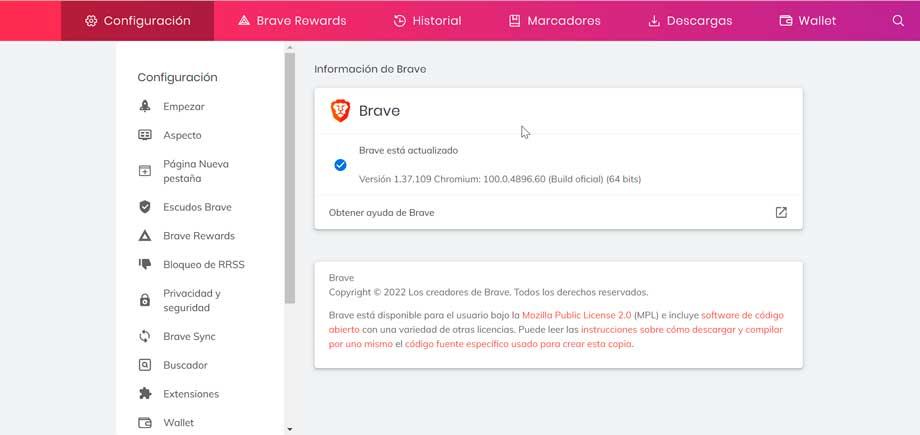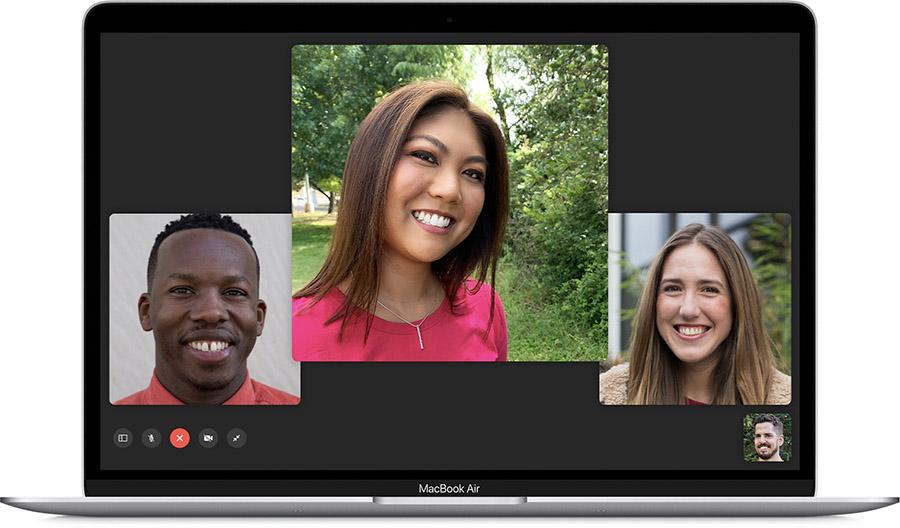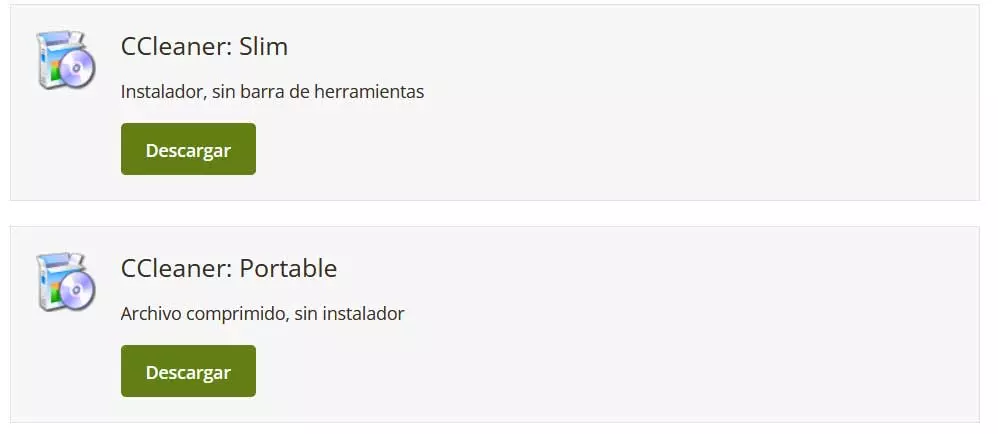Getting to connect a Bluetooth audio device in Windows is something that can be done without problems, however, the difficulty comes when we have to connect several devices at the same time. That is why we are going to teach you how to connect multiple bluetooth headsets in windows at the same time. Which will be very good if you want to use several speakers at the same time. So let’s see how it’s done.
Many audio experiences in movies and games are intended to be enjoyed with a multi-channel audio system, something that is expensive to achieve. However, it is possible to do so if each of the viewers has a headset with 5.1 or 7.1 support. The problem? It is difficult to make two or more Bluetooth headsets connect to our PC at the same time.
How to connect multiple Bluetooth devices in Windows
We must start from the fact that the ability to connect several devices at the same time we must have a controller compatible with Bluetooth 5.0 or higher on our PC. So we must check the version of the adapter of our PC. To do this you just have to follow the following steps:
- Press the Windows and X keys at the same time to open the context menu and select Device Manager.
- Double click on Bluetooth to expand it.
- You will get all the Bluetooth devices that you have connected to the PC.
- On each of them right click and select properties.
- Move to the advanced tab and look at the LMP value. If the value of this is 9 or higher, you have a Bluetooth 5.0 or higher device.
Why do we need our devices to support such a version of Bluetooth in order to connect them at the same time? Well, because it is a function of version 5.0 of this protocol. In the event that you have a device that is compatible with a previous version, you will have to opt for other options, some manufacturers allow you to connect several of their devices at the same time, but it is a function in premium brands.
How to use two Bluetooth speakers in stereo
However, if we do not have speakers or headphones that are compatible with Bluetooth 5.0 and we cannot connect them at the same time, we can choose to successively chain them to the PC. That is, stream audio to the second device from the first.
- To do this we must place the mouse on the speaker icon on the taskbar, right-click to bring up the context menu and select the “Sounds” option.
- Choose Stereo Mixright click and select the option Activate
- Select it as default.
- Click on properties and from there to the listen tab and select listen on this device.
- Under play through this device, select the secondary device you want to add.
The trick is none other than to make the second set of speakers or headphones connect through the first, creating a chain. With this you can have a shared wireless stereo speaker system. So with this we already know how to connect several Bluetooth headphones in Windows to listen to music without them having the most advanced version.