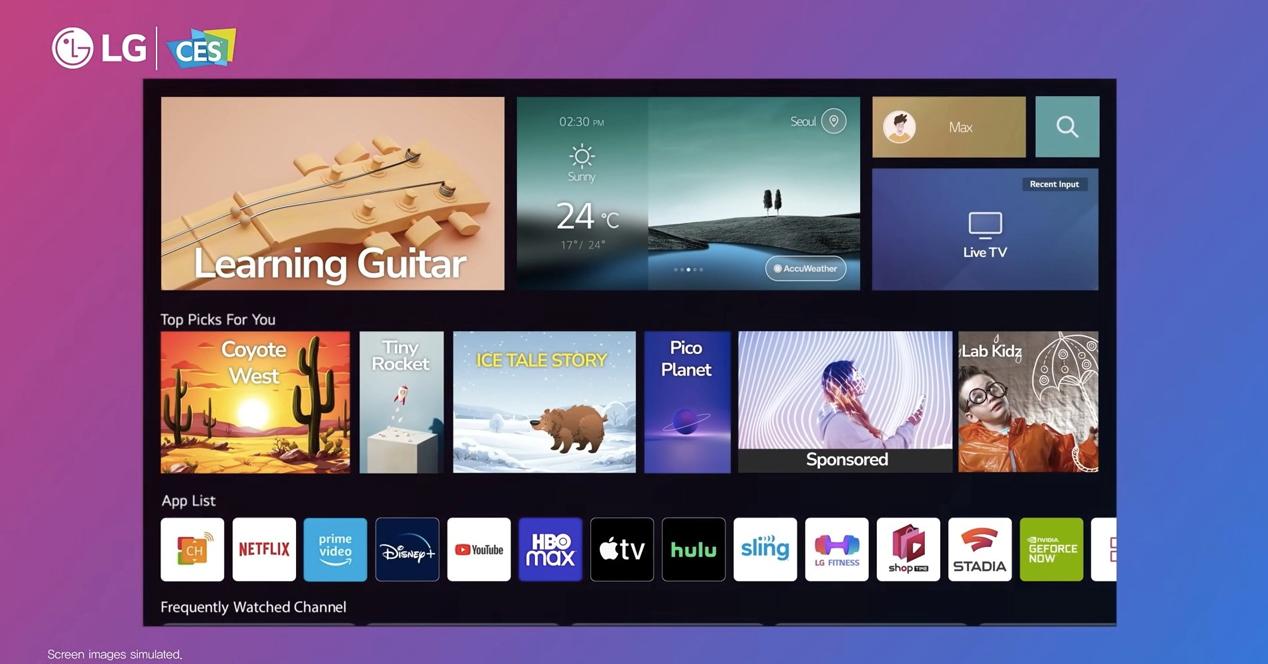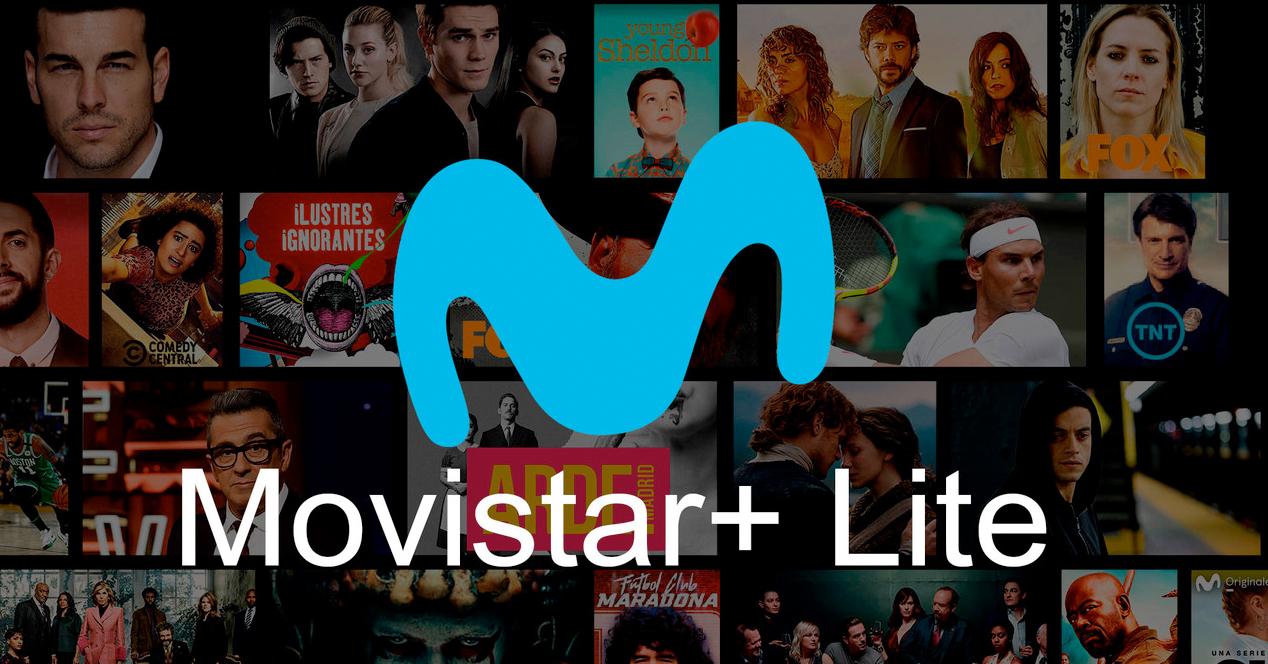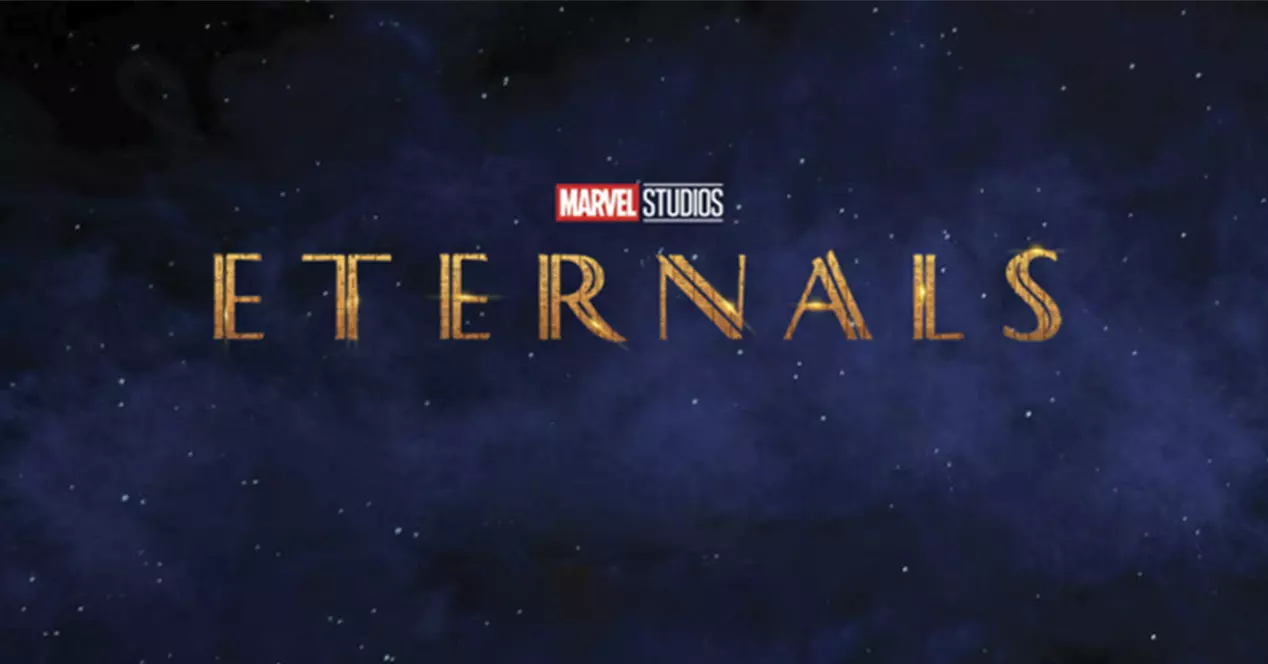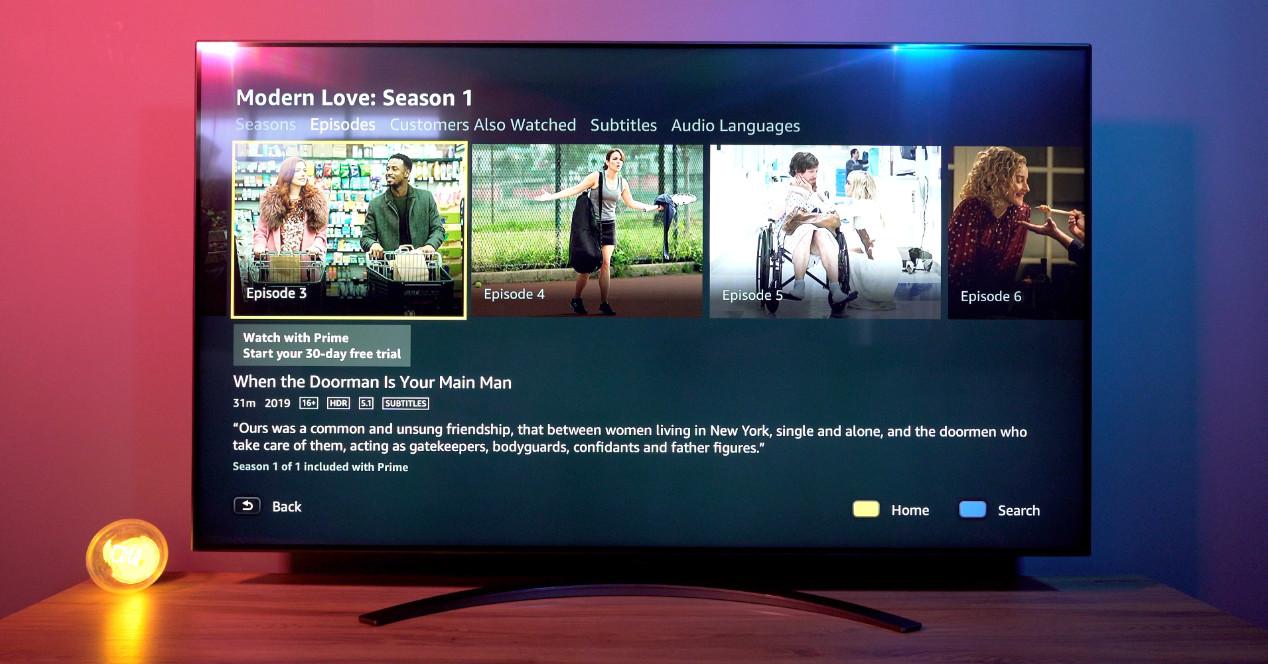
In order to personalize the experience with your LG TV, you will need to access the LG Content Store.
LG Content Store is he marketplace official applications, subscriptions and content for LG smart TVs. You can find it on any TV of the brand that has a webOS operating system. Through it you will be able download free and paid apps.
Set up LG Content Store
Before you begin, you must do a few preliminary steps. As in other systems, we can download free applications as long as we make a Registration.
To start this process, press the Home button on your LG Smart TV remote control. The typical webOS interface menu will appear. There, you will have to locate the tab or red icon with LG Content Store logo.
Once inside, you will have to register to continue. This process only needs to be done the first time. It’s as simple as entering an email address and password. Then, we will receive an email that we will have to check to finish this first step.
Find and install apps
Applications are organized within the LG Content Store in a similar way to the one you already know from other stores like the one you usually use on your mobile phone.
You can navigate between the categories to locate the apps that interest you the most. Similarly, you can go to the magnifying glass icon to make a precise search for the application you want to install on your TV.
As you can observe, it is a fairly simple process. We enter the app that we want to install, click on the obtain button and wait a few seconds for the download to complete and be installed on our television.
You can see the apps you have installed at any time by pressing the home button of command. That will display the main menu and you will be able to see the list of apps that have been installed on your Smart TV.
Uninstall or remove apps
The opposite can happen. If an app no longer interests you, you can delete it. We recommend that you do this when you stop paying for a subscription, when an app has stopped working properly, or if you start using an alternative service.
Deleting apps allows recover part of the internal memory of the TVwhich will allow us to always have space for updates software and other apps that may be relevant to us.
There are several ways to do this process, but in order not to get dizzy, we will do the one that is common to all versions of webOS.
- Press the button home of your command and go to the LG Content Store again.
- Locate the tab ‘Applications‘ inside the store.
- Enter now in the section ‘my apps‘ or ‘My apps’.
- A list of all the apps you have installed on your TV will appear.
- Now locate the garbage can icon. It should be located near the top right corner of your TV screen, but the location may vary depending on the version of webOS you’re using.
- Now select the application you want to delete.
- Confirm a second time and voila, you have already deleted that app that you have stopped using on your Smart TV.
The best apps for LG TVs
These are the best apps that you should install if you have an LG TV with webOS. In some cases, televisions may already come with one of these apps pre-installed in memory:
Netflix
Little can be said about the queen of platforms streaming. The company that started the business model that the whole world now copies is available for all LG Smart TVs. The interface of the app is identical to the one we have on Android. Its operation is also very good, even in the most humble range televisions.
hbo max
If you prefer the WarnerMedia content platform, you can also enjoy series like Game of Thrones either The House of the Dragon on your LG Smart TV.
Amazon Prime Video
Nor can the Prime Video app be missing from your LG television, which has successful series such as TheBoys. Remember that to access this platform, it is only necessary to have a Amazon-Prime.
Disney+
We hadn’t forgotten about Disney, which has a native app for webOS, and it works really well thanks to its optimization.
Atresplayer
platform a la carte content from Atresmedia It also has its place in LG. You can use both the free version and the premium mode on your smart TV.
My TV
The equivalent service Mediaset Spain can also be used on an LG Smart TV. A very complete service that allows you to watch repetitions of the most successful programs on Telecinco, Cuatro and the rest of the group’s channels.
TV on demand
Another essential application that you must install on your LG smart TV is the RTVE content platform, which allows us to watch programs from La 1, La 2, Playz and listen to the radio from the same place in a very comfortable way.
Movistar+
This app requires a membership of Movistar+ Lite As minimum. With it you will be able to enjoy Movistar television channels such as #0.
Rakuten-TV
As you may have noticed, we cannot complain about the lack of applications for LG televisions. The Rakuten app can also be installed on the Korean brand’s televisions. With it you will be able to access a huge catalog of movies.