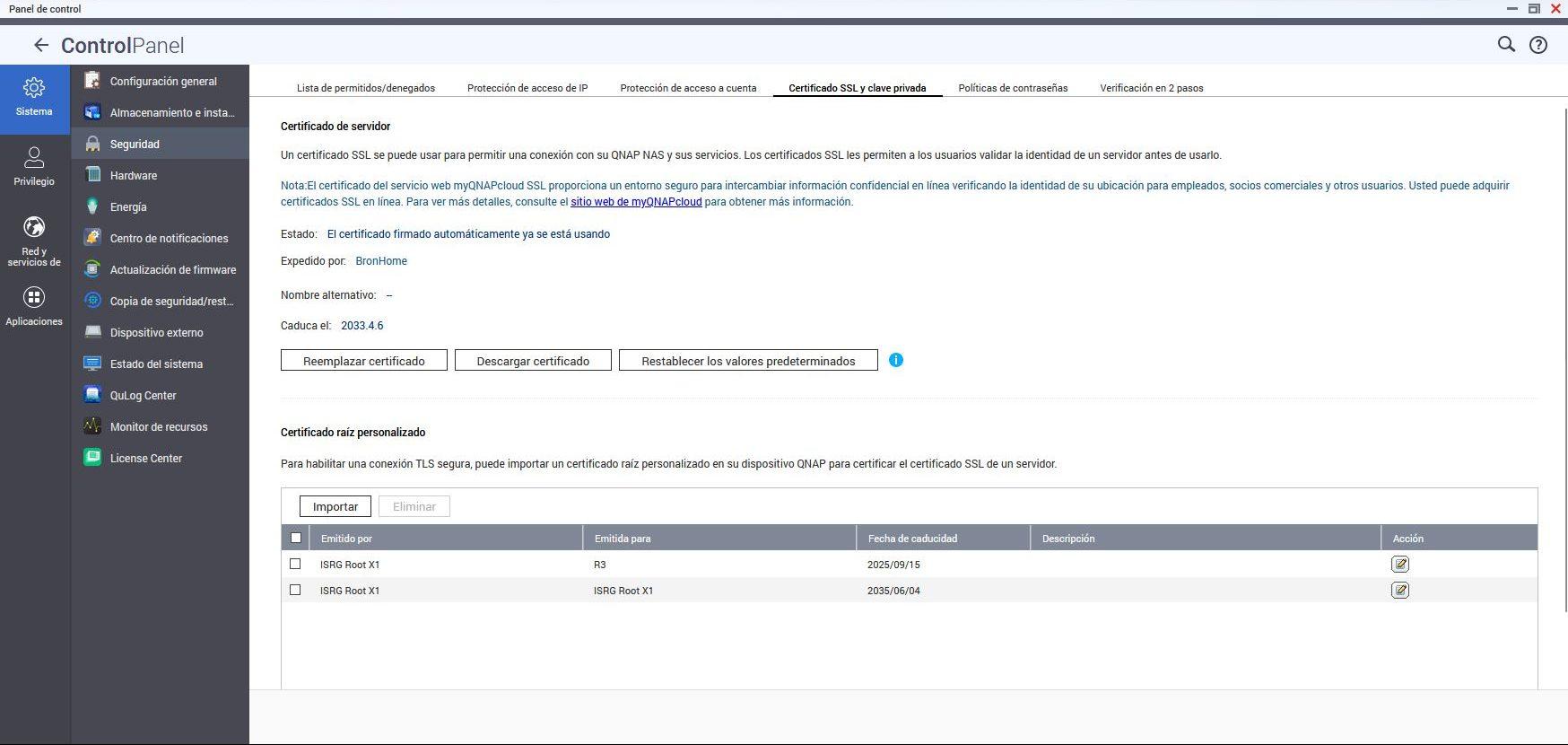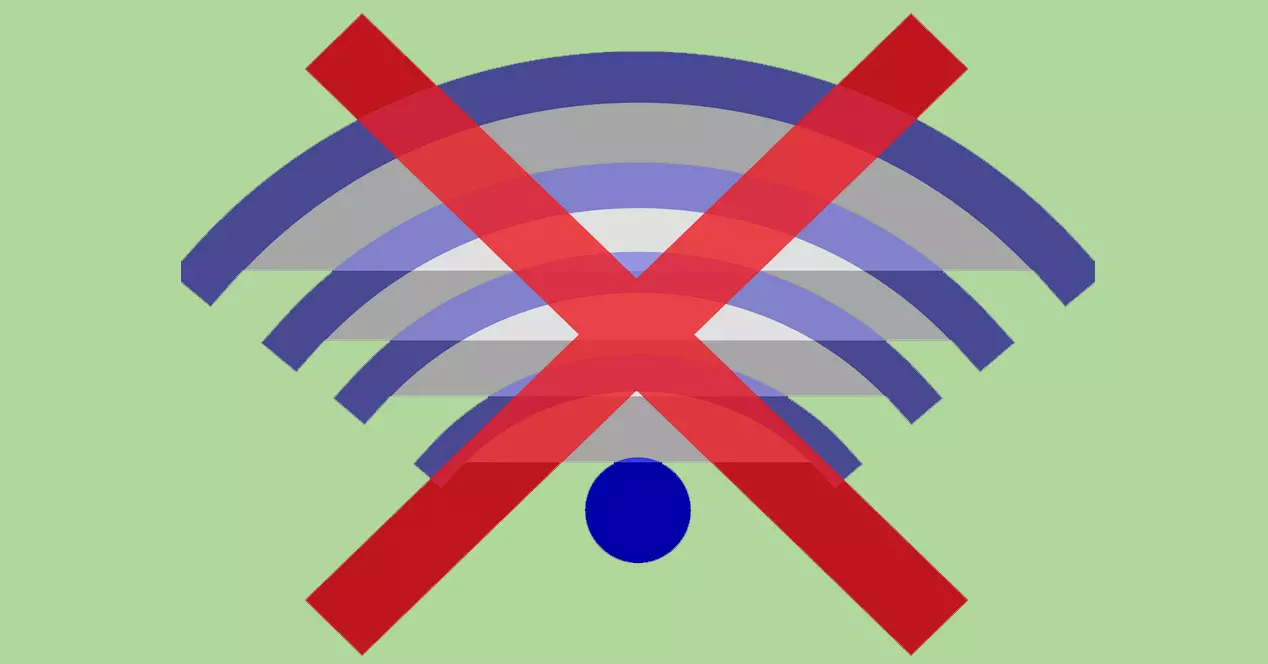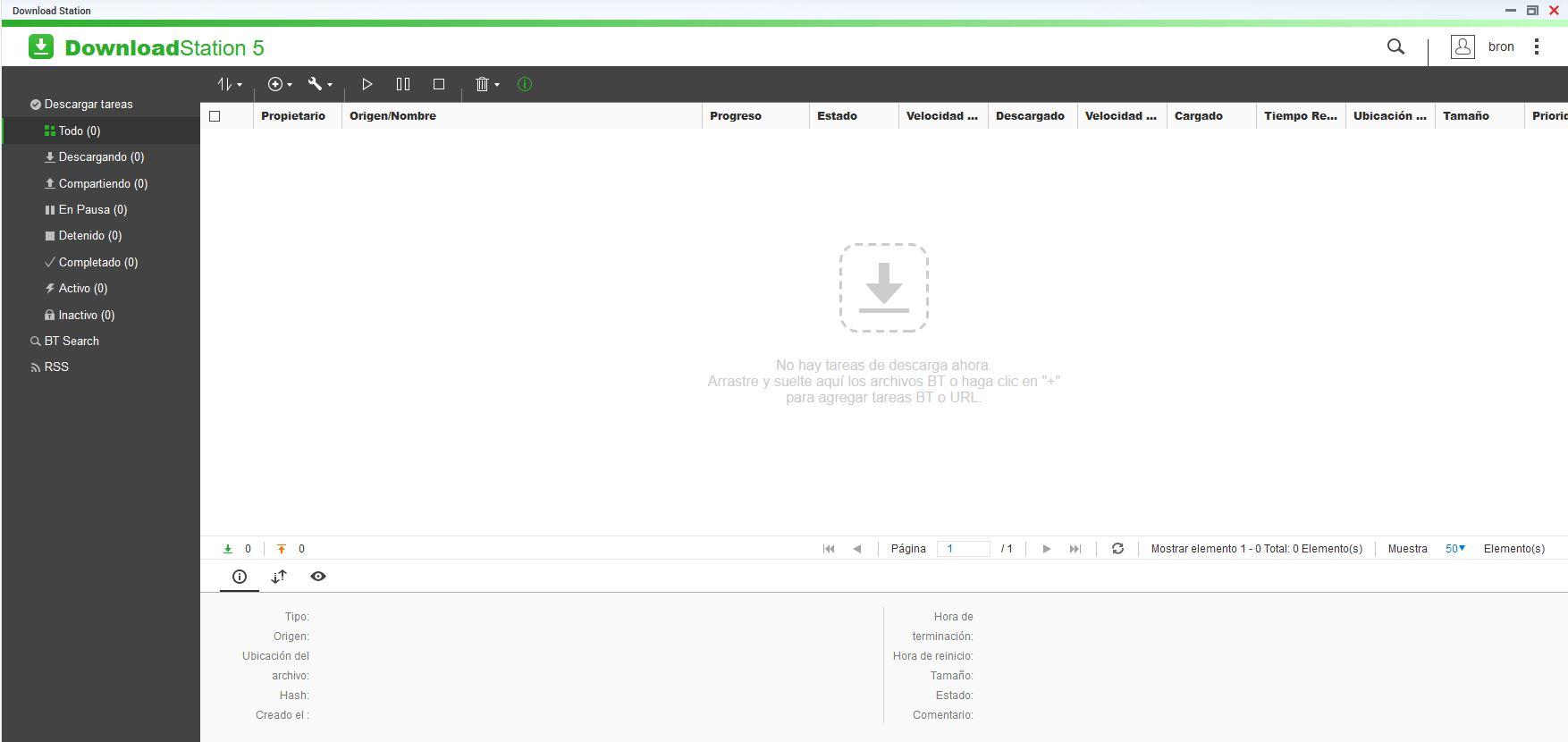
Why doesn’t it download anything?
With the recent updates of the QTS operating system, QuTS hero and also of Download Station, many users who used to download normally from any BitTorrent tracker, now find themselves with the problem that it does not download anything at all, in fact, it is not even able to. to connect Download Station to any peer. Generally, this problem is due to the fact that we have not opened the corresponding port on our router, however, there is another problem that prevents you from downloading: internal SSL/TLS certificates.
Currently there are two ways to connect to a BitTorrent network tracker, we can do it via HTTP or via HTTPS. In the first case, no type of SSL/TLS certificate is used for the connection, the information is simply obtained via HTTP normally. In the second case, before we can connect to the tracker we need to establish encrypted communication, and check that the SSL/TLS certificate installed on the tracker server is legitimate. To carry out this process, Download Station will verify that these certificates are correct and in force, that is, it does exactly the same as a web browser when it is going to connect to a website that uses HTTPS.
The problem is that QNAP does not have the necessary Certification Authorities (CA) internally to validate this certificate, so we will have to upload these CAs manually through the QTS or QuTS hero graphical user interface.
Solution to this problem
If you want to fix this problem, and continue downloading normally with QNAP Download Station, you will need to download two files which are Let’s Encrypt CAs. Below, you can download the two Certification Authorities directly from the Let’s Encrypt official website where we have them all:
Once we have downloaded them to our computer, we will have to go to the administration menu of our NAS server, either the QTS or QuTS hero operating system, since both are exactly the same in this aspect. Once we are in the administration, we have to go to «Control Panel / System / Security«.
Now we go to the tab «SSL certificate and private key«, here we will see the certificate that we are using if we access the NAS server via HTTPS. We can replace the certificate with a new one from Let’s Encrypt or use a self-signed one so it doesn’t expire in many years. At the bottom we have “Custom root certificate«, This is where we must click on «Import» and proceed to import the two root certificates that we have previously downloaded.
When we have imported them, we can see that they have been issued by ISRG Root X1, and it also indicates who they have been issued to, as well as the expiration date of these recently imported CAs.
Now what we must do so that we can download again is:
- Start Download Station.
- Look at all active torrents, stop them all and remove them from the client.
Once you have eliminated all of them, we do the following process:
- We upload torrents one by one, or all at once.
- We wait until it verifies that all the downloaded files are correct, and the download will start automatically.
If it does not work, our recommendation is that you “Stop” Download Station through AppCenter, go to the application store, select “Download Station” and click on the “Stop” option to stop the process. Once it has stopped, we proceed to start it again, and check if it now works.
In case Download Station still doesn’t work for you, what you can do is restart the entire NAS server, but in principle you shouldn’t have to restart it as it works right away as soon as the certificates are added.
Alternatives to DownloadStation
If you don’t like using Download Station because it doesn’t have enough configuration options, you can install other clients on the QNAP NAS server without any problem. You have two options to do it, install them natively or use Container Station with Docker to install it. In our personal case, we use Transmission installed natively on the NAS server, and downloaded from QNAPCloud.eu Where we have a large number of totally free applications, another option is to install QBittorrent, which is one of the most recommended clients out there right now, it consumes few resources and allows us many more configuration options than Transmission and Download Station.
If you use Transmission and also can’t download from trackers with HTTPS, you need to adjust the boot process setting of this program for QNAP, the steps are as follows:
- We stop the application from AppCenter.
- We SSH into the NAS, and edit the Qtransmission3.sh file. To search for this file you can execute the following in the console: «find /share/ -name QTransmission3.sh«
We must edit it by putting “vim Qtransmission3.sh” with the user “admin”, and we should see the following configuration file:
#!/bin/sh
CONF=/etc/config/qpkg.conf
QPKG_NAME="QTransmission3"
QPKG_ROOT=/sbin/getcfg $QPKG_NAME Install_Path -f ${CONF}
export QNAP_QPKG=$QPKG_NAME
export QPKG_ROOT QPKG_NAME
We need to add two lines to this file, namely:
TR_CURL_SSL_NO_VERIFY=1
export TR_CURL_SSL_NO_VERIFY
The final file would look like this:
#!/bin/sh
CONF=/etc/config/qpkg.conf
QPKG_NAME="QTransmission3"
TR_CURL_SSL_NO_VERIFY=1
QPKG_ROOT=/sbin/getcfg $QPKG_NAME Install_Path -f ${CONF}
export QNAP_QPKG=$QPKG_NAME
export QPKG_ROOT QPKG_NAME
export TR_CURL_SSL_NO_VERIFY
We save the file and start the application from the App Center again. Now Transmission will work without any problem with trackers that use HTTPS for the connection, since by default it does accept encryption without problems, but the problem comes from verifying the SSL/TLS certificate.
We hope you have fixed this issue on both QNAP Download Station and Transmission for QTS and QuTS hero.